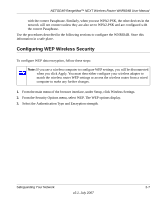Netgear WNR834Bv2 WNR834Bv2 Reference Manual - Page 33
Recommended Security Settings, Changing Wireless Security Settings - wep key
 |
View all Netgear WNR834Bv2 manuals
Add to My Manuals
Save this manual to your list of manuals |
Page 33 highlights
NETGEAR RangeMax™ NEXT Wireless Router WNR834B User Manual The time it takes to establish a wireless connection can vary depending on both your security settings and router placement. WEP connections can take slightly longer to establish. Also, WEP, WPA-PSK and WPA2-PSK encryption can consume more battery power on a notebook computer, and can cause significant performance degradation with a slow computer. For more details on wireless security methods, please see "Wireless Communications" in Appendix B. Recommended Security Settings Stronger security methods can entail a cost in terms of throughput, latency, battery consumption, and equipment compatibility. In choosing an appropriate security level, you can also consider the effort versus the reward for a hacker to break into your network. As a minimum, however, NETGEAR recommends using WEP with Shared Key authentication. Do not run an unsecured wireless network unless it is your intention to provide free Internet access for the public. In addition, be sure to change the administration password of your router. Default passwords are well-known, and an intruder can use your administrator access to read or disable your security settings. To change the administrator password, see "Changing the Administrator Password" on page 2-14. Changing Wireless Security Settings This section describes the security-related wireless settings. For details on the configuration of the general wireless settings, see "Configuring Wireless Settings" on page 1-10. To configure the wireless security settings of your router: 1. Log in to the WNR834B router at its default LAN address of routerlogin.net (or 192.168.1.1) with its default user name of admin and default password of password, or using whatever LAN IP address and password you have set up. 2. From the main menu of the browser interface, under Setup, click Wireless Settings. The Wireless Settings menu appears. Safeguarding Your Network 2-3 v2.1, July 2007