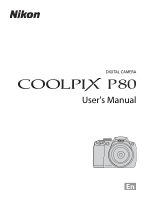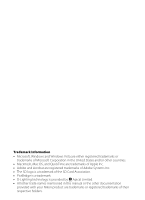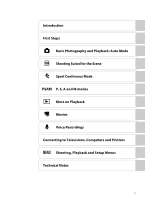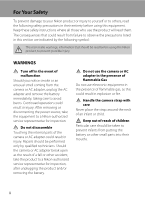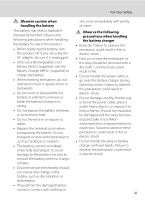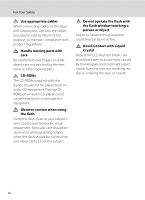Nikon P80 P80 User's Manual
Nikon P80 - Coolpix Digital Camera Manual
 |
View all Nikon P80 manuals
Add to My Manuals
Save this manual to your list of manuals |
Nikon P80 manual content summary:
- Nikon P80 | P80 User's Manual - Page 1
DIGITAL CAMERA User's Manual En - Nikon P80 | P80 User's Manual - Page 2
are trademarks of Apple Inc. • Adobe and Acrobat are registered trademarks of Adobe Systems Inc. • The SD logo is a trademark of the SD Card Association. other trade names mentioned in this manual or the other documentation provided with your Nikon product are trademarks or registered trademarks of - Nikon P80 | P80 User's Manual - Page 3
First Steps A Basic Photography and Playback: Auto Mode C Shooting Suited for the Scene d Sport Continuous Mode PSAM P, S, A and M modes c More on Playback D Movies E Voice Recordings Connecting to Televisions, Computers and Printers d Shooting, Playback and Setup Menus Technical Notes i - Nikon P80 | P80 User's Manual - Page 4
break open as the result of a fall or other accident, take the product to a Nikon-authorized service representative for inspection, after unplugging the product and/or removing the battery. Do not use the camera or AC adapter in the presence of flammable Gas Do not use electronic equipment in the - Nikon P80 | P80 User's Manual - Page 5
a dry cloth. Continued use could result in fire. • Do not handle the power cable or go near the battery charger during lightning storms. service representative for inspection. Failure to observe these precautions could result in fire or electric shock. • Do not handle the plug or battery charger - Nikon P80 | P80 User's Manual - Page 6
input and output jacks, use only the cables provided or sold by Nikon for the purpose, to maintain compliance with product regulations. Handle moving care Be careful that your fingers or other objects are not pinched by the lens cover or other moving parts. CD-ROMs The CD-ROMs supplied with this - Nikon P80 | P80 User's Manual - Page 7
for a Class B digital device, pursuant to Part in accordance with the instructions, may cause harmful COOLPIX P80 CAUTIONS Modifications The FCC requires the user to be notified that any changes or modifications made to this device that are not expressly approved by Nikon Corporation may void the user - Nikon P80 | P80 User's Manual - Page 8
Notices Notice for customers in Canada CAUTION This Class B digital apparatus complies with Canadian ICES-003. ATTENTION Cet appareil that this product is to be collected separately. The following apply only to users in European countries: • This product is designated for separate collection at an - Nikon P80 | P80 User's Manual - Page 9
Multi Selector...10 The d Button...11 Help Displays ...11 The s Button...12 x (Monitor) Button ...13 Attaching the Strap and Lens Cap...13 First Steps ...14 Charging the Battery ...14 Inserting the Battery ...16 Removing the Battery ...17 Turning On and Off the Camera...17 Setting Display Language - Nikon P80 | P80 User's Manual - Page 10
Mode ...34 Setting the Focus Mode ...35 Using Manual Focus...36 Exposure Compensation ...37 C Shooting Suited for the Scene 38 Shooting in the Scene Mode ...38 Setting the Scene Mode...38 Features ...39 d Sport Continuous Mode ...46 Shooting in Sport Continuous Mode 46 Sport Continuous Menu ...47 - Nikon P80 | P80 User's Manual - Page 11
to a Computer...74 Before Connecting the Camera...74 Transferring Pictures from the Camera to a Computer 75 Connecting to a Printer...78 Connecting the Camera and Printer...79 Printing Pictures One at a Time ...80 Printing Multiple Pictures ...81 Creating a DPOF Print Order: Print Set 84 ix - Nikon P80 | P80 User's Manual - Page 12
Shooting, Playback and Setup Menus 86 Shooting Options: The Shooting Menu 86 Displaying the Shooting Menu...87 q Image Quality...88 r Image Size...89 F Optimize Image...91 B White Balance...94 E ISO Sensitivity...96 G Metering ...97 C Continuous 106 Restrictions on Camera Settings ...106 Playback - Nikon P80 | P80 User's Manual - Page 13
Screen...116 d Date...117 e Brightness...120 f Date Imprint...120 g Vibration Reduction ...122 h AF Assist ...123 u Digital Zoom ...123 i Sound Settings ...124 k Auto Off ...124 l Format Memory/m Format Card 125 n Language ...126 o Video Mode...126 p Reset All ...127 r Firmware Version ...129 xi - Nikon P80 | P80 User's Manual - Page 14
of Contents Technical Notes...130 Optional Accessories ...130 Approved Memory Cards ...131 Image/Sound File and Folder Names 132 Caring for the Camera ...133 Cleaning ...135 Storage ...135 Error Messages ...136 Troubleshooting...140 Specifications ...146 Supported Standards ...149 Index ...150 xii - Nikon P80 | P80 User's Manual - Page 15
Thank you for your purchase of a Nikon COOLPIX P80 digital camera. This manual was written to help you enjoy shooting with your Nikon digital camera. Read this manual thoroughly before use, and keep it where all those who use the product will read it. Symbols and Conventions To make it easier - Nikon P80 | P80 User's Manual - Page 16
Accessories Nikon COOLPIX cameras are designed to the highest standards and include complex electronic circuitry. Only Nikon brand electronic accessories (including battery chargers, batteries, AC adapters, and flash accessories) certified by Nikon specifically for use with this Nikon digital camera - Nikon P80 | P80 User's Manual - Page 17
in possession of material that was digitally copied or reproduced by means of a scanner, digital camera or other device may be punishable by user's responsibility. Before discarding a data storage device or transferring ownership to another person, erase all data using commercial deletion software, - Nikon P80 | P80 User's Manual - Page 18
Introduction Parts of the Camera The Camera Body 12 13 12 11 Built-in flash raised 3 45 10 9 87 6 1 Power switch/Power-on lamp 17 2 Mode dial 8 3 Built-in flash 30 4 X (Flash pop-up) button 31 5 Microphone 61, 62, 68 6 Lens 135, 146 7 Self-timer lamp 33, 134 AF-assist - Nikon P80 | P80 User's Manual - Page 19
Speaker 61, 67, 70 8 LCD monitor 6, 12, 23 9 c (playback) button 28 10 d (menu) button..........11, 63, 87, 108 11 Multi selector 10 12 l (delete) button......... 28, 29, 61, 67, 71 13 k button 10 14 Tripod socket 15 Battery-chamber/memory card slot cover 16, 20 16 Memory card slot 20 - Nikon P80 | P80 User's Manual - Page 20
Monitor The following indicators may appear in the monitor during shooting and playback (actual display varies with current camera settings). See pages 12 and 13 for details on changing the monitor display. Shooting 30 2 4 5 13 6 29 7 28 8 9 27 10 11 25 26 24 12 23 22 13 14 21 - Nikon P80 | P80 User's Manual - Page 21
Introduction Parts of the Camera Playback 1 2 34 15/05/2008 00:00 17 9999.JPG 16 14 15 5 6 999/ 999 7 13 10 11 12 98 999/ 999 a 9999/9999 59m59s b 9h59m59s 1 Date of recording 18 2 Time of recording 18 3 Volume indicator 61, 67 4 Battery level indicator 22 5 Image quality 88 6 Image - Nikon P80 | P80 User's Manual - Page 22
A Auto(A 22): Choose this simple "point-andshoot" mode, suited to first-time users of digital cameras, in which the camera automatically adjusts settings. d Sport Continuous Mode (A 46): Choose this mode for high-speed continuous shooting. y Scene (A 38): Choose this mode for automatic adjustment of - Nikon P80 | P80 User's Manual - Page 23
a menu screen or to select and configure any of the following functions. Introduction With Shooting Mode P (Programmed auto) S (Shutter-priority auto) A (Aperture-priority auto) M (Manual) With Playback Mode Thumbnail playback Playback zoom Movie/Audio playback Use Description A Rotate the - Nikon P80 | P80 User's Manual - Page 24
multi selector to select modes, select menu options and to apply selection. With Shooting Display m (flash mode) (A 30) menu or move cursor up Display previous menu Display sub-menu or move apply selection right 44 Shooting menu Image quality Image size Optimize image White balance ISO - Nikon P80 | P80 User's Manual - Page 25
for the selected mode. Use the multi selector to navigate the menus (A 10). Menu options can also be selected by rotating the command dial. Press d items Shooting menu Metering Continuous Auto bracketing AF area mode Autofocus mode Exit Press k or the multi selector K to proceed to the next set of - Nikon P80 | P80 User's Manual - Page 26
Basic Operations The s Button To hide or show monitor indicators during s shooting and playback, press s. With Shooting Introduction 1/125 F2.8 20 Current settings With Playback 1/125 F2.8 Framing guides (P, S, A, and M modes only) View through lens only 15/05/2008 15:30 0004.JPG 44 Photo - Nikon P80 | P80 User's Manual - Page 27
. Diopter adjustment control Attaching the Strap and Lens Cap Attach the lens cap to the strap, and then attach the strap to the camera (at two places). B Lens Cap • Remove the lens cap before you shoot a picture. • At times when you will not be shooting pictures such as when the power is off - Nikon P80 | P80 User's Manual - Page 28
First Steps First Steps Charging the Battery Charge the supplied Rechargeable Li-ion Battery EN-EL5 with the supplied Battery Charger MH-61 before first use or when the battery is running low. 1 Plug the charger in. Connect the power cable to the charger 1 and then plug it into an electrical outlet - Nikon P80 | P80 User's Manual - Page 29
to read and follow the warnings for the battery on page iii and the section "Caring for the Camera" (A 133), before using the battery. B AC Adapter The AC Adapter EH-62A (available separately from Nikon) can be used to power the COOLPIX P80 from an electrical outlet. Do not, under any circumstances - Nikon P80 | P80 User's Manual - Page 30
and insert the battery. Use the bottom of the battery to push the orange battery latch down 1 as the battery is inserted 2. The latch raises back into place when the battery is fully inserted. B Inserting the Battery Inserting the battery upside down or backwards could damage the camera. Be sure to - Nikon P80 | P80 User's Manual - Page 31
can then be removed by hand 2. • Note that the battery may become hot during use; observe due caution when removing the battery. Turning On and Off the Camera Remove the lens cap and press the power switch to turn on the camera. The power-on lamp (green) will light and the LCD monitor (or electronic - Nikon P80 | P80 User's Manual - Page 32
turns on. Remove the lens cap. 2 Use the multi selector to choose the desired language and press k. For information on using the multi selector, see "The Multi Selector" (A 10). 3 Choose Yes and press k. If No is selected, the date and time will not be set. 4 Press k. Date Set time and date? No - Nikon P80 | P80 User's Manual - Page 33
press k or the multi selector K. The settings are applied and monitor display exits to shooting mode. London, Casablanca Back Date D M Y 01 01 2008 00 00 Date D M Y 15 05 2008 10 15 D Changing the date and time To change the current date and time, go into Date (A 117) in the setup - Nikon P80 | P80 User's Manual - Page 34
camera's internal memory (approx. 50 MB) or on removable Secure Digital (SD) memory cards (available separately) (A 131). If a memory card is inserted in the camera transfer pictures from the internal memory. 1 Turn the camera off and open the battery- chamber/memory card slot cover. If the power-on - Nikon P80 | P80 User's Manual - Page 35
camera off or open the battery-chamber/memory card slot cover until formatting is complete. • The first time you insert the memory cards used in other devices into the COOLPIX P80, be sure to format them (A 125) with this camera Memory Cards • Use only Secure Digital memory cards. • Do not perform - Nikon P80 | P80 User's Manual - Page 36
in A (auto) mode, an automatic, "point-andshoot" mode recommended for first-time users of digital cameras. 1 Rotate the mode dial to A. 2 Remove the lens cap and press the power switch to turn on the camera. The power-on lamp (green) will light, the LCD monitor (or electronic viewfinder) will turn - Nikon P80 | P80 User's Manual - Page 37
by slight hand movement known as camera shake, that commonly occurs when shooting with zoom applied or at slow shutter speeds. Set Vibration reduction to Off when using a tripod to stabilize the camera during shooting. To reduce the effects of camera shake when recording movies, enable Electronic - Nikon P80 | P80 User's Manual - Page 38
Step 2 Frame a Picture 1 Ready the camera. Hold the camera steadily in both hands, keeping your fingers and other objects away from the lens, AF-assist illuminator, microphone, speaker and m (flash pop-up) button. when the zoom control is rotated. 24 Zoom out Zoom in Optical Digital zoom zoom - Nikon P80 | P80 User's Manual - Page 39
Basic Photography and Playback: Auto Mode Step 2 Frame a Picture Digital Zoom and Image Quality When the camera is zoomed in to the maximum optical zoom magnification, rotating and holding the zoom control at g (i) triggers digital zoom. With digital zoom, you can magnify a subject up to 4× the - Nikon P80 | P80 User's Manual - Page 40
the shutter and shoot, press the shutterrelease button the rest of the way down. Do not use force when pressing the shutter-release button, as this may result in camera shake and blurred pictures. Press the shutter- Press the shutter- release button release button halfway to set the rest of - Nikon P80 | P80 User's Manual - Page 41
has a range of about 2.9 m (9.5 ft.) at the maximum wide-angle position and about 1.9 m (6.2 ft.) at the maximum telephoto position. The AF-assist illuminator can be set to Off manually (A 123), although in this case the camera may not focus when lighting is poor. 27 - Nikon P80 | P80 User's Manual - Page 42
briefly at low resolution while being read from the memory card or internal memory. Press c or the shutter-release button to switch to shooting mode. When C is displayed, pictures stored in the internal memory will be displayed. When memory card is inserted, C is not displayed and pictures - Nikon P80 | P80 User's Manual - Page 43
memo Switch to shooting mode Use Description A Press g (i) to enlarge view of picture g (i) currently displayed in monitor, up to about 10×. Press k c to Turn On the Camera When the camera is off, holding down c will turn the camera on in playback mode. The lens does not extend. C Viewing - Nikon P80 | P80 User's Manual - Page 44
28 ft.) when the camera is zoomed out all the way. With maximum optical zoom applied, the range is about 0.5-5.6 m (1 ft. 8 in.-18 ft.) (when ISO sensitivity is set to Auto). When the built-in flash is raised, you can set the flash mode according to your shooting environment. Available Flash Modes - Nikon P80 | P80 User's Manual - Page 45
Setting the Flash Mode 1 Press the X (flash pop-up) button to raise the built-in flash. When the the top of the monitor. When U (auto) is applied, D is only displayed for a five seconds. If a setting is not applied by pressing k within a few seconds, the selection will be cancelled. Flash mode 31 - Nikon P80 | P80 User's Manual - Page 46
scene mode, the setting is only enabled until another shooting mode is selected or the camera is turned off. C Red-eye Reduction This camera uses advanced red-eye reduction ("In-Camera Red-Eye Fix"). The by advanced red-eye reduction processing; in these cases, choose another mode and try again. 32 - Nikon P80 | P80 User's Manual - Page 47
Shooting with the Self-timer The camera is equipped with a ten-second 10s or 2s and press k. 10s 2s 10s (ten seconds): Suited for important occasions (such as weddings) 2s (two seconds): Suited for preventing camera shake The mode selected for self-timer is displayed. Self-timer If a setting - Nikon P80 | P80 User's Manual - Page 48
foreground objects such as windows or when shooting landscapes. The focus indicator or focus area glow green while the shutter-release button is pressed halfway. However, the camera may not be able to focus on nearby objects. The flash mode is set to W (off). E Manual focus The focus can be adjusted - Nikon P80 | P80 User's Manual - Page 49
C The Focus Mode Setting In A (auto), d (sport continuous), P, S, A, and M modes, the default setting is A (autofocus). The focus mode applied in A (auto) and d (sport continuous) mode will be restored to its default setting when another shooting mode is selected or the camera is turned off. The - Nikon P80 | P80 User's Manual - Page 50
to the lens. • You can take pictures by pressing the shutter-release button in this step. 3 Press k. • W appears at the top of the monitor, and the focus is locked to the set focus. • To readjust the focus, repeat steps 1 to 3. Focus 1/60 F4.5 1/60 F4.5 20 C Notes on E (Manual Focus) Digital zoom - Nikon P80 | P80 User's Manual - Page 51
When exposure compensation is adjusted in A (auto), d (sport continuous) mode, or a scene mode, the setting is only enabled until another shooting mode is selected or the camera is turned off. Switching to another shooting mode or turning the camera off cancels exposure compensation and returns to - Nikon P80 | P80 User's Manual - Page 52
Suited for the Scene Shooting in the Scene Mode Camera settings are automatically optimized for the selected subject type. The following scene modes are available. The voice recording option can also be selected to record sound - Nikon P80 | P80 User's Manual - Page 53
(Shooting with Face-Priority → A 103). • If the camera detects multiple faces, the camera focuses on the face closest to the camera. • If no face is recognized, the camera will focus on the subject in the center focus area. • Digital zoom is not available. m V* n Off* p A o 0.0* * Other settings - Nikon P80 | P80 User's Manual - Page 54
. • If no face is recognized, the camera will focus on the subject in the center focus area. • Shoot pictures with the built-in flash raised. • Digital zoom is not available. m V1 n Off2 p A 1 Fill flash with slow sync and red-eye reduction. 2 Other settings can be selected. o 0.02 h Auto2 - Nikon P80 | P80 User's Manual - Page 55
Suited for the Scene Shooting in the Scene Mode h Sunset O Preserves the deep hues seen in sunsets and sunrises. • Camera focuses on subject in center of frame. m W n Off* p A o 0.0* * Other settings can be selected. i Dusk/dawn OQ Preserves the colors seen in the weak natural light - Nikon P80 | P80 User's Manual - Page 56
or at the K mark, the camera can focus on subjects as close as 10 cm (4 in.) or 1 cm (0.4 in.) from the lens, respectively. • AF area mode is set to Manual (A 102). When k is pressed, camera focuses on subject in active focus area. • The camera will continuously focus on different objects until you - Nikon P80 | P80 User's Manual - Page 57
, focus may not be set for near subjects, while the camera focuses at infinity. • Up to 11.5× optical zoom can be used. • Digital zoom is not available. • Camera focuses on subject in center of frame. • Shoot pictures with the built-in flash raised. m m n Off* p A o 0.0* * Other settings can - Nikon P80 | P80 User's Manual - Page 58
W1 n Off1 p A2 o 0.01 h Auto1 1 Other settings can be selected. 2 D (macro close-up) or B (infinity) can also be selected. Shooting Pictures for a Panorama The camera focuses on the subject in the center of the frame. Use a tripod for best results. Turn vibration reduction (A 122) off when - Nikon P80 | P80 User's Manual - Page 59
panorama series is terminated if the camera enters standby mode with the auto off function (A 124) during shooting. Setting the time allowed to elapse and focus settings. Exit 19 D Panorama Maker Install Panorama Maker from the supplied Software Suite CD. Transfer pictures to a computer (A 74 - Nikon P80 | P80 User's Manual - Page 60
fixed. E (manual focus) is also available for the focus mode setting. • Exposure compensation (A 37) is available. • The focus, exposure, and white balance settings are fixed at the values for the first picture in each series. • The self-timer is unavailable. • The speed of continuous shooting may - Nikon P80 | P80 User's Manual - Page 61
the range of 1/4,000 sec. to 1/15 sec. V Continuous Approx. 1.1 frames per second (9 frames max.) Continuous shooting. The ISO sensitivity is set automatically within the range of ISO 64 to 800. Image Quality and Image Size Setting Description q Image quality Choose the compression ratio for - Nikon P80 | P80 User's Manual - Page 62
situations in which there is little time to adjust camera settings. Flexible program, which changes the combination of shutter speed and aperture, can be used (A 49). S Shutter-priority auto (A 50) User chooses shutter speed; camera selects aperture for best results. Use to freeze or blur motion - Nikon P80 | P80 User's Manual - Page 63
(A 48). 1 Rotate the mode dial to P. P, S, A and M modes 2 Frame the subject, focus, and shoot. At default setting, the camera automatically selects the focus area containing the closest subject, from nine focus areas, and adjusts focus accordingly (A 102). 1/125 F3.2 20 Flexible Program In - Nikon P80 | P80 User's Manual - Page 64
mode dial to S. 2 Rotate the command dial to choose the shutter speed value between 1/2,000 sec. and 8 sec. 3 Focus and shoot. At default setting, the camera automatically selects the focus area containing the closest subject, from nine focus areas, and adjusts focus accordingly (A 102). 1/125 F2 - Nikon P80 | P80 User's Manual - Page 65
let more light into the camera, small apertures (large f-numbers) less. When the camera is zoomed out, the focal length of the lens diminishes and the f-number decreases. When the camera is zoomed in, the focal length and f-number increase. The COOLPIX P80 has a lens with a focal length of 4.7-84 - Nikon P80 | P80 User's Manual - Page 66
Manual) Mode Set the shutter speed and aperture value, and shoot pictures (A 48). 1 Rotate the mode dial to M. P, S, A and M modes 1/125 F2.8 20 2 Press the multi selector K to activate the shutter speed setting. The active setting exposure value measured by the camera is displayed for a few - Nikon P80 | P80 User's Manual - Page 67
until the desired exposure is achieved. 6 Focus and shoot. At default setting, the camera automatically selects the focus area containing the closest subject, from nine focus areas, and adjust focus accordingly (A 102). M (Manual) Mode 1/250 F2.8 20 P, S, A and M modes B Note on Shutter Speed - Nikon P80 | P80 User's Manual - Page 68
multi selector HIJK to choose pictures. 10 Change number of pictures displayed Cancel thumbnail playback Switch to shooting mode f (h) g (i) k Thumbnail Playback Mode Display When pictures for which Print set (A 84) and Protect (A 111) settings have been configured are selected, the icons in the - Nikon P80 | P80 User's Manual - Page 69
3×, with the center of the picture displayed in the monitor. The guide at lower right shows which portion of the picture is enlarged. The of the picture not visible in the monitor. 10 More on Playback Switch to fullframe playback Crop picture Switch to shooting mode k d c Press k. 28 Press - Nikon P80 | P80 User's Manual - Page 70
using an editing function other than black border. • The COOLPIX P80's editing functions may not be available for pictures shot with non-COOLPIX P80 digital cameras. • If a copy created using the COOLPIX P80 is viewed on a different digital camera, the picture may not be displayed or may not be - Nikon P80 | P80 User's Manual - Page 71
To cancel D-Lighting, choose Cancel and press k. D-Lighting copies can be recognized by the c icon displayed during playback. Playback menu D-Lighting Print set Slide show Delete Protect Exit D-Lighting OK Cancel 15/05/2008 15:30 0004.JPG 44 More on Playback D More Information See "Image/Sound - Nikon P80 | P80 User's Manual - Page 72
the original picture and the zoom ratio in effect at the time the copy was created, the camera will automatically select one of the following image size settings for cropped copies (unit: pixels). • E 3,264 × 2,448 • D 2,592 × 1,944 • L 2,272 × 1,704 • C 2,048 × 1,536 • B 1,600 × 1,200 • A 1,280 - Nikon P80 | P80 User's Manual - Page 73
Editing Pictures g Resizing Pictures: Small Picture Create a small copy of the current picture. Small copies are stored as JPEG files with a compression ratio of 1:16. The following sizes are available. Option l 640×480 m 320×240 n 160×120 Description Suited to television playback. Suited to - Nikon P80 | P80 User's Manual - Page 74
Editing Pictures Adding Black Frame on Pictures: Black Border This function creates copies with Thin, Medium, or Broad black lines, along borders of pictures. Copies with black frame are stored as separate files. 1 Select the desired picture from full-frame (A 28) or thumbnail (A 54) playback mode - Nikon P80 | P80 User's Manual - Page 75
exists for the current picture, it must be deleted before a new voice memo can be recorded. • The COOLPIX P80 cannot be used to attach voice memos to pictures shot with cameras other than the COOLPIX P80. D More Information See "Image/Sound File and Folder Names" (A 132) for more information. 61 - Nikon P80 | P80 User's Manual - Page 76
. However, digital zoom (up to 2×) can be applied while movies, other than stop-motion movies, are being recorded. • With the exception of Time-lapse movieP mode, the angle of view (field of view) when shooting movies is smaller than when shooting still pictures. D Changing Movie Settings • Movie - Nikon P80 | P80 User's Manual - Page 77
to modify and apply settings. Selecting Movie Options The movie menu offers the options shown below. Option J TV movie 640P (default setting) I TV movie 320 × 240 pixels Frame rate: 15 frames per second The camera automatically shoots pictures at intervals and joins them into a silent movie (A 65). - Nikon P80 | P80 User's Manual - Page 78
The Movie Menu C Movie Options and Maximum Movie Length and Frames Option Internal memory (approx. 50 MB) Memory card (256 MB) J TV movie 640P (default setting) 45 sec. Approx. 3 min. 40 sec. I TV movie 640 1 min. 30 sec. Approx. 7 min. 20 sec. S Small size 320 2 min. 57 sec. Approx. 14 - Nikon P80 | P80 User's Manual - Page 79
Menu Autofocus mode Choose how the camera focuses in movie mode. Option A Single AF (default setting) B Full-time AF Description Camera focuses when shutter-release button is pressed halfway and locks at this position during shooting. Camera focuses continuously until focus is acquired and locked - Nikon P80 | P80 User's Manual - Page 80
when 1,800 frames have been recorded. An 1,800-frame settings before shooting begins. • To prevent the camera from turning off unexpectedly during recording, use a fully charged battery. • To power the camera continuously for extended periods, use an AC Adapter EH-62A (available separately from Nikon - Nikon P80 | P80 User's Manual - Page 81
. The following operations can be performed while playback is paused. M Rewind movie by one frame. Rewind continues while k is pressed. N Advance movie by one frame. Advance continues while k is pressed. P Resume playback. End playback and return to full-frame playback. Deleting Movie Files - Nikon P80 | P80 User's Manual - Page 82
down to start recording. The power-on lamp lights during recording. If no operations are performed for about 30 seconds after voice recording begins, the camera's auto off function is enabled and the monitor turns off. If recording is still in progress, the power-on lamp will remain lit even if - Nikon P80 | P80 User's Manual - Page 83
end recording. * The copied files can be played back using QuickTime or any other WAV-compatible audio player. Note that index points created with the camera cannot be used when voice recordings are played back on - Nikon P80 | P80 User's Manual - Page 84
Playing Voice Recordings 1 Press c in the voice recording screen (A 68, step 3). 2 Use the multi selector to choose the desired sound file and press k. The selected sound file will be played back. Select sound file 006 15/05/2008 17:30 007 15/05/2008 18:30 008 26/05/2008 13:00 009 29/05/2008 16:40 - Nikon P80 | P80 User's Manual - Page 85
Operations During Playback Playing Voice Recordings Voice Recordings Control icons File number Playback time Progress indicator Sound file playback 003 26/05/2008 13:00 00:00:50/ 00:01:00 Index 0 3 Date and time of recording Length of recording Index number Index Volume Use the zoom control - Nikon P80 | P80 User's Manual - Page 86
Select 5 When a confirmation dialog is displayed, choose Yes and press k. Copying starts. B Voice Recordings The COOLPIX P80 may be unable to play or copy sound files created with cameras other than the COOLPIX P80. C No sound file. Message If there are no sound files stored on the memory card - Nikon P80 | P80 User's Manual - Page 87
on the television. 1 Turn off the camera. Connecting to Televisions, Computers and Printers 2 Connect the camera to the TV using the supplied audio/ camera. When disconnecting the audio/video cable, do not pull the connector at an angle. B Video Mode Be sure that the camera's video mode setting - Nikon P80 | P80 User's Manual - Page 88
the camera to a computer, software, including Nikon Transfer and Panorama Maker for creating panorama images, must be installed from the supplied Software Suite CD. For more information on installing the software, refer to the Quick Start Guide. Operating Systems Compatible with COOLPIX P80 Windows - Nikon P80 | P80 User's Manual - Page 89
and Printers Connecting to a Computer Transferring Pictures from the Camera to a Computer 1 Start the computer to which Nikon Transfer has been installed. 2 Turn off the camera. 3 Connect the camera to the computer using the supplied USB cable. 4 Turn on the camera. The power-on lamp will light - Nikon P80 | P80 User's Manual - Page 90
device must support these features of the memory card. • At the Nikon Transfer default settings, Nikon Transfer will start automatically when a memory card is inserted into the card reader or similar device. See step 5 above to transfer pictures. • Do not connect the camera to the computer. If the - Nikon P80 | P80 User's Manual - Page 91
supplied with your operating system. • Sound files copied to the computer can be played back Maker can be installed to a computer using the supplied Software Suite CD. • After installation Macintosh Open Applications by selecting Applications from the Go menu, and double-click the Panorama Maker 4 - Nikon P80 | P80 User's Manual - Page 92
to a Printer Users of PictBridge-compatible (A 149) printers can connect the camera directly to the printer and print pictures without using a computer. Shoot pictures Select pictures for printing using Print set option (A 84) Connect to printer (A 79) Print pictures one at a time (A 80) Print - Nikon P80 | P80 User's Manual - Page 93
. Connecting to a Printer 2 Turn on the printer. Check printer settings. 3 Connect the camera to the printer using the supplied USB cable. Connecting to Televisions, Computers and Printers 4 Turn on the camera. When connected correctly, the PictBridge startup screen 1 will be displayed in the - Nikon P80 | P80 User's Manual - Page 94
Printing Pictures One at a Time After connecting the camera to the printer correctly (A 79), print pictures by Computers and Printers 4 Choose Paper size and press k. 5 Choose the desired paper size and press k. To specify paper size using printer settings, choose Default in the paper size menu. 80 - Nikon P80 | P80 User's Manual - Page 95
Printing Multiple Pictures After connecting the camera to the printer correctly (A 79 print menu is displayed. Connecting to Televisions, Computers and Printers 2 Use the multi selector to and press k. To specify paper size using printer settings, choose Default in the paper size menu. Exit Paper size - Nikon P80 | P80 User's Manual - Page 96
Connecting to Televisions, Computers and Printers Connecting to a Printer 4 Choose Print selection, of each. Press the multi selector JK to select pictures, and press H or I to set the number of copies Print selection 10 1 1 3 for each. The command dial can also be used to choose the pictures - Nikon P80 | P80 User's Manual - Page 97
The camera supports the following paper sizes: Default (the default paper size for the current printer), 3.5 × 5 in., 5 × 7 in., 100 × 150 mm, 4 × 6 in., 8 × 10 in., Letter, A3, and A4. Only sizes supported by the current printer will be displayed. To specify paper size using printer settings - Nikon P80 | P80 User's Manual - Page 98
Set The Print set option in the playback menu is used to create digital "print orders" for printing on DPOF-compatible devices (A 149). When the camera . Connecting to Televisions, Computers and Printers 2 Use the multi selector to choose Print set and press k. The print set menu is displayed. 3 - Nikon P80 | P80 User's Manual - Page 99
are enabled in the print set menu, shooting date and photo information are printed on pictures when a DPOF-compatible (A 149) printer which supports printing of shooting date and photo information is used. • Photo information cannot be printed when the camera is connected directly to a printer - Nikon P80 | P80 User's Manual - Page 100
the light source. E ISO sensitivity* A 96 Control the camera's sensitivity to light. G Metering A 97 Choose how the camera meters exposure. C Continuous* A 98 Select the option to shoot pictures one at a time, in a sequence, or with Best Shot Selector (BSS). H Auto bracketing* A 101 Vary - Nikon P80 | P80 User's Manual - Page 101
White balance ISO sensitivity Exit • Press the multi selector H or I to select items and set functions on menus (A 10). • To return to the shooting mode from the shooting menu, press d or the shutter-release button. C Navigating the Camera Menu The command dial can also be used in place of the multi - Nikon P80 | P80 User's Manual - Page 102
, and P, S, A, and M exposure modes simultaneously (Multi-shot 16 (A 98) is excluded). The image quality setting in the sport continuous menu is stored separately from the image quality setting in other shooting modes and is not applied to the other modes. D More Information See "Number of Exposures - Nikon P80 | P80 User's Manual - Page 103
Setup Menus C Note on the Image Size Setting The image size setting is applied to the A (auto) shooting mode, scene modes, and P, S, A, and M exposure modes simultaneously (Multi-shot 16 (A 98) is excluded). The image size setting in the sport continuous menu is stored separately from the image - Nikon P80 | P80 User's Manual - Page 104
size (printed at 300 dpi; cm/in.)2 M 3648×2736 (default setting) Fine Normal Basic 10 20 40 50 100 31 × 23/12.2 × 9 195 Fine 12 E 5.1 580 Fine 52 255 B 1600×1200 Normal 100 490 14 × 10/5.3 × 4 Basic 178 870 Fine 80 A 1280×960 Normal 145 Basic 267 390 715 11 × 8/4.2 × - Nikon P80 | P80 User's Manual - Page 105
(A 92). p Black-and-white Shoot photos in black-and-white (A 93). At settings other than Normal, the indicator for the current optimize image setting is displayed in the monitor during shooting (A 6). Shooting, Playback and Setup Menus B Optimize Image At settings other than Custom and Black-and - Nikon P80 | P80 User's Manual - Page 106
is Auto. Image sharpening Choose how much outlines are sharpened during shooting. Choose high settings for sharp outlines, low settings for softer outlines. The default setting is Auto. Saturation Control the vividness of colors. Choose Moderate for less saturated colors, Enhanced for more vivid - Nikon P80 | P80 User's Manual - Page 107
described below are available. Choose Standard to shoot in basic black-and-white, or Custom to manually adjust contrast, sharpening, and filter effects. Suitable for portraits. Monochrome filter None Yellow Orange Red Green Exit Shooting, Playback and Setup Menus D B&W + Color Color pictures - Nikon P80 | P80 User's Manual - Page 108
the shade, direct sunlight, or under incandescent lighting. Digital cameras can mimic this adjustment by processing images according to Best choice in most situations. b Preset manual Neutral-colored object used as reference to set white balance under unusual lighting conditions, see "Preset Manual - Nikon P80 | P80 User's Manual - Page 109
shooting. 2 Use the multi selector to choose b Preset manual in the white balance menu, and press k. The camera zooms in. White balance Auto Preset manual new white-balance value is set. No pictures are recorded. Shooting, Playback and Setup Menus C Note on Preset Manual Regardless of the flash - Nikon P80 | P80 User's Manual - Page 110
of 3200 or 6400, the Multi-shot 16 (A 98) option of the continuous shooting mode is not available. At a Continuous setting of Multi-shot 16, selecting 3200 or 6400 for ISO sensitivity switches the Continuous setting to Single. The Continuous 96 setting does not change even when ISO sensitivity is - Nikon P80 | P80 User's Manual - Page 111
. Can be used with focus lock (A 27) to meter off-center subjects. s Spot AF area Camera meters selected focus area (A 102). Available only when a setting other than Center is selected for AF area mode. B Note on Metering When digital zoom is in effect, at magnifications of 1.2× to 1.8×, Metering is - Nikon P80 | P80 User's Manual - Page 112
and select Multi-shot 16 for Continuous. X Intvl timer shooting Camera shoots (up to 1,800 frames) automatically at specified interval (A 99). At settings other than Single, the indicator for the current setting is displayed in the monitor (A 6). B Note on Best Shot Selector BSS may not produce - Nikon P80 | P80 User's Manual - Page 113
shooting in the continuous menu, and press k. Continuous Single Continuous BSS Multi-shot 16 Intvl timer shooting Exit 2 Choose interval between shots and press k. Set interval time 30 s 1m 5m 10 m 30 m Exit 3 Press d. The camera returns to shooting or when 1,800 pictures have been recorded. 99 - Nikon P80 | P80 User's Manual - Page 114
Menu C Note on Interval Timer Shooting • To prevent the camera from turning off unexpectedly during recording, use a fully charged battery. • To power the camera continuously for extended periods, use an AC Adapter EH-62A (available separately from Nikon) (A 130). Do not, under any circumstances - Nikon P80 | P80 User's Manual - Page 115
shutter-release button pressed to take all three shots in sequence. Z ±1.0 Camera varies exposure by 0 EV, +1.0EV, and -1.0EV over next three setting) Bracketing is not performed. At settings other than Off, the icon for the current setting is displayed in the monitor during shooting (A 6). Shooting - Nikon P80 | P80 User's Manual - Page 116
camera (Shooting with Face-Priority → A 103). When shooting pictures of subjects other than people, or framing a subject with which no face is recognized, AF area mode will be set to Auto. The camera by the camera will be displayed in the monitor. 1/125 F2.8 20 Focus area x Manual This option - Nikon P80 | P80 User's Manual - Page 117
Portrait scene mode or Night portrait scene mode is selected during shooting, the face-priority function will be applied. The camera automatically detects and focuses on a face looking toward the camera. 1 Frame the picture. When the camera detects a face, the focus area containing the face will be - Nikon P80 | P80 User's Manual - Page 118
is facing the camera. • In some rare cases shooting subjects with which autofocus may not perform as expected (A 27), the subject may not be in focus despite the fact that the focus area glows green. Should this occur, switch to A (auto) mode or change the AF area mode setting to Manual or Center in - Nikon P80 | P80 User's Manual - Page 119
of the frame appear brighter. At settings other than 0.0, the icon for the current setting is displayed in the monitor during shooting (A 6). M Noise Reduction At is recommended when shooting at slow shutter speeds. Only Single or Intvl timer shooting can be selected for Continuous. Auto bracketing - Nikon P80 | P80 User's Manual - Page 120
and M modes. Flash mode Flash mode is disabled (W) when Continuous, BSS, or Multi-shot 16 is selected for Continuous, or when Auto bracketing is enabled. Applied setting is restored when Single or Intvl timer shooting is selected for Continuous, or Auto bracketing is turned off. Self-timer If self - Nikon P80 | P80 User's Manual - Page 121
Multi-shot 16 option of the continuous shooting mode is not available. At a Continuous setting of Multi-shot 16, selecting 3200 or 6400 for ISO sensitivity switches the Continuous setting to Single. The Continuous setting does not change even when ISO sensitivity is set to options other than 3200 or - Nikon P80 | P80 User's Manual - Page 122
D-Lighting Copy current picture with enhanced details in shadows. a Print set Select pictures to print and the number of copies for each. 111 A 112 A 112 A 59 A 113 A 60 Shooting, Playback and Setup Menus Playback menu D-Lighting Print set Slide show Delete Protect Exit • Use the multi selector to - Nikon P80 | P80 User's Manual - Page 123
right, will be displayed with the following menus: Protect • Playback menu: print set (A 84), delete (A 111), protect (A 111), rotate image (A 112), hide additional pictures. Back ON/OFF 3 Press k. The setting is enabled. When using Rotate image, select an orientation with the Done multi - Nikon P80 | P80 User's Manual - Page 124
the playback menu, or choose Restart to play the slide show again. Slide show Pause : Start Frame intvl Loop Exit Pause Restart End Frame intvl Shooting, Playback and Setup Menus B Notes on Slide Show • Only the first frame of movies (A 67) included in slide shows is displayed. 110 • Even if - Nikon P80 | P80 User's Manual - Page 125
Shooting, Playback and deleted, pictures cannot be recovered. Transfer important images to a computer before deletion. • Pictures marked with the s icon are protected Pictures → A 109). Note, however, that formatting the camera's internal memory or the memory card will permanently erase protected - Nikon P80 | P80 User's Manual - Page 126
Playback Options: The Playback Menu f Rotate image After shooting, set the orientation in which pictures are displayed during playback Rotate 90 degrees counterclockwise Rotate 90 degrees clockwise Press k to set the orientation displayed, and save the orientation data with the picture. i Hide - Nikon P80 | P80 User's Manual - Page 127
All images: Copy all pictures. Copy Exit Camera to card Selected images All images Exit Shooting, Playback and Setup Menus B Notes on playback mode. • Pictures recorded with another make of camera or that have been modified on a computer cannot be copied. • Edited copies have the same - Nikon P80 | P80 User's Manual - Page 128
. o Video mode Adjust settings for connection to TV. p Reset all Restore camera settings to default values. r Firmware version Display camera firmware version. A 115 A 116 A 117 A 120 A 120 A 122 A 123 A 123 A 124 A 124 A 125 A 126 A 126 A 127 A 129 Shooting, Playback and Setup Menus - Nikon P80 | P80 User's Manual - Page 129
Basic Camera Setup: The Setup Menu Displaying the Setup Menu Rotate the mode dial to z. Set up Menus Welcome screen Date Brightness 3 Date imprint • Use the multi selector to choose and apply settings (A 10). • To exit the setup menu, rotate the mode dial to another mode. a Menus Select a - Nikon P80 | P80 User's Manual - Page 130
Shooting, Playback and Setup Menus Basic Camera Setup: The Setup Menu c Welcome Screen You can select the welcome screen to be displayed when the camera is turned on. None (default setting) Welcome screen is not displayed. COOLPIX Displays a welcome screen. Select an image Select a picture in the - Nikon P80 | P80 User's Manual - Page 131
and choose home and travel destination time zones. Date Set camera clock to current date and time. See steps 6 and 7 of the section, "Setting Display Language, Date and Time" (A 19), for more Tokyo, Seoul Daylight saving London, Casablanca Daylight saving Shooting, Playback and Setup Menus 117 - Nikon P80 | P80 User's Manual - Page 132
zone menu is displayed. 4 Choose the travel destination time zone and press k. The setting is enabled. While the travel destination time zone is selected, the x icon will be displayed in the monitor when the camera is in shooting mode. Time zone 15/05/2008 02:04 Tokyo, Seoul Daylight saving London - Nikon P80 | P80 User's Manual - Page 133
camera supports the time zones listed below. For time differences not listed below, set the camera clock to local time. The table contains some locations that are not displayed on the camera's time zone map. UTC +/- -11 -10 Seoul +10 Sydney, Guam +11 New Caledonia +12 Auckland, Fiji Shooting, - Nikon P80 | P80 User's Manual - Page 134
. In addition, dates cannot be imprinted when Continuous is set to Continuous or BSS in the shooting menu, or when Auto bracketing is enabled (A 141). C Date Imprint and Print Set When printing from DPOF-compatible printers which support printing of shooting date and photo information, the date and - Nikon P80 | P80 User's Manual - Page 135
Basic Camera Setup: The Setup Menu Date of days Press k to display the display option. Stored dates Up to three dates can be stored. To set, choose an option, press the multi selector K, enter a date (A 19, step 6), and press k. / 22.05.2008 Two days elapsed Shooting, Playback and Setup Menus 121 - Nikon P80 | P80 User's Manual - Page 136
when using a tripod to stabilize the camera during shooting. On (default setting) Vibration reduction is enabled when shooting still pictures and recording movies. Camera detects and factors out panning movements when reducing camera shake. When camera is panned horizontally, for example, vibration - Nikon P80 | P80 User's Manual - Page 137
situations. - When the focus mode (A 34) is set to E (manual focus) - When b Portrait, e Night portrait or m Fireworks show is selected in scene mode - When Multi-shot 16 is selected for Continuous (A 98) - Before movie recording begins (however, digital zoom of up to 2× can be applied while movies - Nikon P80 | P80 User's Manual - Page 138
. Shutter sound Choose shutter sound from On (default setting) or Off. k Auto Off If no operations are performed for the selected length of time, the monitor will turn off and the camera will enter standby mode (A 17) to reduce the drain on the battery. The power-on lamp will blink in standby mode - Nikon P80 | P80 User's Manual - Page 139
important pictures to a computer before formatting. • Do not turn the camera off, disconnect the AC adapter, or open the battery-chamber/memory card slot cover during formatting. • The first time you insert the memory cards used in other devices into the COOLPIX P80, format them with this - Nikon P80 | P80 User's Manual - Page 140
one of 24 languages for display of camera menus and messages. Czech Danish German (default setting) Spanish Greek French Indonesian Italian Hungarian Dutch Japanese Korean Thai Arabic o Video Mode Adjust settings for connection to TV. Choose NTSC or PAL. Shooting, Playback and Setup Menus 126 - Nikon P80 | P80 User's Manual - Page 141
Setup Menu p Reset All When Reset is selected, the camera's settings will be restored to their default values. Pop-up AF Off Sport Continuous Mode Option Sport continuous (A 47) Image quality (A 88) Image size (A 89) Default value Continuous H Normal C 2048×1536 Shooting Menu Option Image - Nikon P80 | P80 User's Manual - Page 142
sensitivity (A 96) Fixed range auto (A 96) Metering (A 97) Continuous (A 98) Intvl timer shooting (A 99) Auto bracketing (A 101) AF area mode (A 102) Autofocus Date imprint (A 120) Vibration reduction (A 122) AF assist (A 123) Digital zoom (A 123) Button sound (A 124) Shutter sound (A 124) Auto off - Nikon P80 | P80 User's Manual - Page 143
all is performed. Shooting menu: preset white balance value measured using Preset manual (A 95) Setup menu: Date (A 117), Date counter (A 121), Language (A 126), and Video mode (A 126) r Firmware Version View the current camera firmware version. COOLPIX P80 Ver.X.X Back Shooting, Playback and - Nikon P80 | P80 User's Manual - Page 144
Technical Notes Optional Accessories Rechargeable battery Rechargeable Li-ion Battery EN-EL5 Battery charger Battery Charger MH-61 AC Adapter EH-62A (connects as shown) 1 2 3 AC adapter USB cable A/V cable Lens cap Ensure that the power connector cord passes through the opening before - Nikon P80 | P80 User's Manual - Page 145
Optional Accessories Approved Memory Cards The following memory cards have been tested and approved for use in the COOLPIX P80. All cards card reader or similar device, check that the device supports 2 GB cards. 2 SDHC compliant. If the memory card will be used with a card reader or - Nikon P80 | P80 User's Manual - Page 146
JPG Identifier (not shown on camera monitor) Extension (signifies the a five- character identifier: "P_" plus a three-digit sequence number for pictures shot using Panorama assist (e.g. for voice recordings (e.g. "101SOUND"; A 68), and "NIKON" for all other pictures (e.g. "100NIKON"). When the - Nikon P80 | P80 User's Manual - Page 147
Camera To ensure continued enjoyment of this Nikon lens, LCD monitor, memory card slot or battery chamber. These parts are easily damaged. Applying force to the lens cover could result in camera malfunction or damage to the lens , place the device in a carrying case or a plastic bag before exposing it - Nikon P80 | P80 User's Manual - Page 148
may recover some of its charge. • Dirt on the battery terminals can prevent the camera from functioning. • When the battery is not in use, remove it from the camera or battery charger and replace the terminal cover. The camera and battery charger draw minute amounts of current even when off; if left - Nikon P80 | P80 User's Manual - Page 149
-authorized service representative. C Notes on Smear When framing bright subjects, vertical comet-like streaks that whiten toward either end may appear in the display. This phenomenon, known as "smear," does not indicate a malfunction. In shooting modes other than high-speed continuous or movie - Nikon P80 | P80 User's Manual - Page 150
with them. Display O (blinks) Problem Clock not set. Solution Set clock. B Battery running low. N Battery exhausted. P Battery temperature high Battery exhausted. Battery temperature is high. P Please wait for the camera to finish recording. O Camera cannot perform other operations until - Nikon P80 | P80 User's Manual - Page 151
saved. P Sound file cannot be saved. N Image cannot be modified. Problem Solution A Memory card is full. • Choose lower image quality or size setting other than I (3648×2432), G (3584×2016) and H (2736×2736). 58, 59, 89 Cannot copy picture. Delete pictures from 111 destination. Camera has - Nikon P80 | P80 User's Manual - Page 152
setting to view images. Disable protection. 111 119 - Rotate mode dial to select 8 desired mode. Press m (flash pop-up) button to raise the built-in flash. 31, 40, 43 Remove lens cap if still 22 attached, and turn camera off and then on again. If error persists, contact retailer or Nikon - Nikon P80 | P80 User's Manual - Page 153
caused by the image file has occurred. Turn camera off, remove and reinsert battery, and turn camera on. If error persists, contact retailer or Nikon-authorized service representative. Check printer. After checking the ink or solving the problem, select Resume and press k to resume printing*. Load - Nikon P80 | P80 User's Manual - Page 154
Troubleshooting If the camera fails to function as expected, check the list of common problems below before consulting your retailer or Nikon-authorized service representative. Refer to the page numbers in the right-most column for more information. Display, Settings and Power Supply Problem - Nikon P80 | P80 User's Manual - Page 155
the camera may stop functioning. In most cases, this phenomenon is caused by a strong external static charge. Turn the camera off, remove and replace the battery, then turn the camera on again. In the event of continued malfunction, contact your retailer or Nikon-authorized service representative - Nikon P80 | P80 User's Manual - Page 156
Troubleshooting Shooting Problem Camera does not shoot when shutter-release button is pressed. Camera cannot focus. Pictures are blurred. Bright specks appear in pictures shot with flash. Built-in flash does not fire. Optical zoom cannot be used. Cause/Solution • When camera is in playback mode, - Nikon P80 | P80 User's Manual - Page 157
Troubleshooting Problem Cause/Solution A Digital zoom cannot be used. • Digital zoom in the setup menu is set to Off. • Digital zoom is not available in the following situations: - When the focus mode (A 34) is set to E (manual focus) - When Portrait, Night portrait or Fireworks show is - Nikon P80 | P80 User's Manual - Page 158
scene mode is applied during shooting, In-Camera Red-Eye Fix may, in very rare cases, be applied to areas not affected by red-eye. Set a flash mode other than V when in a shooting mode other than the Night portrait scene mode during shooting. Camera does not shoot continuously. On is selected for - Nikon P80 | P80 User's Manual - Page 159
play back pictures from internal memory. • Camera is off. 22 • Battery is exhausted. 22 • USB cable is not correctly connected. 75 • Camera is not recognized by the computer. - • Computer is not set to launch Nikon Transfer - automatically. • If your computer is running Windows 2000 76 - Nikon P80 | P80 User's Manual - Page 160
Specifications Nikon COOLPIX P80 Digital Camera Type Effective pixels Image sensor Lens Focal length f/-number Construction Digital zoom Vibration reduction Autofocus (AF) Focus range (from lens) Focus-area selection AF-assist illumination Electronic viewfinder Frame coverage (shooting mode) Frame - Nikon P80 | P80 User's Manual - Page 161
continuous shooting) 5-blade iris diaphragm 10 steps of 1/3 EV Can be selected from 10 and 2 second duration W: 0.5 to 8.8 m (1 ft. 8 in. to 28 ft.) T: 0.5 to 5.6 m (1 ft. 8 in. to 18 ft.) TTL auto flash with monitor preflashes USB MTP, PTP Can be selected from NTSC and PAL Audio/video out; digital - Nikon P80 | P80 User's Manual - Page 162
(CIPA) standards for measuring the life of camera batteries. Measured at 23 °C (73 °F); zoom adjusted with each shot, flash fired with every other shot, image quality set to b Normal, image size set to M 3648×2736. Battery life may vary depending on shooting interval and length of time menus and - Nikon P80 | P80 User's Manual - Page 163
Supported Standards • DCF: Design Rule for Camera File System is a standard widely used in the digital camera industry to ensure compatibility among different makes of camera. • DPOF: Digital camera supports Exif (Exchangeable Image File Format for Digital Still Cameras the digital camera and printer - Nikon P80 | P80 User's Manual - Page 164
14 Battery charger 130 Battery level indicator 136 Battery-chamber/memory card slot cover 5 Beach/snow g 40 Best shot selector 42, 98 Black Border 60 Blur 142 C Cable connector 4, 79 Cleaning Body 135 Lens 135 Monitor 135 Close up k 42 Close-up 34, 42 Color options 106 Command dial 5 Computer 73 - Nikon P80 | P80 User's Manual - Page 165
132 Fill flash 30 Fireworks show m 43 Firmware version 129 Flash 30, 127 indicator 32 High ISO sensitivity auto 96 High-speed continuous shooting 46, 47 I Image quality 88 18, 126 Lens 4, 135 M Macro close-up 34 Manual 48, 52 Manual focus 34, 10 Museum l 42 Technical Notes N Night landscape j 41 - Nikon P80 | P80 User's Manual - Page 166
Preset manual (white balance) 95 Print set 84 Shooting menu 86-107 Shooting Pictures for a Panorama p 44 Shutter-priority auto 48, 50 Shutter-release button 4 Single AF 65, 104 Slide show 110 Small picture 59 Smear 135 Sound settings 124 152 Speaker 5 SSCN 132 Strap, Camera 13 Sunset h 41 Support - Nikon P80 | P80 User's Manual - Page 167
No reproduction in any form of this manual, in whole or in part (except for brief quotation in critical articles or reviews), may be made without written authorization from NIKON CORPORATION. Printed in Japan FX8D02(11) 6MMA5111-02
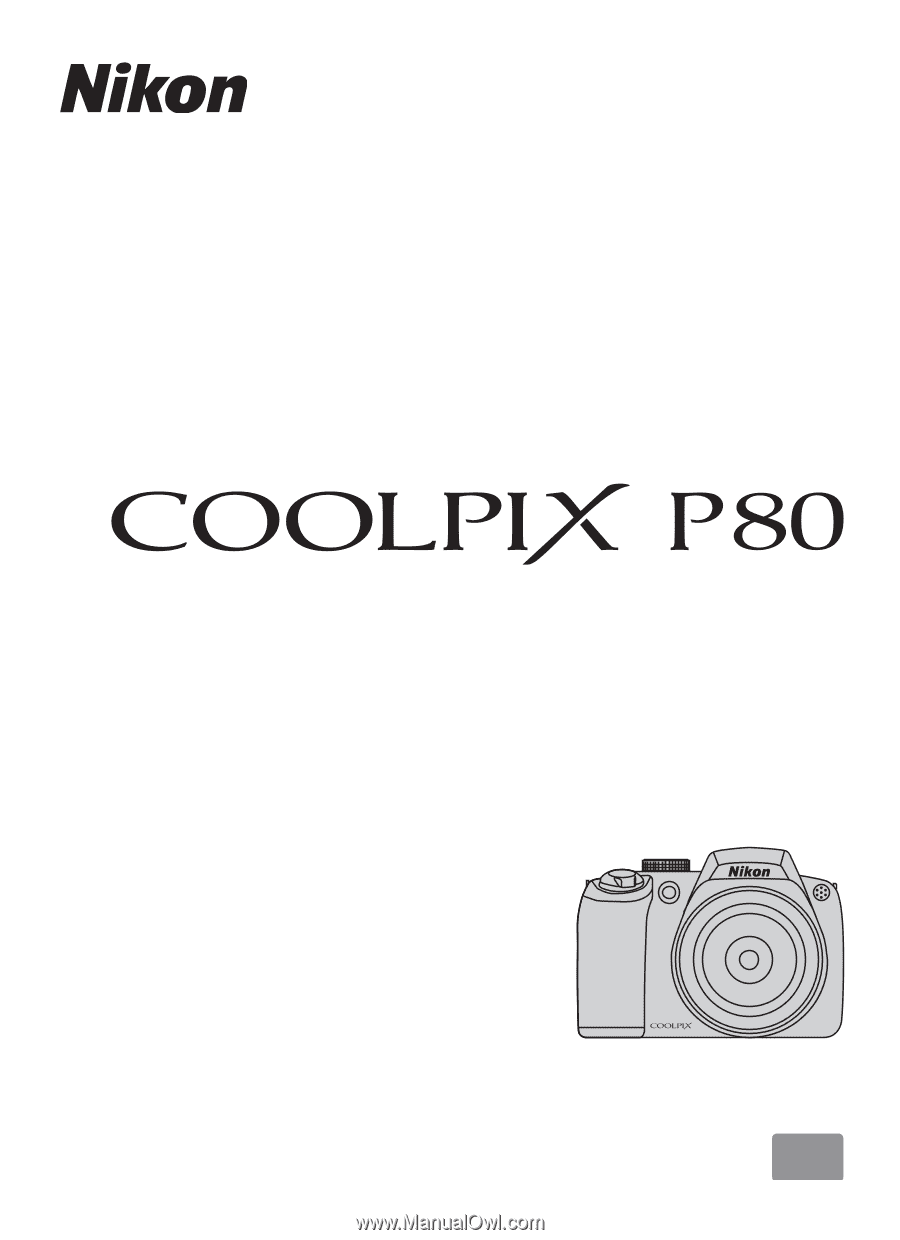
DIGITAL CAMERA
User's Manual
En