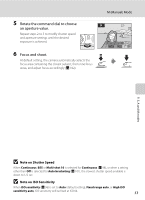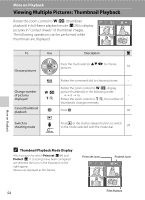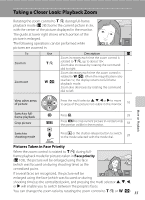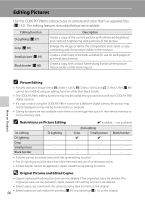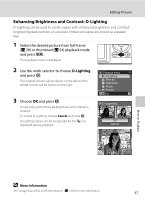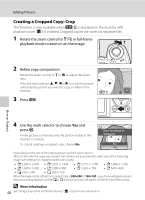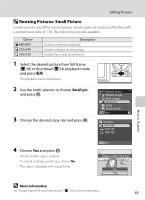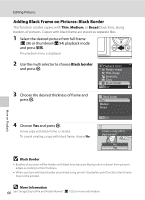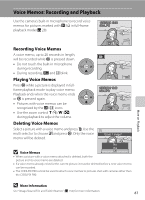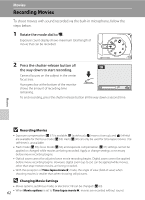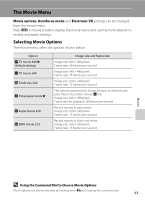Nikon P80 P80 User's Manual - Page 72
Creating a Cropped Copy: Crop
 |
View all Nikon P80 manuals
Add to My Manuals
Save this manual to your list of manuals |
Page 72 highlights
Editing Pictures Creating a Cropped Copy: Crop This function is only available when u is displayed in the monitor with playback zoom (A 55) enabled. Cropped copies are stored as separate files. 1 Rotate the zoom control to g (i) in full-frame playback mode to zoom in on the image. 2 Refine copy composition. Rotate the zoom control to g or f to adjust the zoom ratio. Press the multi selector H, I, J or K to scroll the picture until only the portion you want to copy is visible in the monitor. 4.0 3 Press d. More on Playback 4 Use the multi selector to choose Yes and press k. A new picture, containing only the portion visible in the monitor, is created. To cancel creating a cropped copy, choose No. Save this image as displayed? No Yes Depending on the size of the original picture and the zoom ratio in effect at the time the copy was created, the camera will automatically select one of the following image size settings for cropped copies (unit: pixels). • E 3,264 × 2,448 • D 2,592 × 1,944 • L 2,272 × 1,704 • C 2,048 × 1,536 • B 1,600 × 1,200 • A 1,280 × 960 • J 1,024 × 768 • K 640 × 480 • l 320 × 240 • m 160 × 120 When the image-mode setting for a cropped copy is 320×240 or 160×120, a gray frame will appear around the picture during playback, and the m or n small picture icons will appear on the left side of the monitor. D More Information 58 See "Image/Sound File and Folder Names" (A 132) for more information.