Nokia 002J900 User Manual - Page 103
Q: How can I end the data connection when the, Q: Why can't I select a contact for my message?
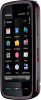 |
View all Nokia 002J900 manuals
Add to My Manuals
Save this manual to your list of manuals |
Page 103 highlights
scanning for available networks. To further reduce battery consumption, you can specify that your Nokia device does not scan, or scans less often, for available networks in the background. The WLAN turns off in between background scans. To change the background scan settings, do the following: 1. Select Menu > Settings and Wireless LAN. 2. To increase the background scan time interval, adjust the time in Scan for networks. To stop background scans, select Show WLAN availability > Never. 3. To save your changes, select Back. When Show WLAN availability is set to Never, the WLAN availability icon is not displayed in the home screen. However, you can still manually scan for available WLAN networks, and connect to WLAN networks as usual. Q: What do I do if the memory is full? A: Delete items from the memory. If Not enough memory to perform operation. Delete some data first. or Memory low. Delete some data from phone memory. is displayed when you are deleting several items at the same time, delete items one by one, beginning with the smallest items. Q: Why can't I select a contact for my message? A: The contact card does not have a phone number, address, or e-mail address. Select Menu > Contacts and the relevant contact, and edit the contact card. Troubleshooting Q: How can I end the data connection when the device starts a data connection again and again? A: The device may be trying to retrieve a multimedia message from the multimedia message centre. To stop the device from making a data connection, select Menu > Messaging and Options > Settings > Multimedia message > Multimedia retrieval. Select Manual to have the multimedia messaging centre save messages to be retrieved later, or Off to ignore all incoming multimedia messages. If you select Manual, you receive a notification when you have a new message in the multimedia message centre. If you select Off, the device does not make any network connections related to multimedia messaging. To set the device to use a packet data connection only if you start an application or action that needs it, select Menu > Settings and Admin. settings > Packet data > Packet data connection > When needed. If this does not help, switch the device off and then on again. Q: Can I use my Nokia device as a fax modem with a compatible PC? A: You cannot use your device as a fax modem. However, with call diverting (network service), you can divert incoming fax calls to a fax number. Q: How do I calibrate the screen? A: The screen is calibrated at the factory. If it is necessary to recalibrate the screen, select Menu > Settings and Phone > Touch input > Touch screen calibration. Follow the instructions. © 2009 Nokia. All rights reserved. 103















