Nokia 002J900 User Manual - Page 67
Navigate to the destination, Update maps, History, Collections, Routes
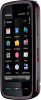 |
View all Nokia 002J900 manuals
Add to My Manuals
Save this manual to your list of manuals |
Page 67 highlights
To view the selected location on the map, select Show on map. To add the location to a route, tap the location, and select Add > Add to route. History To check which locations you have searched for on the map, select History. To view the selected location on the map, select Show on map. To send the location to a compatible device, tap the location, and select Send. Collections To create a collection of your favourite places, such as restaurants or museums, select Collections > Options > New collection. To add locations to your collection, open My places, tap the location, and select Add > Add to collection. To view the selected location on the map, select Show on map. Routes To view the routes you have saved, select Routes. To open the selected route, select Options > Open. Navigate to the destination Select Menu > Maps. Maps To navigate to your destination, you must purchase a licence for the navigation service. To purchase a licence for pedestrian and car navigation with voice guidance, select Options > Extras > Drive & Walk. To purchase a licence for pedestrian navigation only, select Walk. The licence is region-specific and can be used only in the selected area. You can pay for the licence through a credit card or in your phone bill, if supported by your service provider. You can transfer the licence from your device to another compatible device, but the licence can only be used in one device at a time. When you use navigation for the first time, you are asked to select the language of the voice guidance and download the related voice guidance files. To change the language later, in the main view, select Options > Tools > Settings > Navigation > Voice guidance. Voice guidance is not available for pedestrian navigation. To start navigating, select a location and Drive to or Walk to. To stop navigating, select Options > Stop navigation. Update maps To update the maps on your device, select Options > Tools > Settings > Map > Options > Check for map updates, or use Nokia Map Loader. To update the Maps application, go to http:// maps.nokia.com. © 2009 Nokia. All rights reserved. 67















