Nokia 002J900 User Manual - Page 72
Packet data access points, Phone IP address
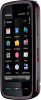 |
View all Nokia 002J900 manuals
Add to My Manuals
Save this manual to your list of manuals |
Page 72 highlights
Connectivity contains various access points to connect to that network and define the order in which the access points are used. For example, you can add wireless LAN (WLAN) and packet data access points to an internet access point group, and use the group for browsing the web. If you give WLAN the highest priority, the device connects to the internet through WLAN, if available, and through a packet data connection if not. To create a new access point group, select Options > Manage > New destination. To add access points to an access point group, select the group and Options > New access point. To copy an existing access point from another group, select the group, tap the relevant access point if it is not already highlighted, and select Options > Organise > Copy to other dest.. To change the priority of an access point within the group, select Options > Organise > Change priority. Packet data access points Select Menu > Settings and Connectivity > Destinations > Access point, and follow the instructions on the screen. To edit a packet data access point, open one of the access point groups, and select an access point marked with . Follow the instructions from your service provider. Select from the following: ● Access point name - You obtain the access point name from your service provider. ● User name - The user name may be needed to make a data connection, and is usually provided by your service provider. ● Prompt password - If you must enter the password every time you log in to a server, or if you do not want to save your password in the device, select Yes. ● Password - A password may be needed to make a data connection and is usually provided by your service provider. ● Authentication - Select Secure to always send your password encrypted or Normal to send your password encrypted when possible. ● Homepage - Depending on the access point you are setting up, enter the web address or the address of the multimedia message centre. ● Use access point - Select After confirmation if you want the device to ask for confirmation before the connection using this access point is created, or Automatically if you want the device to connect to the destination using this access point automatically. Select Options > Advanced settings and from the following: ● Network type - Select the internet protocol type to transfer data to and from your device. The other settings depend on the selected network type. ● Phone IP address (for IPv4 only) - Enter the IP address of your device. ● DNS addresses - Enter the IP addresses of the primary and secondary DNS servers, if required by your service provider. To obtain these addresses, contact your internet service provider. 72 © 2009 Nokia. All rights reserved.















