Nokia 002J900 User Manual - Page 89
Other applications, Clock, Alarm clock, World clock, Calendar, Calendar views
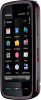 |
View all Nokia 002J900 manuals
Add to My Manuals
Save this manual to your list of manuals |
Page 89 highlights
To download an item that is free of charge, select Options > Get. Other applications 20. Other applications Clock Select Menu > Applications > Clock. Alarm clock To view your active and inactive alarms, select Alarms. When the alarm is active, is displayed. When the alarm is repeated, is displayed. To set a new alarm, select New alarm. To set a one-time alarm within 24 hours, on a certain day, or a repeated alarm, select Repeat. To remove an alarm, select Alarms, scroll to the alarm, and select Options > Remove alarm. To turn off the sounding alarm, select Stop. To stop the alarm for a certain time period, select Snooze. If your device is switched off when an alarm is due, your device switches itself on and starts sounding the alarm tone. To define the time period after which the alarm sounds again when you set it to snooze, select Options > Settings > Alarm snooze time. To change the time, date, and clock type settings, select Options > Settings. To automatically update the time, date, and time zone information for your device (network service), select Automatic time update > On. World clock To view the current time in different locations, select World clock. To add locations to the list, select Options > Add location. To set your current location, scroll to a location, and select Options > Set as current location. The time in your device is changed according to the selected location. Ensure that the time is correct and matches your time zone. Calendar To open the calendar, select Menu > Calendar. Calendar views To switch between month, week, day, and to-do note view, select Options > Change view > Month view, Week, Day or To-do. To change the starting day of the week, the view that is shown when you open the calendar, or the calendar alarm settings, select Options > Settings. To go to a certain date, select Options > Go to date. © 2009 Nokia. All rights reserved. 89















