Nokia 002J900 User Manual - Page 16
Access the menu, Touch screen actions, Interactive display elements, Start using the contacts - themes
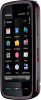 |
View all Nokia 002J900 manuals
Add to My Manuals
Save this manual to your list of manuals |
Page 16 highlights
Get started Interactive display elements To open the clock application, tap the clock (1). To open calendar or change profiles in the home screen, tap the date or the profile name (2). To view or change connectivity settings ( ), to see the available wireless LANs if WLAN scanning is enabled, or to view the missed events, tap the top right corner (3). To make a phone call, select (4). To open Contacts, select (5). To open the main menu, press the menu key (6). Start using the contacts bar To start using the contacts bar and add your contacts to the home screen, in the home screen, select > Add contact to Home screen, and follow the instructions. Change the home screen theme To change the home screen theme or the shortcuts, select Menu > Settings and Personal > Home screen. Access the menu To access the menu, press the menu key. To open an application or folder in the menu, tap it. Touch screen actions Tap and double-tap To open an application or other element on the touch screen, you normally tap it with your finger or the stylus. However, to open the following items, you must tap them twice. ● List items in an application, such as the Drafts folder in the folder list in Messaging Tip: When you open a list view, the first item is already highlighted. To open the highlighted item, tap it once. ● Applications and folders in the menu when using the list view type ● Files in a file list, for example, an image in the images and videos view in Gallery. If you tap a file or similar item once, it is not opened, it becomes highlighted. To see the options available for the item, select Options or, if available, select an icon from a toolbar. 16 © 2009 Nokia. All rights reserved.















