Nokia 002J900 User Manual - Page 70
WLAN wizard, WLAN internet access points, Operating modes, Wireless LAN settings, Settings
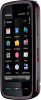 |
View all Nokia 002J900 manuals
Add to My Manuals
Save this manual to your list of manuals |
Page 70 highlights
Connectivity When the device is in the offline profile, you can still use WLAN (if available). Remember to comply with any applicable safety requirements when establishing and using a WLAN connection. Tip: To check the unique media access control (MAC) address that identifies your device, open the dialler and enter *#62209526#. WLAN wizard Select Menu > Settings and Connectivity > Wireless LAN. The WLAN wizard helps you to connect to a wireless LAN (WLAN) and manage your WLAN connections. If the search finds WLANs, to create an internet access point (IAP) for a connection and start the web browser using this IAP, select the connection and Start web browsing. If you select a secured WLAN, you are asked to enter the relevant password. To connect to a hidden network, you must enter the correct network name (service set identifier, SSID). If you already have the web browser running using the currently active WLAN connection, to return to the web browser, select Continue web browsing. To end the active connection, select the connection and Disconnect WLAN. WLAN internet access points Select Menu > Settings and Connectivity > Wireless LAN > Options. Select from the following: ● Filter WLAN networks - Filter out wireless LANs (WLANs) from the list of found networks. The selected networks are not displayed the next time the application searches for WLANs. ● Details - View the details of a network shown in the list. If you select an active connection, the connection details are displayed. Operating modes There are two operating modes in WLAN: infrastructure and ad hoc. The infrastructure operating mode allows two kinds of communication: wireless devices are connected to each other through a WLAN access point device, or wireless devices are connected to a wired LAN through a WLAN access point device. In the ad hoc operating mode, devices can send and receive data directly with each other. Wireless LAN settings Select Menu > Settings and Connectivity > Wireless LAN > Options > Settings. Select from the following: ● Show WLAN availability - Select whether is displayed when a wireless LAN (WLAN) is available. Tip: To access the WLAN Wizard application and view the available options, select the WLAN icon, and in the pop-up window, select the highlighted text next to the WLAN icon. 70 © 2009 Nokia. All rights reserved.















