Nokia 002J900 User Manual - Page 60
Video recording, Record videos, Video recording on-screen controls and indicators
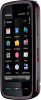 |
View all Nokia 002J900 manuals
Add to My Manuals
Save this manual to your list of manuals |
Page 60 highlights
Camera Video recording Record videos 1. To switch from image mode to video mode, if necessary, select and the video mode . 2. To start recording, press the capture key or tap . A red record icon is displayed, and a tone sounds. 3. To pause recording at any time, select Pause. To resume, select Continue. If you pause recording and do not press any key within one minute, the recording stops. To zoom in or out of the subject, use the zoom key in your device. 4. To stop recording, press the capture key. The video clip is automatically saved in Gallery. The maximum length of a video clip is approximately 30 seconds with sharing quality and 90 minutes with other quality settings. Video recording on-screen controls and indicators The video viewfinder displays the following: 1 - Capture mode indicator 2 - Audio mute on indicator 3 - Capture icon. Tap to record video. 4 - Video light on/off. 5 - Recording settings. Tap to change settings. 6 - Battery charge level indicator 7 - Video quality indicator. To change this setting, select Options > Settings > Video quality. 8 - Video clip file type 9 - Available recording time. When you are recording, the current video length indicator also shows the elapsed and remaining time. 10 - The location to which the video clip is saved. After recording a video clip After you record a video clip, select from the following options (available only if you have selected Options > Settings > Show last captured video > Yes): ● Play - Play the video clip you just recorded. ● Delete - Delete the video clip. ● Send or press the call key - Send the video clip in a multimedia or e-mail message, or through connection methods such as Bluetooth connectivity. You may not be able to send video clips saved in the MPEG4 file format in a multimedia message. To send the video clip to the person you are talking to, select (Send to caller) during a call. 60 © 2009 Nokia. All rights reserved.















