Nokia 002J900 User Manual - Page 40
Save and edit names and numbers, Contacts toolbar, Manage names and numbers
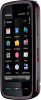 |
View all Nokia 002J900 manuals
Add to My Manuals
Save this manual to your list of manuals |
Page 40 highlights
Contacts (phonebook) To open the contacts list, in the home screen, select . Save and edit names and numbers 1. To add a new contact to the contacts list, select Options > New contact. 2. Tap a field to enter the information in the field. To close the text input, select . Fill in the fields that you want, and select Done. To edit contacts, select a contact and Options > Edit. Contacts toolbar On the contacts list toolbar, select from the following: ● Call - Call the desired contact. ● Create message - Send a message to the desired contact. ● New contact - Create a new contact. Manage names and numbers To copy or delete a contact, or to send a contact as a business card to another device, tap and hold a contact, and select Copy, Delete, or Send business card. To delete several contacts at the same time, select Options > Mark/Unmark to mark the desired contacts, and to delete, select Options > Delete. To listen to the voice tag assigned to a contact, select the contact and Options > Voice tag details > Options > Play voice tag. Default numbers and addresses You can assign default numbers or addresses to a contact. If a contact has several numbers or addresses, you can easily call or send a message to a certain number or address. The default number is also used in voice dialling. 1. In the contacts list, select a contact. 2. Select Options > Defaults. 3. Select a default to which you want to add a number or an address, and select Assign. 4. Select a number or an address you want to set as a default. The default number or address is underlined in the contact view. Ringing tones, images and call text for contacts You can define a ringing tone for a contact or group, and an image and a call text for a contact. When the contact calls you, the device plays the selected ringing tone and shows the call text or image (if the caller's phone number is sent with the call and your device recognises it). To define a ringing tone for a contact, select the contact, Options > Ringing tone, and a ringing tone. To define a ringing tone for a contact group, scroll to the contact group, select Options > Ringing tone and a ringing tone. 40 © 2009 Nokia. All rights reserved.















