Nokia 002J900 User Manual - Page 49
Music folder, Music player, Play a song or a podcast
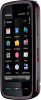 |
View all Nokia 002J900 manuals
Add to My Manuals
Save this manual to your list of manuals |
Page 49 highlights
To personalise a profile, scroll to the profile, and select Options > Personalise. Select the setting you want to change. To set the profile to be active until a certain time within the next 24 hours, scroll to the profile, select Options > Music folder Timed, and set the time. When the time expires, the profile changes back to the previously active non-timed profile. When the profile is timed, is displayed in the home screen. The Offline profile cannot be timed. To create a new profile, select Options > Create new. 9. Music folder Music player Warning: Listen to music at a moderate level. Continuous exposure to high volume may damage your hearing. Do not hold the device near your ear when the loudspeaker is in use, because the volume may be extremely loud. Music player supports file formats such as AAC, AAC+, eAAC+, MP3, and WMA. Music player does not necessarily support all features of a file format or all the variations of file formats. You can also use Music player to listen to podcasts. Podcasting is the method for delivering audio or video content over the internet using either RSS or Atom technologies for playback on mobile devices and computers. You can transfer music from other compatible devices to your device. You may have to refresh the music and podcast libraries after you have updated the song or podcast selection in your device. To add all available items to the library, select Options > Refresh library. To play a song or a podcast: 1. Select categories to navigate to the song or podcasts you want to hear. 2. To play an item, select the item from the list. To pause playback, tap ; to resume, tap . Play a song or a podcast To open Music player, select Menu > Music > Music player. © 2009 Nokia. All rights reserved. 49















