Nokia 002J900 User Manual - Page 66
Plan a route, Save and send locations, View your saved items, Search by categories, Places
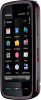 |
View all Nokia 002J900 manuals
Add to My Manuals
Save this manual to your list of manuals |
Page 66 highlights
Maps To import a location address from the Contacts application, select Options > Search > Addresses > Options > Select from Contacts. If you search for locations without an internet connection, the search results are limited to a radius of 50 km (31 miles). Search by categories The search results are grouped by categories. To limit the search to one category, select Options > Search > Places and the category. Example: To find restaurants close to your location, select Options > Search > Places > Eat & Drink > Restaurants. Example: To find a specific hotel, select Options > Search > Places > Accommodation. Enter the name of the hotel in the search field, and select Search all. Plan a route Select Menu > Maps. To plan a route, select your start point on the map, tap the information area on the top of the map, and select Add to route. To define the destination and add more locations for your route, search for the location, and select Options > Add route point. To change the order of the locations in the route, tap a location, and select Move. Move to the place where you want to move the location, and select Select. To edit the route, tap a location, and select Edit route. To define the settings for the route, select Options > Settings. To show the route on the map, select Options > Show route. To navigate to the destination by car or on foot, if you have purchased a licence for these extra services, select Options > Start driving or Start walking. To save the route, select Options > Save route. Save and send locations To save a location to your device, select the location, tap the information are on the top of the map, and select Add to My places. The location is saved in Favourites > My places. To send a location to a compatible device, tap the location, and select Send. If you send the location in a text message, the information is converted to plain text. View your saved items To view the items you have saved to your device, select Options > Favourites. Places To view the locations you have saved to your device, select My places. To organise the saved locations, select Options > Sort. 66 © 2009 Nokia. All rights reserved.















