Nokia 002J900 User Manual - Page 71
Access points, Create a new access point, Create access point groups
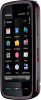 |
View all Nokia 002J900 manuals
Add to My Manuals
Save this manual to your list of manuals |
Page 71 highlights
● Scan for networks - If you set Show WLAN availability to Yes, you can select how often the device searches for available WLANs and updates the indicator. ● Internet connectivity test - Select whether you want the device to test the internet capability of the selected WLAN automatically, to ask for permission every time, or to never perform the connectivity test. If you select Run automatically or allow the test to be performed when the device asks for it, and the connectivity test is performed successfully, the access point is saved to the internet destinations. To view advanced settings, select Options > Advanced settings. Changing the advanced settings for the WLAN is not recommended. Access points Create a new access point Select Menu > Settings and Connectivity > Destinations. You may receive access point settings in a message from a service provider. Some or all access points may be preset for your device by your service provider, and you may not be able to change, create, edit, or remove them. When you open one of the access point groups ( , , , ), you can see the access point types: indicates a protected access point indicates a packet data access point Connectivity indicates a wireless LAN (WLAN) access point Tip: You can create internet access points in a WLAN with the WLAN wizard. To create a new access point, select Access point. The device asks to check for available connections. After the search, connections that are already available are shown and can be shared by a new access point. If you skip this step, you are asked to select a connection method and to define the settings needed. To edit the settings of an access point, open one of the access point groups, and select an access point. Follow the instructions from your service provider. ● Connection name - Enter a name for the connection. ● Data bearer - Select the data connection type. Depending on the data connection you select, only certain setting fields are available. Fill in all fields marked with Must be defined or with a red *. Other fields can be left empty, unless your service provider has instructed otherwise. To use a data connection, your service provider must support this feature, and if necessary, activate it for your SIM card. Create access point groups Select Menu > Settings and Connectivity > Destinations. Some applications allow you to use access point groups for network connections. To avoid selecting a single access point every time the device makes a network connection, you can create a group that © 2009 Nokia. All rights reserved. 71















