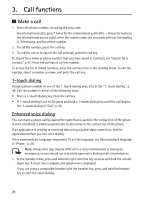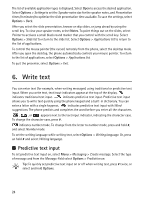Nokia 8600 Luna User Guide - Page 55
Navigate the menus, 5. Applications, Launch a game, Launch an application, Some application options
 |
View all Nokia 8600 Luna manuals
Add to My Manuals
Save this manual to your list of manuals |
Page 55 highlights
4. Navigate the menus The phone offers you an extensive range of functions, which are grouped into menus. 1. To access the menu, select Menu. To change the menu view, select Options > Main menu view > List, Grid, Grid with labels, or Tab. To rearrange the menu, scroll to the menu you want to move, and select Options > Organize > Move. Scroll to where you want to move the menu, and select OK. To save the change, select Done > Yes. 2. Scroll through the menu, and select an option (for example, Settings). 3. If the selected menu contains further submenus, select the one that you want (for example, Call). 4. If the selected menu contains further submenus, repeat step 3. 5. Select the setting of your choice. 6. To return to the previous menu level, select Back. To exit the menu, select Exit. 5. Applications Applications appears as Apps. in the main menu. In this menu you can manage applications and games. These files are stored in the phone memory and may be arranged in folders. ■ Launch a game Your phone software includes some games. Select Menu > Apps. > Games. Scroll to the desired game, and select Open. To set sounds, lights, and shakes for the game, select Menu > Apps. > Options > Application settings. ■ Launch an application Your phone software includes some Java applications. Select Menu > Apps. > Collection. Scroll to an application, and select Open. ■ Some application options Delete-to delete the application from the phone Details-to give additional information about the application 22