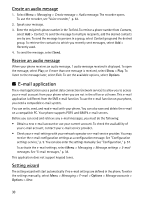Nokia 8600 Luna User Guide - Page 65
Instant messaging, E-mail folders, Spam filter
 |
View all Nokia 8600 Luna manuals
Add to My Manuals
Save this manual to your list of manuals |
Page 65 highlights
Select Menu > Messaging > E-mail > Inboxes, the account name, and the desired message. While reading the message, select Options to view the available options. To reply to an e-mail, select Reply > Original text or Empty message. To reply to many, select Options > Reply to all. Confirm or edit the e-mail address and subject, then write your reply. To send the message, select Send > Send now. E-mail folders Your phone saves e-mail that you have downloaded from your e-mail account in the Inboxes folder. The Inboxes folder contains the following folders: "Account name" for incoming e-mail, Archive for archiving e-mail, Custom 1-Custom 3 for sorting e-mail, Junk where all spam e-mail is stored, Drafts for saving unfinished e-mail, Outbox for saving e-mail that has not been sent, and Sent items for saving e-mail that has been sent. To manage the folders and their e-mail content, select Options to view the available options of each folder. Spam filter The e-mail application allows you to activate a built-in spam filter. To activate and define this filter, select Options > Spam filter > Settings in the main e-mail idle screen. The spam filter allows the user to put specific senders on a black or white list. Black list sender messages are filtered to the Junk folder. Unknown and White list sender messages are downloaded into the account inbox. To blacklist a sender, select the e-mail message in the Inboxes folder and Options > Blacklist sender. ■ Instant messaging You can take text messaging to the next level by experiencing instant messaging (IM) (network service) in a wireless environment. You can engage in IM with friends and family, regardless of the mobile system or platform (like the internet) they are using, as long as you all use the same IM service. Before you can start using IM, you must first subscribe to your wireless service provider's text messaging service and register with the IM service you want to use. You must also obtain a user name and password before you can use IM. See "Register with an IM service," p. 33 for more information. Note: Depending on both your IM service provider and your wireless service provider, you may not have access to all of the features described in this guide. To set the required settings for the IM service, see Connection settings in "Access," p. 33. The icons and texts on the display may vary, depending on the IM service. While you are connected to the IM service, you can use the other functions of the phone, and the IM conversation remains active in the background. Depending on the network, the active IM conversation may consume the phone battery faster, and you may need to connect the phone to a charger. 32