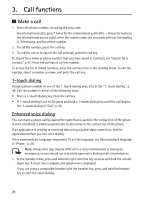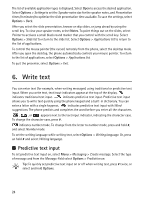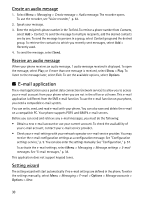Nokia 8600 Luna User Guide - Page 58
Messaging - pictures
 |
View all Nokia 8600 Luna manuals
Add to My Manuals
Save this manual to your list of manuals |
Page 58 highlights
1. Start writing a word using the 2 to 9 keys. Press each key only once for one letter. The entered letters are displayed underlined. The phone starts to predict the word you are writing. After you enter a few letters, and if these entered letters are not a word, the phone tries to predict longer words. Only the entered letters are displayed underlined. To insert a special character, press and hold *, or select Options > Insert symbol. Scroll to a character, and select Insert. To write compounds words, enter the first part of the word; to confirm it, press the navigation key right. Write the next part of the word and confirm the word. To enter a full stop, press 1. 2. When you finish writing the word and it is correct, to confirm it, press 0 to add space. If the word is not correct, press * repeatedly, or select Options > Matches. When the word that you want appears, select the word. If the ? character is displayed after the word, the word you intended to write is not in the dictionary. To add the word to the dictionary, select Spell. Complete the word (traditional text input is used), and select Save. ■ Traditional text input To set traditional text input on, from the Message: field select Options > Prediction off. Press a number key, 1 to 9, repeatedly until the desired character appears. Not all characters available under a number key are printed on the key. The characters available depend on the selected writing language. If the next letter you want is located on the same key as the present one, wait until the cursor appears, or briefly press any of the scroll keys and enter the letter. The most common punctuation marks and special characters are available under the 1 key. For more characters, press *. 7. Messaging You can read, write, send, and save text, multimedia, e-mail, audio, and flash messages and postcards. All messages are organized into folders. ■ Text messages (SMS) With the short message service (SMS) you can send and receive text messages, and receive messages that can contain pictures (network service). Before you can send any text or SMS e-mail message, you must save your message center number. See "Message settings," p. 36. 25