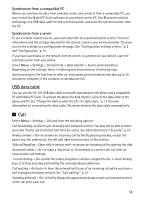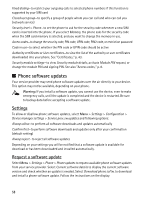Nokia 8600 Luna User Guide - Page 87
Data transfer, Transfer contact list, Data transfer with a compatible device
 |
View all Nokia 8600 Luna manuals
Add to My Manuals
Save this manual to your list of manuals |
Page 87 highlights
To define the settings for EGPRS connections from your PC, select Menu > Settings > Connectivity > Packet data > Packet data settings > Active access point, and activate the access point you want to use. Select Edit active access point > Alias for access point, enter a name to change the access point settings, and select OK. Select Packet data access point, enter the access point name to establish a connection to an EGPRS network, and select OK. You can also set the EGPRS dial-up service settings (access point name) on your PC using the Nokia Modem Options software. See "Nokia PC Suite," p. 67. If you have set the settings both on your PC and on your phone, the PC settings are used. Data transfer Synchronize your calendar, contacts data, and notes with another compatible device (for example, a mobile phone), a compatible PC, or a remote internet server (network service). Your phone allows data transfer with a compatible PC or another compatible device when using the phone without a SIM card. Note that when you use the phone without a SIM card, some functions appear dimmed in the menus and cannot be used. Synchronizing with a remote internet server is not possible without a SIM card. Transfer contact list To copy or synchronize data from your phone, the name of the device and the settings must be in the list of transfer contacts. If you receive data from another device (for example, a compatible mobile phone), the corresponding transfer contact is automatically added to the list, using the contact data from the other device. Server synchronization and PC synchronization are the original items in the list. To add a new transfer contact to the list (for example, a mobile phone), select Menu > Settings > Connectivity > Data transfer > Options > Add transfer contact > Phone synchronization or Phone copy, and enter the settings according to the transfer type. To edit the copy and synchronize settings, select a contact from the transfer contact list and Options > Edit. Note: Every individual device must have its own entry in the transfer contact list. Using one transfer contact for several devices is not possible. To delete a transfer contact, select it from the transfer contact list, select Options > Delete, and confirm Delete transfer contact?. You cannot delete Server synchronization or PC synchronization. Data transfer with a compatible device For synchronization, Bluetooth wireless technology or a cable connection is used. The other device is in the standby mode. To start data transfer, select Menu > Settings > Connectivity > Data transfer and the transfer contact from the list, other than Server synchronization or PC synchronization. According to the settings, the selected data is copied or synchronized. The other device also must be activated for receiving data. 54