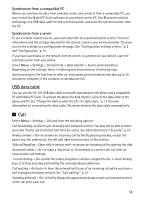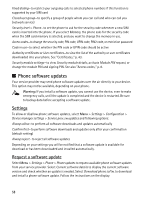Nokia 8600 Luna User Guide - Page 93
Camera, Record a video clip, Media player, Take a photo, Camera and video options
 |
View all Nokia 8600 Luna manuals
Add to My Manuals
Save this manual to your list of manuals |
Page 93 highlights
■ Camera You can take photos or record video clips with the built-in camera. Take a photo To start the camera, press the scroll up key, or select Menu > Media > Camera. To take a picture in landscape format, hold the phone in a horizontal position. Scroll left or right to change between camera (still image) and video mode. To zoom in and out in the camera mode, scroll up and down, or press the volume keys. To take a photo, select Capture. The phone saves the photo in Gallery > Images. Select Options to set Night mode on if the lighting is dim, Self-timer on to activate the selftimer, or Img. sequence on to take photos in a fast sequence. With the highest image size setting three photos are taken in a sequence. With other size settings five photos are taken. Select Options > Settings > Image preview time and a preview time to display the taken photo on the display. During the preview time, select Back to take another photo or Send to send the photo as a multimedia message. Your device supports an image capture resolution up to 1600 x 1200 pixels. The image resolution in these materials may appear different. ■ Record a video clip To record a video, select Menu > Options Media > Video. To start the video recording, select Record. To pause the recording, select Pause; to resume the recording, select Continue. To stop the recording, select Stop. The phone saves the recording in Gallery > Video clips. Camera and video options To use a filter with the camera or video, select Options > Effects > Normal > False colors, Grayscale, Sepia, Negative, or Solarize. To change the camera or video settings, select Options > Settings. ■ Media player With the media player you can view, play, and download files, such as images, audio, video, and animated images. You can also view compatible streaming videos from a network server (network service). 60