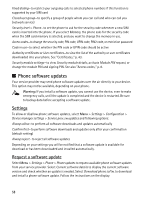Nokia 8600 Luna User Guide - Page 95
Radio, Save radio frequencies, Listen to the radio
 |
View all Nokia 8600 Luna manuals
Add to My Manuals
Save this manual to your list of manuals |
Page 95 highlights
If you select Options, you can refresh the track list (for example, after adding new tracks to the list) and change the track list that is shown when you open the Music player menu if several track lists are available in the phone. You also may send a track to another phone. Play options-Select Random to play the tracks on the track list in random order. Select Repeat to play the current track or the entire track list repeatedly. Select Music source to select a folder with music tracks. Media equalizer-Select or define an equalizer setting. See "Equalizer," p. 63. Loudspeaker/Headset-Listen to the music player using the phone loudspeaker or headset. (Only if a headset is attached). Tip: When using a headset, press the headset key to skip to the next track. Web page-to access a web page associated with the currently played track. This option is dimmed if no web page is available. Music downloads-to connect to a browser service related to the current track. This function is only available when the address of the service is included in the track. ■ Radio The FM radio depends on an antenna other than the wireless device antenna. A compatible headset or enhancement needs to be attached to the device for the FM radio to function properly. Warning: Listen to music at a moderate level. Continuous exposure to high volume may damage your hearing. Do not hold the device near your ear when the loudspeaker is in use, because the volume may be extremely loud. Select Menu > Media > Radio. To use the graphical keys , , , or on the display, scroll left or right to the desired key, and select it. Save radio frequencies 1. To start the search, select and hold or . To change the radio frequency in 0.05 MHz steps, briefly press or . 2. To save a frequency to a memory location, 1 to 9, press and hold the corresponding number key. To save a frequency to a memory location from 10 to 20, press briefly 1 or 2, and press and hold the desired number key, 0 to 9. 3. Enter the name of the radio station. Listen to the radio Select Menu > Media > Radio. To scroll to the desired frequency, select or , or press the headset key. To select a radio station, briefly press the corresponding number keys. To adjust the volume, press the volume keys. 62