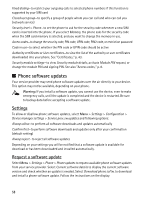Nokia 8600 Luna User Guide - Page 94
Music player, Configuration for a streaming service, Play the music tracks
 |
View all Nokia 8600 Luna manuals
Add to My Manuals
Save this manual to your list of manuals |
Page 94 highlights
To select or download media, select Menu > Media > Media player > Open gallery, Bookmarks, Go to address, or Media downloads. To set the step width for fast forward or rewind, select Menu > Media > Media player > FF/Rew interval. Configuration for a streaming service You may receive the configuration settings required for streaming as a configuration message from the service provider. See "Configuration settings service," p. 9. You can also enter the settings manually. See "Configuration," p. 57. To activate the settings, do the following: 1. Select Menu > Media > Media player > Streaming settings > Configuration. Only the configurations that support streaming are shown. 2. Select a service provider, Default, or Personal configuration for streaming. 3. Select Account and a streaming service account contained in the active configuration settings. ■ Music player Your phone includes a music player for listening to music tracks, recordings, or other mp3 or aac sound files that you have transferred to the phone with the Nokia Audio Manager application, which is part of Nokia PC Suite. See "Nokia PC Suite," p. 67. Music files stored in a folder in the phone memory or in a folder of the multimedia card will automatically be detected and added to the default track list. To open the music player, select Menu > Media > Music player. Play the music tracks Warning! Listen to music at a moderate level. Continuous exposure to high volume may damage your hearing. When you open the Music player menu, the details of the first track on the default track list are shown. To play, select . To adjust the volume level, use the volume keys on the side of the phone. To stop the playing, select . To skip to the next track, select . To skip to the beginning of the previous track, select . To rewind the current track, select and hold . To fast forward the current track, select and hold . Release the key at the position you want. Settings for the music player In Music player the following options may be available: Track list-View all the tracks available on the track list and play the desired track. To play a track, scroll to the desired track, and select Play. 61