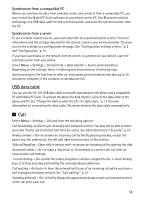Nokia 8600 Luna User Guide - Page 84
Time and date, My shortcuts, Left selection key, Shortcut bar, Navigation key
 |
View all Nokia 8600 Luna manuals
Add to My Manuals
Save this manual to your list of manuals |
Page 84 highlights
■ Time and date To change the time, time zone, and date settings, select Menu > Settings > Time and date > Clock, Date, or Auto-update of date/time (network service). When traveling to a different time zone, select Menu > Settings > Time and date > Clock > Time zone and the time zone of your location in terms of the time difference with respect to Greenwich Mean Time (GMT) or Universal Time Coordinated (UTC). The time and date are set according to the time zone and enable your phone to display the correct sending time of received text or multimedia messages. For example, GMT -5 denotes the time zone for New York (USA), 5 hours west of Greenwich/London (UK). ■ My shortcuts With personal shortcuts you get quick access to often used functions of the phone. Left selection key To select a function from the list for the left selection key, select Menu > Settings > My shortcuts > Left selection key. See also "Standby mode," p. 17. If the left selection key is Go to to activate a function, in the standby mode, select Go to > Options and from the following options: Select options - to add a function to the shortcut list or to remove one. Scroll to the function, and select Mark or Unmark. Organize - to rearrange the functions on your personal shortcut list. Scroll to the function you want to move, and select Move. Scroll to where you want to move the function, and select OK. Right selection key To select a function from the list for the right selection key, select Menu > Settings > My shortcuts > Right selection key. See also "Standby mode," p. 17. Shortcut bar To choose and reorder applications shown by the shortcut bar in the active standby mode, select Menu > Settings > My shortcuts > Shortcut bar. Select Select links, and mark the desired application in the list or in a folder. Select Done > Yes to confirm the selection. Select Organize links to reorder the applications in the shortcut bar. Select an application, Move, and move it to an other position. Select OK to confirm. Select Done > Yes to save the shortcut sequence. Navigation key To select shortcut functions for the scroll keys, select Menu > Settings > My shortcuts > Navigation key. Scroll to the desired key, and select Change and a function from the list. To remove a shortcut function from the key, select (empty). To reassign a function for the key, select Assign. See "Shortcuts in the standby mode," p. 18. 51