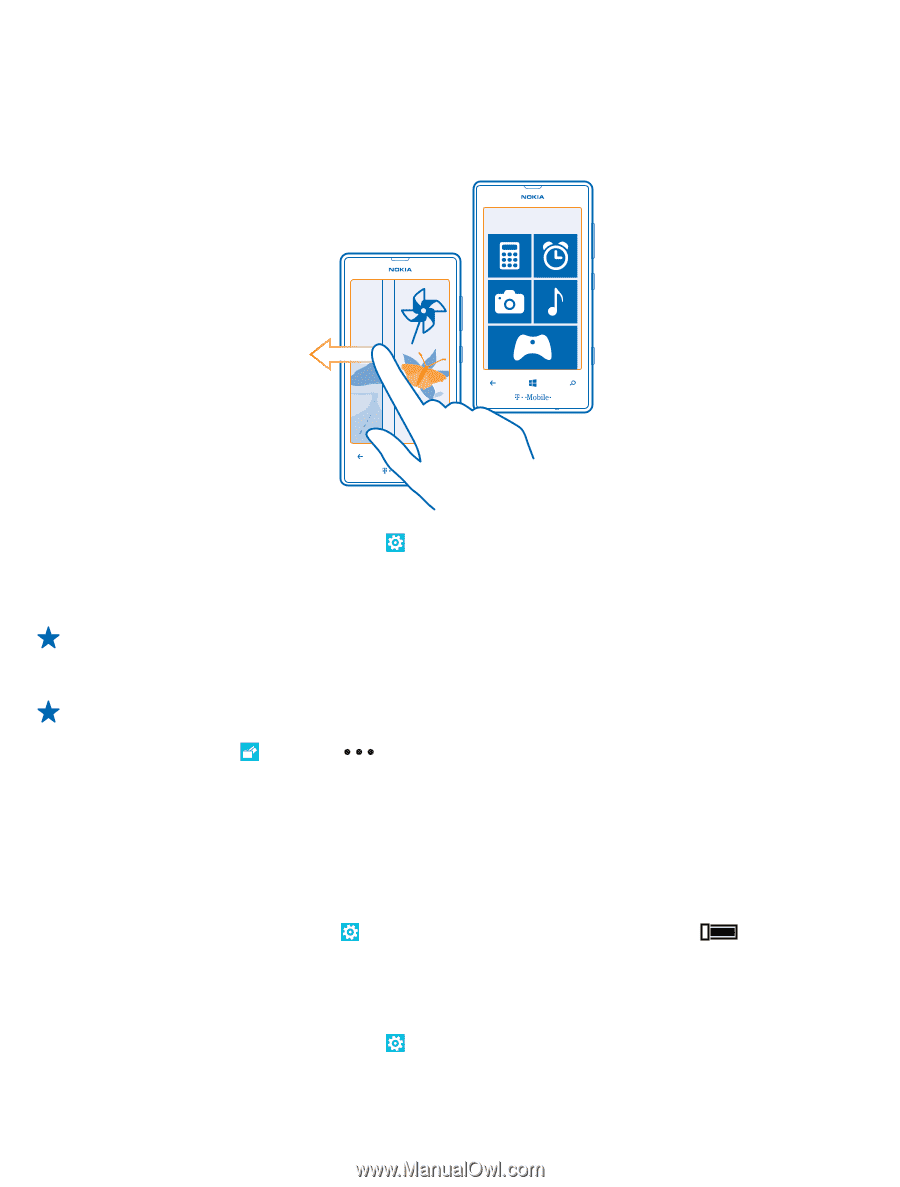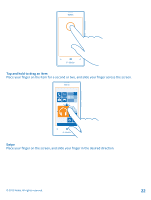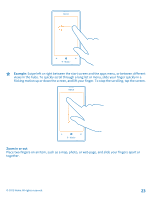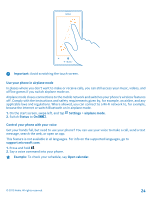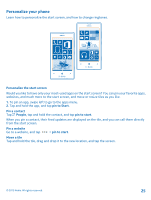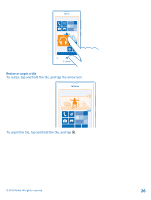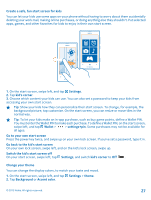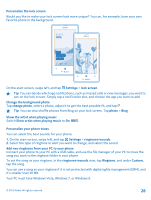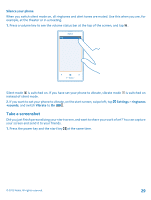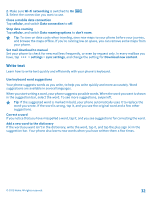Nokia Lumia 520 User Guide 3 - Page 27
Create a safe, fun start screen for kids, Change your theme, Go back to the kid's start screen - themes
 |
View all Nokia Lumia 520 manuals
Add to My Manuals
Save this manual to your list of manuals |
Page 27 highlights
Create a safe, fun start screen for kids You can let your kids use some apps on your phone without having to worry about them accidentally deleting your work mail, making online purchases, or doing anything else they shouldn't. Put selected apps, games, and other favorites for kids to enjoy in their own start screen. 1. On the start screen, swipe left, and tap Settings. 2. Tap kid's corner. 3. Choose which content your kids can use. You can also set a password to keep your kids from accessing your own start screen. Tip: Show your kids how they can personalize their start screen. To change, for example, the background picture, tap customize. On the start screen, you can resize or move tiles in the normal way. Tip: To let your kids make an in-app purchase, such as buy game points, define a Wallet PIN. You must enter the Wallet PIN to make each purchase. To define a Wallet PIN, on the start screen, swipe left, and tap Wallet > > settings+pin. Some purchases may not be available for all ages. Go to your own start screen Press the power key twice, and swipe up on your own lock screen. If you've set a password, type it in. Go back to the kid's start screen On your own lock screen, swipe left, and on the kid's lock screen, swipe up. Switch the kid's start screen off On your start screen, swipe left, tap Settings, and switch kid's corner to Off . Change your theme You can change the display colors, to match your taste and mood. 1. On the start screen, swipe left, and tap Settings > theme. 2. Tap Background or Accent color. © 2013 Nokia. All rights reserved. 27