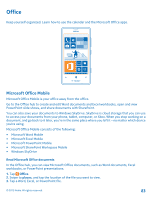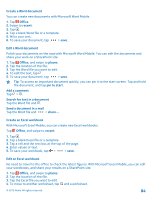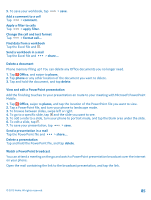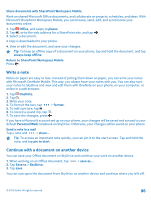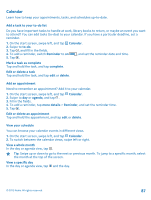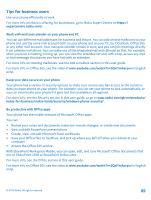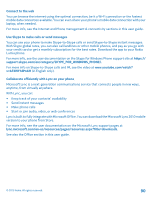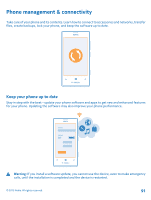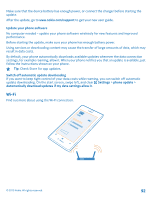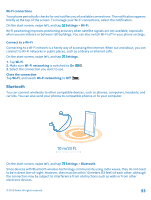Nokia Lumia 520 User Guide 3 - Page 88
Use multiple calendars, Make a calculation, Use your work phone, Calendar, settings
 |
View all Nokia Lumia 520 manuals
Add to My Manuals
Save this manual to your list of manuals |
Page 88 highlights
Use multiple calendars When you set up mail accounts on your phone, you can see the calendars from all your accounts in one place. 1. On the start screen, swipe left, and tap Calendar. 2. To show or hide a calendar, tap > settings, and switch the calendar on or off. Tip: When a calendar is hidden, the calendar events and reminders are not displayed in different calendar views. Change the color for each calendar Tap > settings, and tap the current color and the new color. Make a calculation Need to make a calculation on the go? You can use your phone as a calculator. 1. On the start screen, swipe left, and tap Calculator. Tip: To use the basic calculator, hold your phone upright. To use the scientific calculator, turn your phone on its side. 2. Enter the first number of the calculation. 3. Tap a function, such as add or subtract. 4. Enter the second number of the calculation. 5. Tap =. This feature is designed for personal use. Accuracy may be limited. Use your work phone A company account on your phone helps you do your job. If you have a work phone, your company can create a company account that keeps the information in your phone more secure, gives you access to documents or info from inside the company's network, and even provides apps or Hubs that help you do your job. If your company has apps available, you are given the option to download them, as soon as you've finished adding the company account to your phone. If an app isn't available until after you've already set up your account, your company can let you know how to get it. A company Hub lets you get to all sorts of company information in one place - such as news, expenses, apps, or access to a company store. Installing a Hub works the same way as installing a company app - if one's available, you have the option to add it once you've added your company account. If your company develops a Hub later, you are offered another way to get it set up when ready. Most company accounts include a policy. A company policy allows your company to add safeguards to your phone, often to protect confidential or sensitive information. To set up your company account, tap Settings > company apps. © 2013 Nokia. All rights reserved. 88