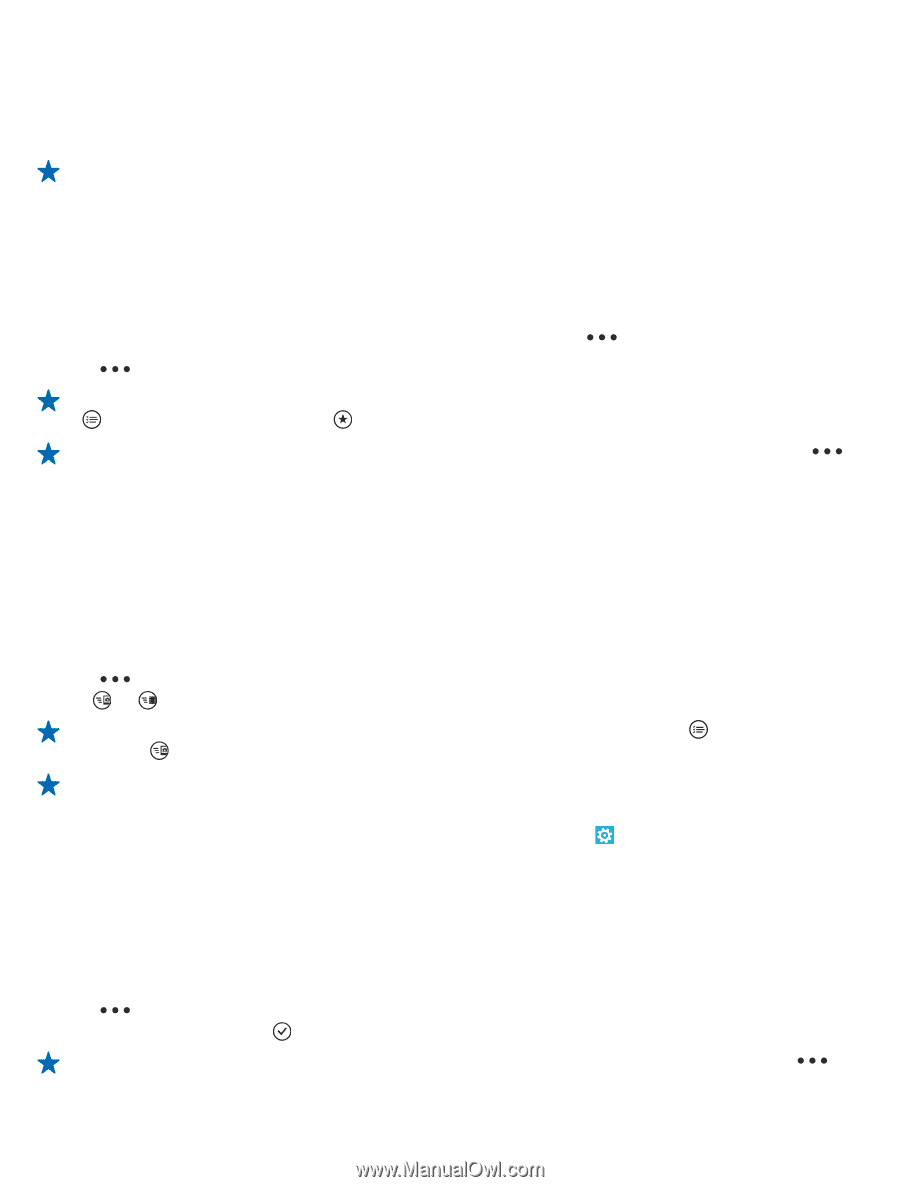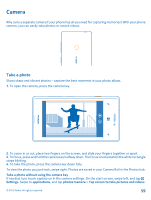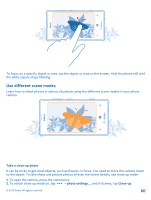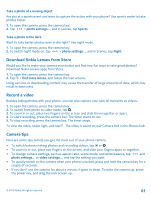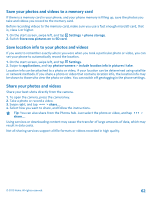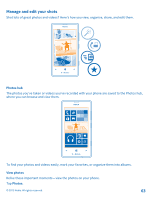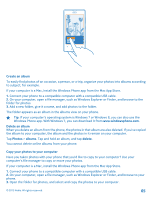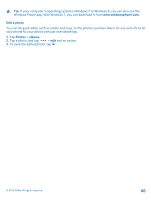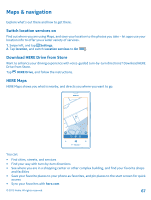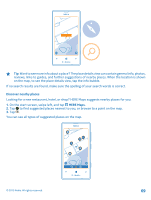Nokia Lumia 520 User Guide 3 - Page 64
Mark a photo as a favorite, Upload photos and videos to the web
 |
View all Nokia Lumia 520 manuals
Add to My Manuals
Save this manual to your list of manuals |
Page 64 highlights
1. To view a photo you've taken, tap Camera Roll and the photo. 2. To view the next photo, swipe left. To view the previous photo, swipe right. Zoom in or out Place two fingers on the screen, and slide your fingers together or apart. Tip: To quickly zoom in or zoom back out, tap the photo twice. Mark a photo as a favorite Would you like to find your best shots quickly and easily? Mark them as favorites, and see them in the favorites view in the Photos hub. 1. Tap Photos > albums, and browse to the photo. If the photo is in an online album, save it to your phone first. Tap > save to phone. 2. Tap > add to favorites. Tip: To quickly mark several photos as favorites, select the album where the photos are, tap , select the photos, and tap . Tip: You can also mark a photo as a favorite right after taking it. Just swipe right, and tap > add to favorites. View your favorites In the Photos hub, swipe to favorites. Upload photos and videos to the web Want to upload your photos and videos to a social networking service for your friends and family to see? You can do that directly from the Photos hub. 1. Tap Photos, and browse to a photo or video. 2. Tap > share... and the service. 3. Tap or . Tip: To select several photos at once, in the Photos hub, tap the album and , select the photos, and tap . Tip: To access your photos from all your devices, you can set up uploading to SkyDrive. SkyDrive is then available in the menu when you view your photos. To set up the feature, on the start screen, swipe left, and tap Settings. Swipe to applications, tap photos+camera > SkyDrive, and select an option. Change the background in the Photos hub Have a superb shot that makes you feel good every time you look at it? Set it as the background of the Photos hub. 1. Tap Photos. 2. Tap > choose background. 3. Select the photo, and tap . Tip: You can also set your phone to periodically change the photo automatically. Tap > shuffle background. © 2013 Nokia. All rights reserved. 64