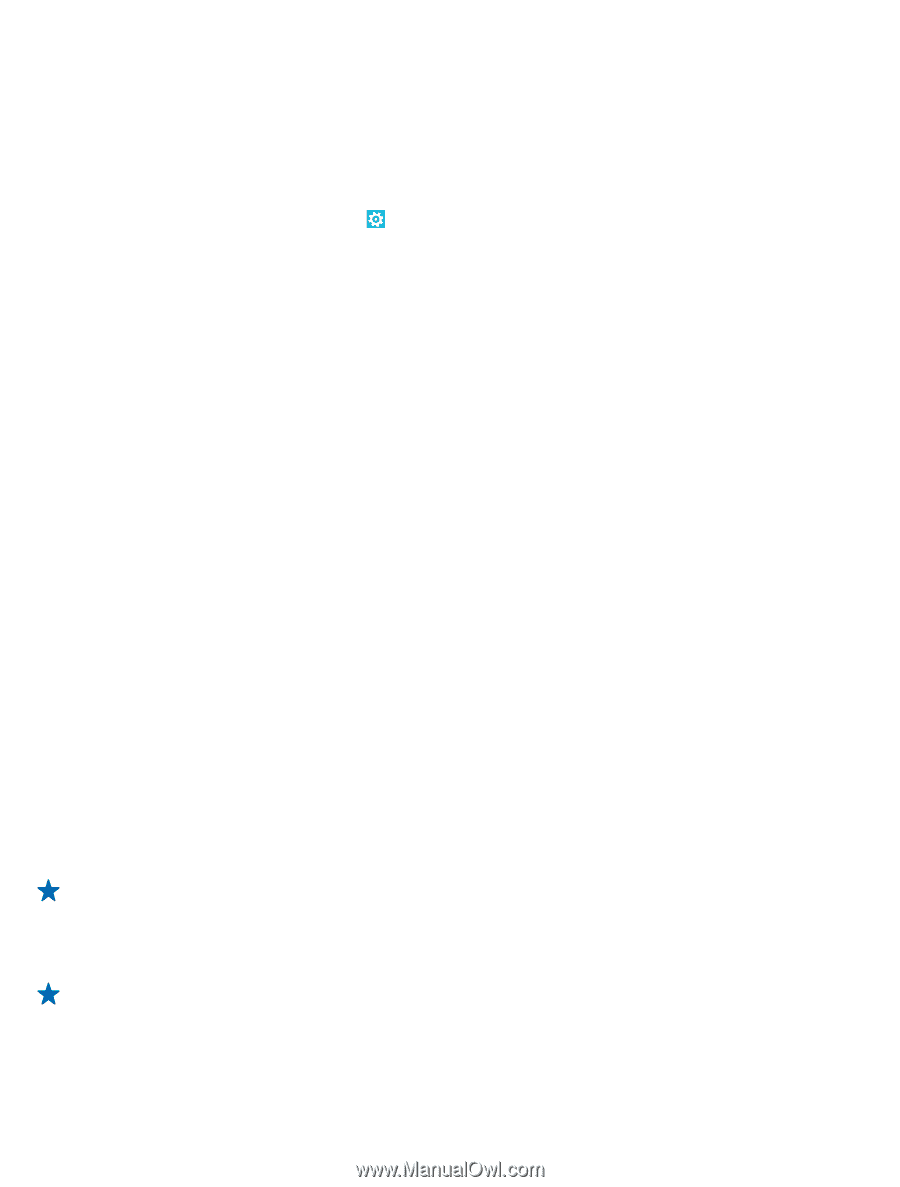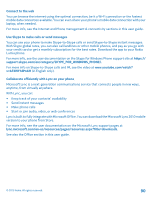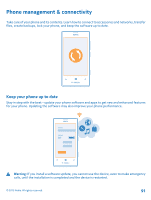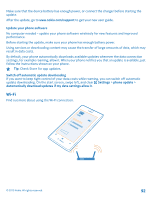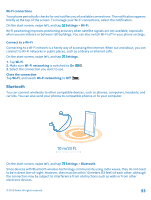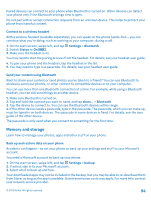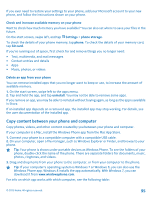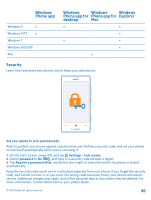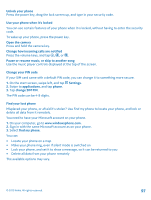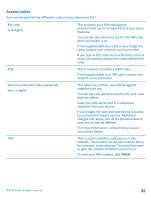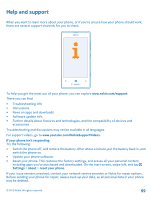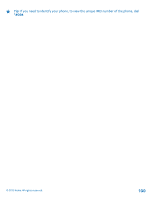Nokia Lumia 520 User Guide 3 - Page 95
Check and increase available memory on your phone, Delete an app from your phone - windows start menu
 |
View all Nokia Lumia 520 manuals
Add to My Manuals
Save this manual to your list of manuals |
Page 95 highlights
If you ever need to restore your settings to your phone, add your Microsoft account to your new phone, and follow the instructions shown on your phone. Check and increase available memory on your phone Want to check how much memory you have available? You can also set where to save your files in the future. On the start screen, swipe left, and tap Settings > phone storage. To check the details of your phone memory, tap phone. To check the details of your memory card, tap SD card. If you're running out of space, first check for and remove things you no longer need: • Text, multimedia, and mail messages • Contact entries and details • Apps • Music, photos, or videos Delete an app from your phone You can remove installed apps that you no longer want to keep or use, to increase the amount of available memory. 1. On the start screen, swipe left to the apps menu. 2. Tap and hold the app, and tap uninstall. You may not be able to remove some apps. If you remove an app, you may be able to reinstall without buying again, as long as the app is available in Store. If an installed app depends on a removed app, the installed app may stop working. For details, see the user documentation of the installed app. Copy content between your phone and computer Copy photos, videos, and other content created by you between your phone and computer. If your computer is a Mac, install the Windows Phone app from the Mac App Store. 1. Connect your phone to a compatible computer with a compatible USB cable. 2. On your computer, open a file manager, such as Windows Explorer or Finder, and browse to your phone. Tip: Your phone is shown under portable devices as Windows Phone. To see the folders of your phone, double-click the name of the phone. There are separate folders for documents, music, photos, ringtones, and videos. 3. Drag and drop items from your phone to the computer, or from your computer to the phone. Tip: If your computer's operating system is Windows 7 or Windows 8, you can also use the Windows Phone app. Windows 8 installs the app automatically. With Windows 7, you can download it from www.windowsphone.com. For info on which app works with which computer, see the following table: © 2013 Nokia. All rights reserved. 95