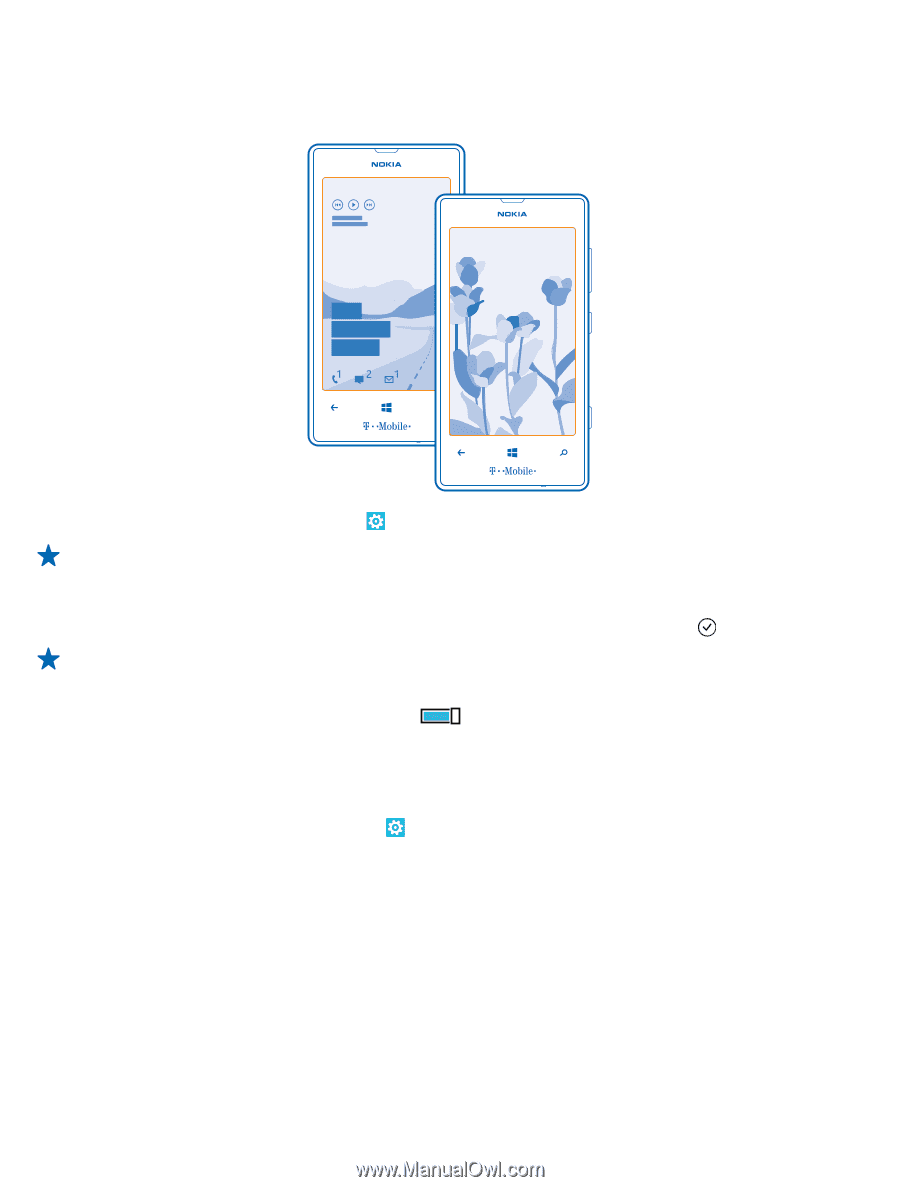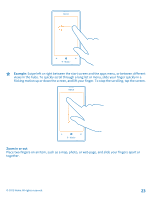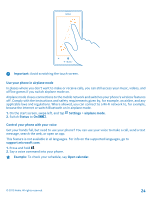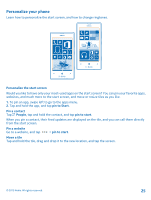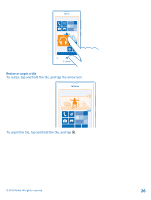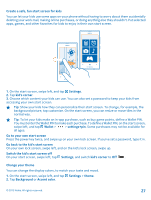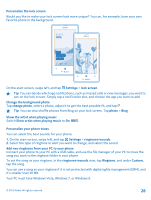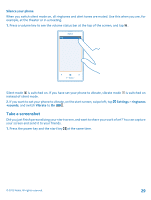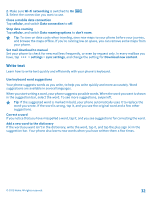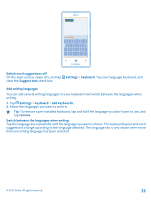Nokia Lumia 520 User Guide 3 - Page 28
Personalize the lock screen, Personalize your phone tones, ringtones+sounds
 |
View all Nokia Lumia 520 manuals
Add to My Manuals
Save this manual to your list of manuals |
Page 28 highlights
Personalize the lock screen Would you like to make your lock screen look more unique? You can, for example, have your own favorite photo in the background. On the start screen, swipe left, and tap Settings > lock screen. Tip: You can decide which app notifications, such as missed calls or new messages, you want to see on the lock screen. Simply tap a notification slot, and choose the app you want to add. Change the background photo Tap change photo, select a photo, adjust it to get the best possible fit, and tap . Tip: You can also shuffle photos from Bing on your lock screen. Tap photo > Bing. Show the artist when playing music Switch Show artist when playing music to On . Personalize your phone tones You can select the best sounds for your phone. 1. On the start screen, swipe left, and tap Settings > ringtones+sounds. 2. Select the type of ringtone or alert you want to change, and select the sound. Add new ringtones from your PC to your phone Connect your phone to your PC with a USB cable, and use the file manager of your PC to move the song you want to the ringtone folder in your phone. To set the song as your ringtone, in the ringtones+sounds view, tap Ringtone, and under Custom, tap the song. You can use a song as your ringtone if it is not protected with digital rights management (DRM), and it's smaller than 30 MB. Your PC must have Windows Vista, Windows 7, or Windows 8. © 2013 Nokia. All rights reserved. 28