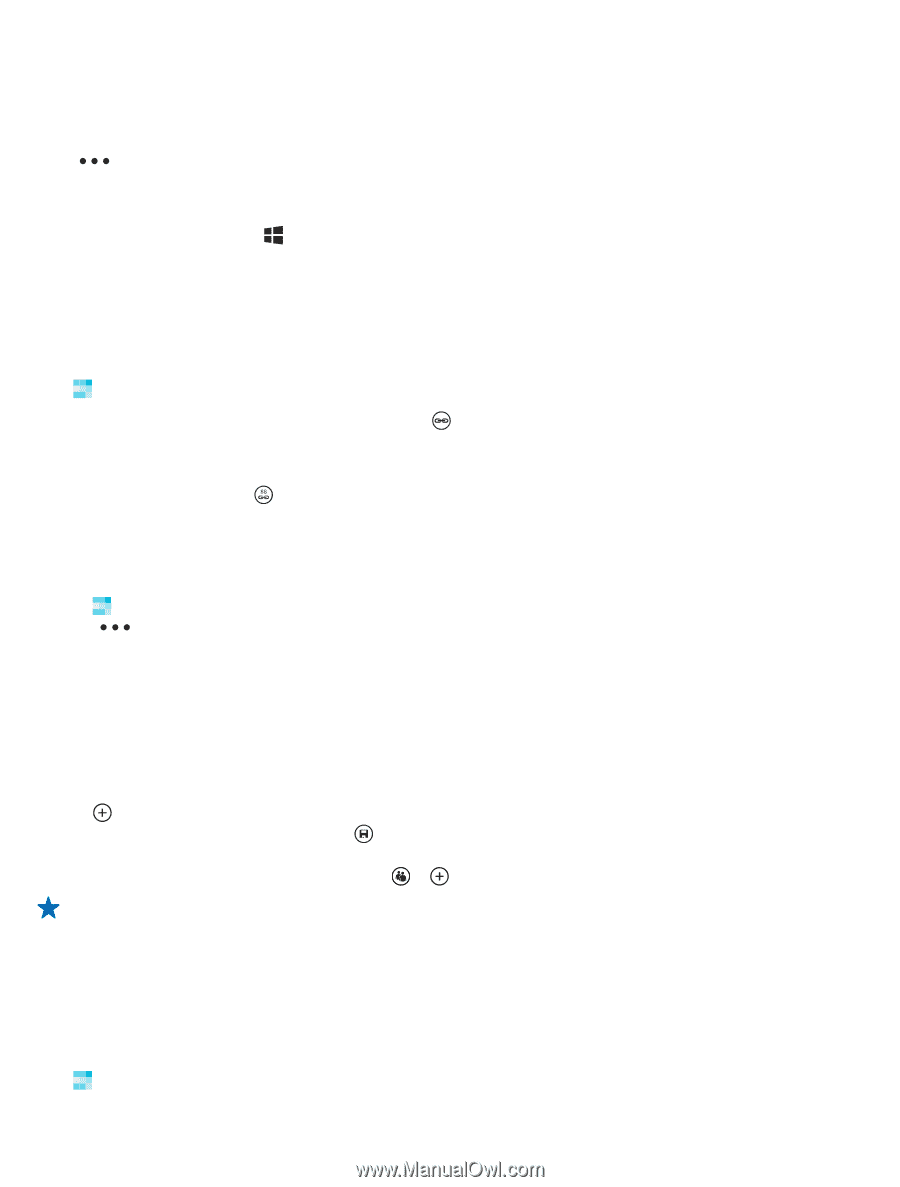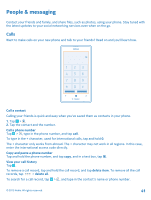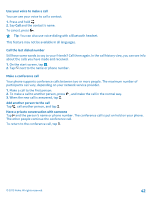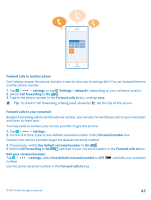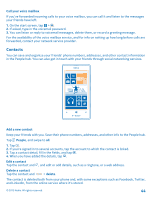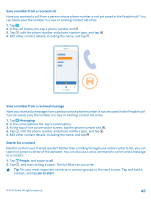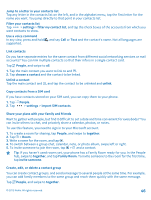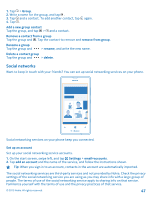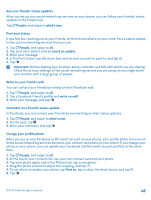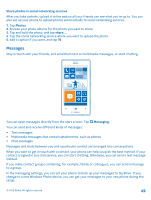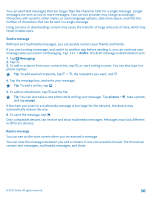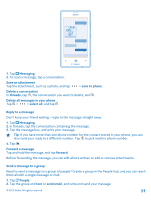Nokia Lumia 520 User Guide 3 - Page 46
Link contacts, Copy contacts from a SIM card, Share your plans with your family and friends, Create
 |
View all Nokia Lumia 520 manuals
Add to My Manuals
Save this manual to your list of manuals |
Page 46 highlights
Jump to a letter in your contacts list Tap any letter in the contacts list on the left, and in the alphabet menu, tap the first letter for the name you want. You jump directly to that point in your contacts list. Filter your contacts list Tap > settings > filter my contact list, and tap the check boxes of the accounts from which you want contacts to show. Use a voice command In any view, press and hold , and say Call or Text and the contact's name. Not all languages are supported. Link contacts Do you have separate entries for the same contact from different social networking services or mail accounts? You can link multiple contacts so that their info is in a single contact card. Tap People, and swipe to all. 1. Tap the main contact you want to link to and . 2. Tap choose a contact and the contact to be linked. Unlink a contact Tap the main contact and , and tap the contact to be unlinked and unlink. Copy contacts from a SIM card If you have contacts stored on your SIM card, you can copy them to your phone. 1. Tap People. 2. Tap > settings > import SIM contacts. Share your plans with your family and friends Want to gather with people, but find it difficult to set a date and time convenient for everybody? You can invite others to chat, and privately share a calendar, photos, or notes. To use this feature, you need to sign in to your Microsoft account. 1. To create a room for sharing, tap People, and swipe to together. 2. Tap > Room. 3. Write a name for the room, and tap . 4. To switch between a group chat, calendar, note, or photo album, swipe left or right. 5. To invite someone to join the room, tap > and a contact. Tip: If you haven't used rooms yet, your phone has a Family Room ready for you. In the People hub, swipe to together, and tap Family Room. To invite someone to the room for the first time, tap invite someone. Create, edit, or delete a contact group You can create contact groups, and send a message to several people at the same time. For example, you can add family members to the same group and reach them quickly with the same message. Tap People, and swipe to together. © 2013 Nokia. All rights reserved. 46