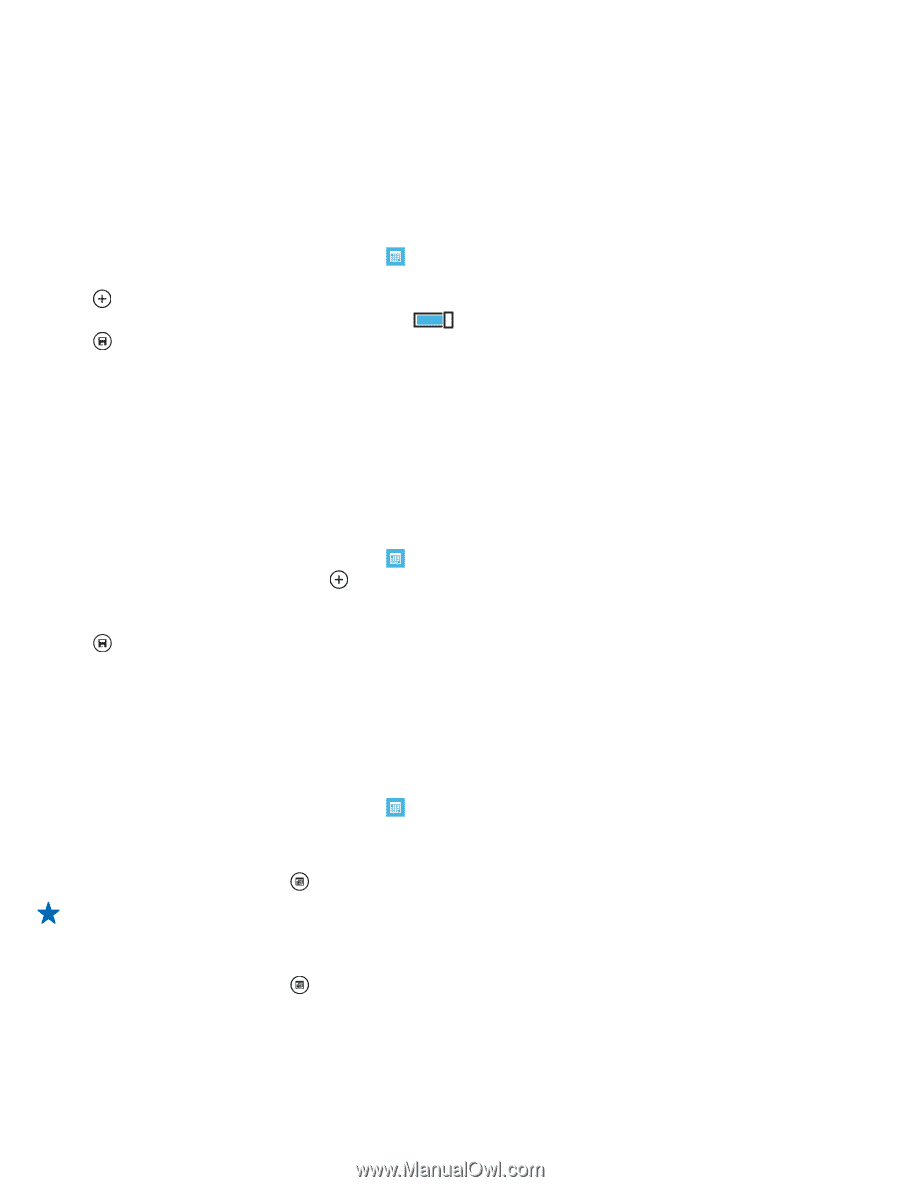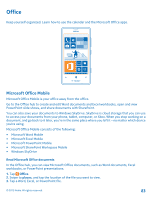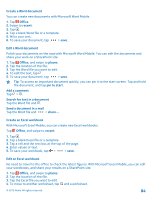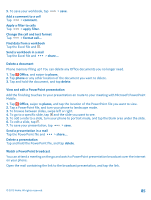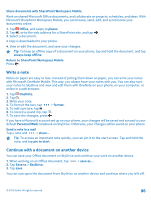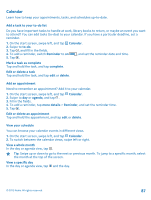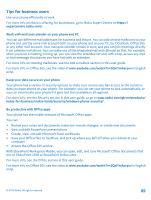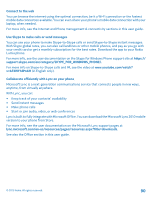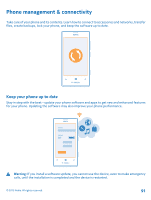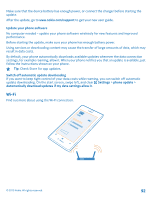Nokia Lumia 520 User Guide 3 - Page 87
Calendar, Add a task to your to-do list, Add an appointment, View your schedule, Edit or delete a task
 |
View all Nokia Lumia 520 manuals
Add to My Manuals
Save this manual to your list of manuals |
Page 87 highlights
Calendar Learn how to keep your appointments, tasks, and schedules up-to-date. Add a task to your to-do list Do you have important tasks to handle at work, library books to return, or maybe an event you want to attend? You can add tasks (to-dos) to your calendar. If you have a particular deadline, set a reminder. 1. On the start screen, swipe left, and tap Calendar. 2. Swipe to to-do. 3. Tap , and fill in the fields. 4. To add a reminder, switch Reminder to on , and set the reminder date and time. 5. Tap . Mark a task as complete Tap and hold the task, and tap complete. Edit or delete a task Tap and hold the task, and tap edit or delete. Add an appointment Need to remember an appointment? Add it to your calendar. 1. On the start screen, swipe left, and tap Calendar. 2. Swipe to day or agenda, and tap . 3. Fill in the fields. 4. To add a reminder, tap more details > Reminder, and set the reminder time. 5. Tap . Edit or delete an appointment Tap and hold the appointment, and tap edit or delete. View your schedule You can browse your calendar events in different views. 1. On the start screen, swipe left, and tap Calendar. 2. To switch between the calendar views, swipe left or right. View a whole month In the day or agenda view, tap . Tip: Swipe up or down to go to the next or previous month. To jump to a specific month, select the month at the top of the screen. View a specific day In the day or agenda view, tap and the day. © 2013 Nokia. All rights reserved. 87