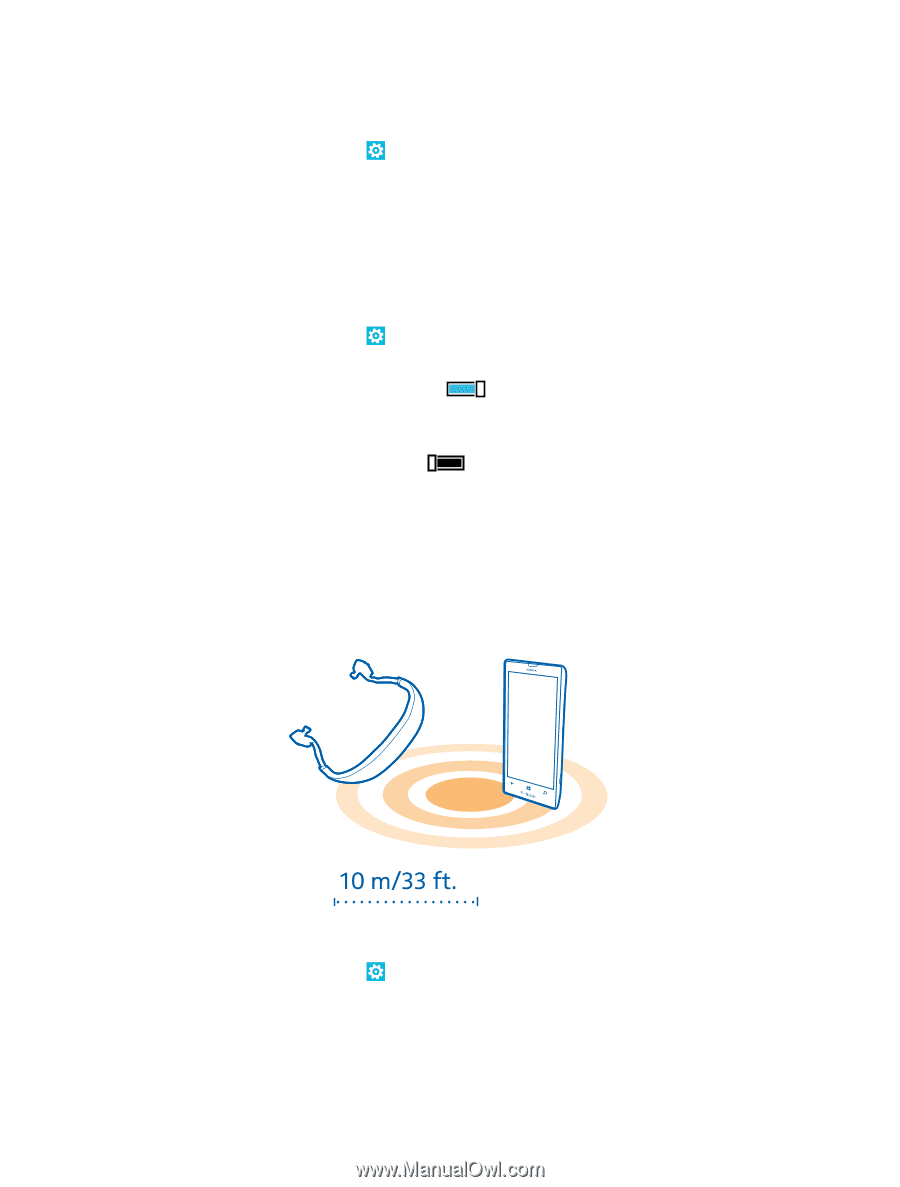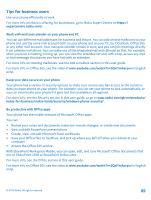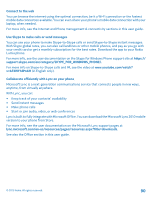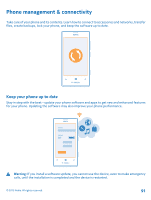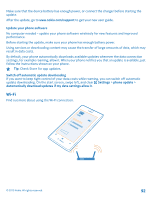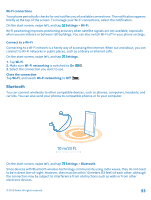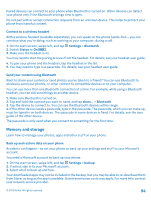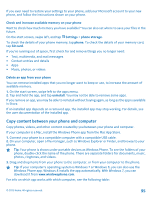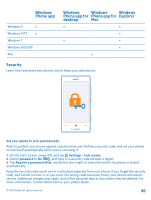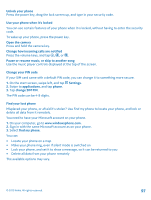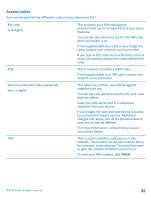Nokia Lumia 520 User Guide 3 - Page 93
Wi-Fi connections, Connect to a Wi-Fi, Bluetooth, Settings, Wi-Fi, Wi-Fi networking
 |
View all Nokia Lumia 520 manuals
Add to My Manuals
Save this manual to your list of manuals |
Page 93 highlights
Wi-Fi connections Your phone periodically checks for and notifies you of available connections. The notification appears briefly at the top of the screen. To manage your Wi-Fi connections, select the notification. On the start screen, swipe left, and tap Settings > Wi-Fi. Wi-Fi positioning improves positioning accuracy when satellite signals are not available, especially when you are indoors or between tall buildings. You can also switch Wi-Fi off in your phone settings. Connect to a Wi-Fi Connecting to a Wi-Fi network is a handy way of accessing the internet. When out and about, you can connect to Wi-Fi networks in public places, such as a library or internet café. On the start screen, swipe left, and tap Settings. 1. Tap Wi-Fi. 2. Make sure Wi-Fi networking is switched to On . 3. Select the connection you want to use. Close the connection Tap Wi-Fi, and switch Wi-Fi networking to Off . Bluetooth You can connect wirelessly to other compatible devices, such as phones, computers, headsets, and car kits. You can also send your photos to compatible phones or to your computer. On the start screen, swipe left, and tap Settings > Bluetooth. Since devices with Bluetooth wireless technology communicate using radio waves, they do not need to be in direct line-of-sight. However, they must be within 10 meters (33 feet) of each other, although the connection may be subject to interference from obstructions such as walls or from other electronic devices. © 2013 Nokia. All rights reserved. 93