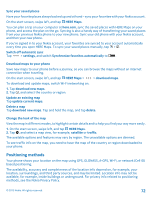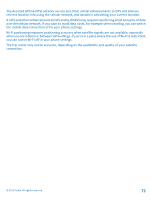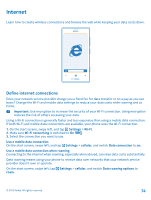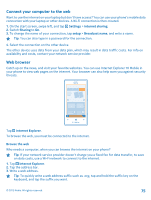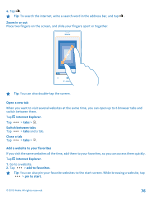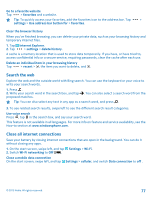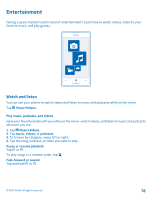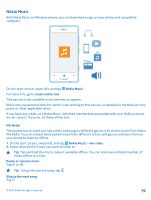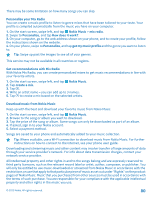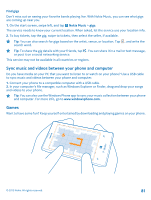Nokia Lumia 520 User Guide 3 - Page 77
Clear the browser history, Search the web, Close all internet connections, Internet Explorer
 |
View all Nokia Lumia 520 manuals
Add to My Manuals
Save this manual to your list of manuals |
Page 77 highlights
Go to a favorite website Tap > favorites and a website. Tip: To quickly access your favorites, add the favorites icon to the address bar. Tap > settings > Use address bar button for > favorites. Clear the browser history When you've finished browsing, you can delete your private data, such as your browsing history and temporary internet files. 1. Tap Internet Explorer. 2. Tap > settings > delete history. A cache is a memory location that is used to store data temporarily. If you have, or have tried to, access confidential info or a secure service, requiring passwords, clear the cache after each use. Delete an individual item in your browsing history Tap > recent > , the item you want to delete, and . Search the web Explore the web and the outside world with Bing search. You can use the keyboard or your voice to write your search words. 1. Press . 2. Write your search word in the search box, and tap proposed matches. . You can also select a search word from the Tip: You can also select any text in any app as a search word, and press . 3. To see related search results, swipe left to see the different search result categories. Use voice search Press , tap in the search box, and say your search word. This feature is not available in all languages. For more info on feature and service availability, see the How-to section at www.windowsphone.com. Close all internet connections Save your battery by closing internet connections that are open in the background. You can do it without closing any apps. 1. On the start screen, swipe left, and tap Settings > Wi-Fi. 2. Switch Wi-Fi networking to Off . Close a mobile data connection On the start screen, swipe left, and tap Settings > cellular, and switch Data connection to off . © 2013 Nokia. All rights reserved. 77