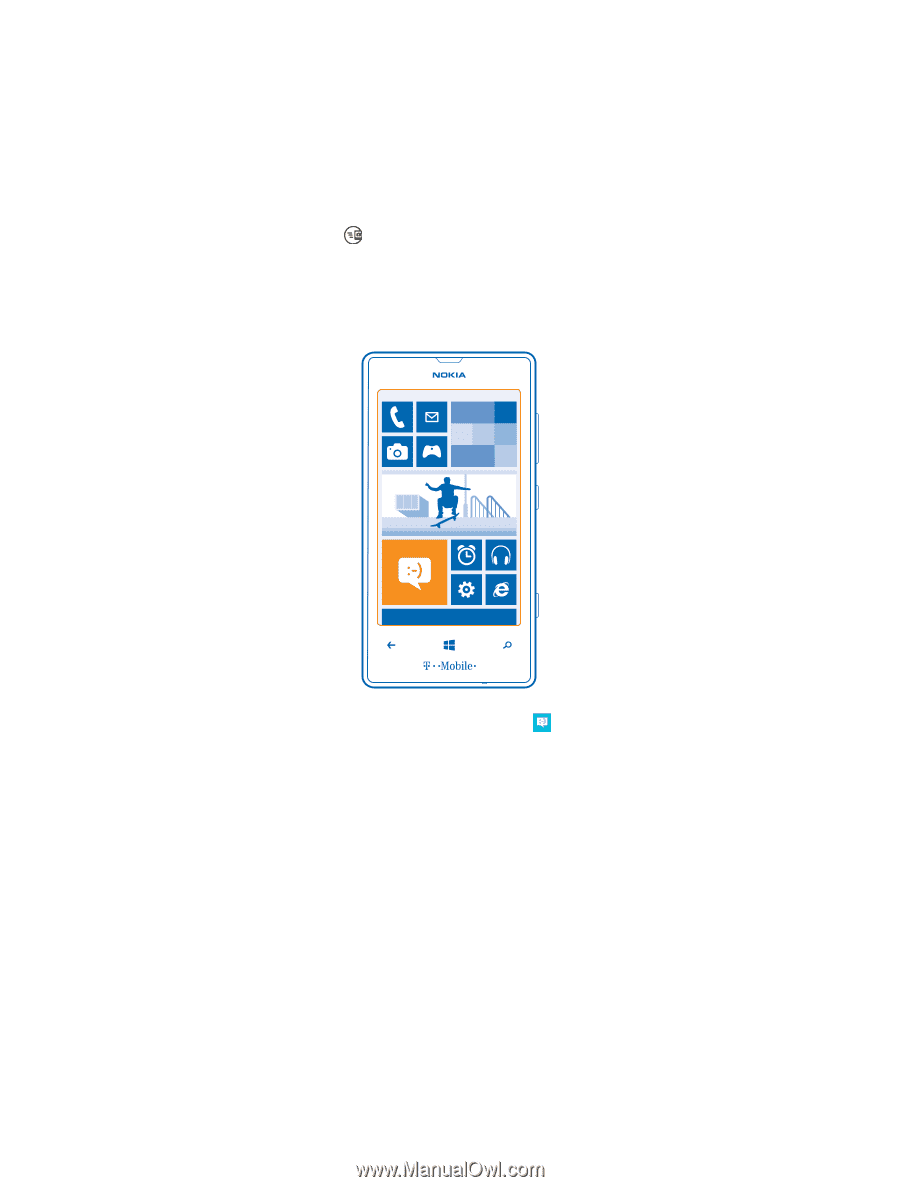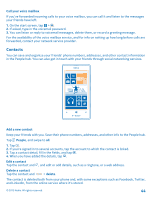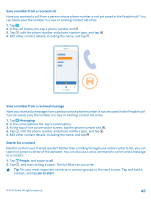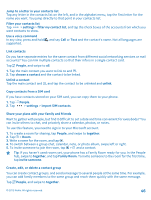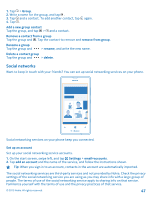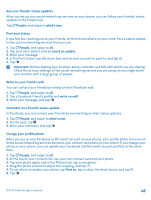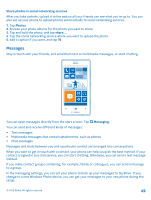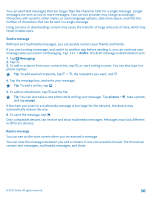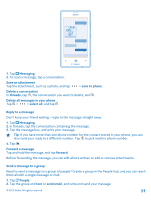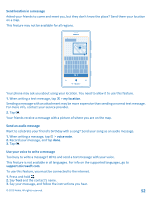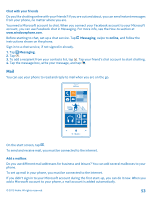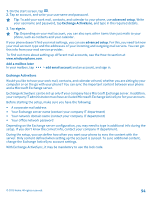Nokia Lumia 520 User Guide 3 - Page 49
Share photos in social networking services, Messages, Photos, Messaging - setup
 |
View all Nokia Lumia 520 manuals
Add to My Manuals
Save this manual to your list of manuals |
Page 49 highlights
Share photos in social networking services After you take a photo, upload it to the web so all your friends can see what you're up to. You can also set up your phone to upload photos automatically to social networking services. 1. Tap Photos. 2. Browse your photo albums for the photo you want to share. 3. Tap and hold the photo, and tap share.... 4. Tap the social networking service where you want to upload the photo. 5. Add a caption if you want, and tap . Messages Stay in touch with your friends, and send them text or multimedia messages, or start chatting. You can open messages directly from the start screen. Tap Messaging. You can send and receive different kinds of messages: • Text messages • Multimedia messages that contain attachments, such as photos • Chat messages Messages and chats between you and a particular contact are arranged into conversations. When you want to get in touch with a contact, your phone can help you pick the best method. If your contact is signed in to a chat service, you can start chatting. Otherwise, you can send a text message instead. If you make contact groups containing, for example, family or colleagues, you can send a message to a group. In the messaging settings, you can set your phone to back up your messages to SkyDrive. If you change to a new Windows Phone device, you can get your messages to your new phone during the setup. © 2013 Nokia. All rights reserved. 49