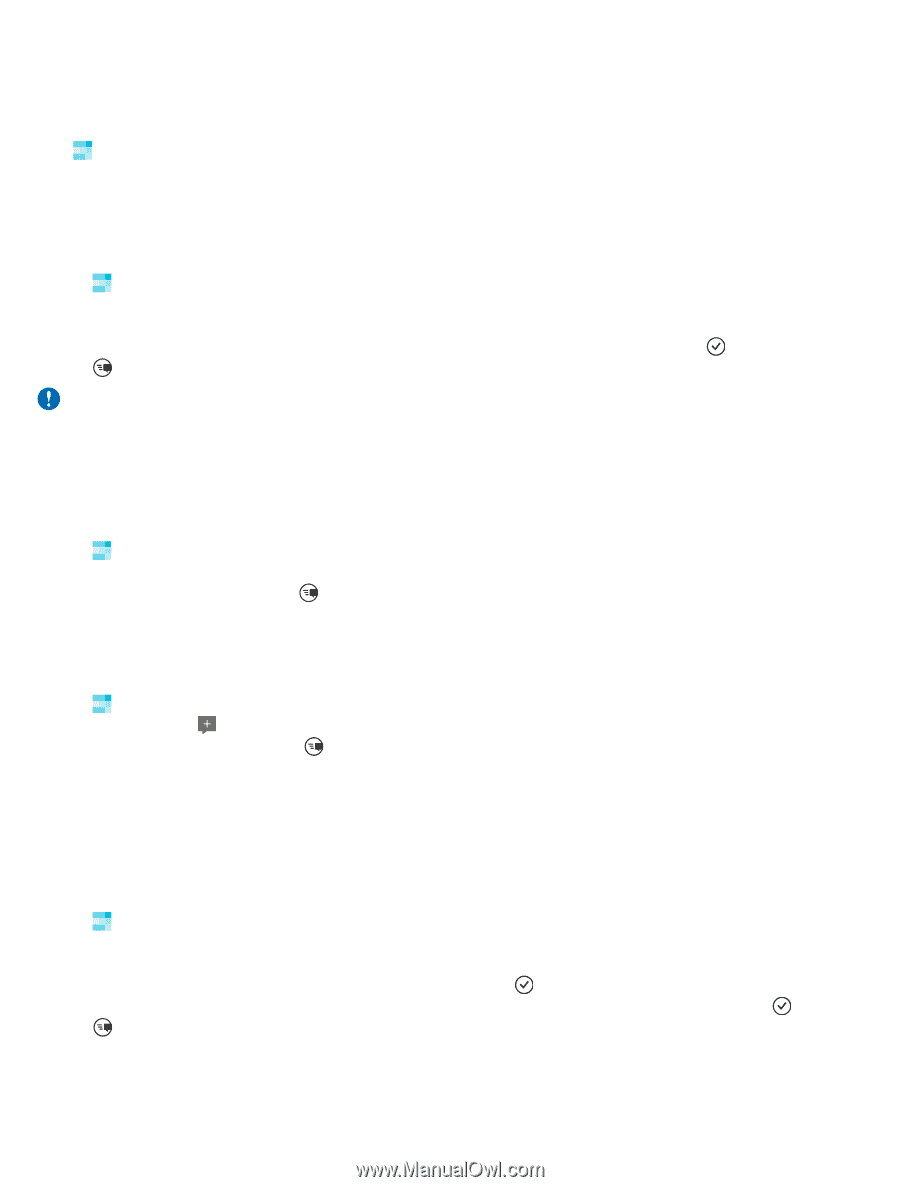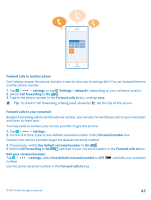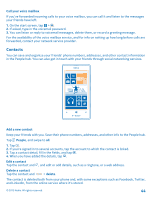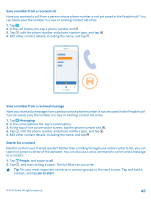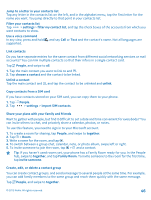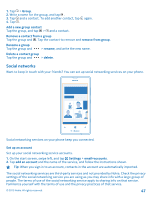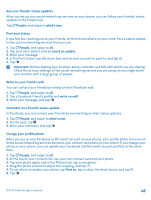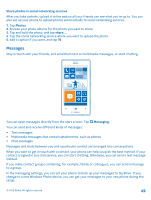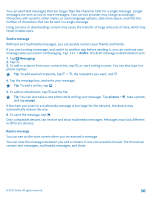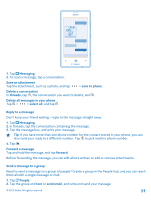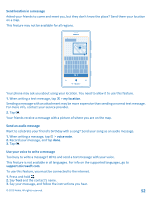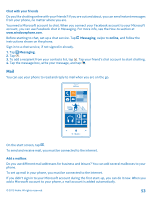Nokia Lumia 520 User Guide 3 - Page 48
See your friends' status updates, Post your status, Write on your friend's wall
 |
View all Nokia Lumia 520 manuals
Add to My Manuals
Save this manual to your list of manuals |
Page 48 highlights
See your friends' status updates After you set up your social networking services on your phone, you can follow your friends' status updates in the People hub. Tap People, and swipe to what's new. Post your status If you feel like reaching out to your friends, let them know what's on your mind. Post a status update to the social networking services that you use. 1. Tap People, and swipe to all. 2. Tap your own contact card and post an update. 3. Write your message. 4. In the Post to box, tap the check box next to each account to post to, and tap . 5. Tap . Important: Before sharing your location, always consider carefully with whom you are sharing. Check the privacy settings of the social networking service you are using, as you might share your location with a large group of people. Write on your friend's wall You can contact your friends by writing on their Facebook wall. 1. Tap People, and swipe to all. 2. Tap a Facebook friend's profile and write on wall. 3. Write your message, and tap . Comment on a friend's status update In Facebook, you can contact your friends by commenting on their status updates. 1. Tap People, and swipe to what's new. 2. On the post, tap . 3. Write your comment, and tap . Change your profile photo When you set up your Facebook or Microsoft account on your phone, your profile photo from one of these social networking services becomes your contact card photo on your phone. If you change your photo on your phone, you can update your Facebook and Microsoft account profiles at the same time. 1. Tap People, and swipe to all. 2. At the top of your contacts list, tap your own contact card and your photo. 3. Tap your photo again, and in the Photos hub, tap a new photo. 4. Drag the photo around to adjust the cropping, and tap . 5. To set where to update your photo, tap Post to, tap or clear the check boxes, and tap . 6. Tap . © 2013 Nokia. All rights reserved. 48