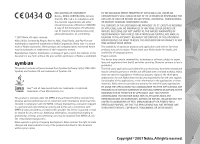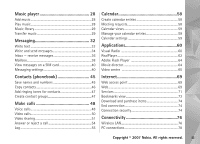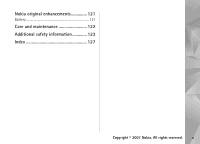Nokia N93i User Guide
Nokia N93i - Smartphone 50 MB Manual
 |
View all Nokia N93i manuals
Add to My Manuals
Save this manual to your list of manuals |
Nokia N93i manual content summary:
- Nokia N93i | User Guide - Page 1
User's Guide for Nokia N93i - Nokia N93i | User Guide - Page 2
of particular products and applications and services for these products may vary by region. Please check your Nokia dealer for details, and availability of language options. Export controls This device may contain commodities, technology or software subject to export laws and regulations - Nokia N93i | User Guide - Page 3
Headset 7 Wrist and lens cover straps 8 Memory card 8 File manager 9 Download 10 Games 11 Help 11 Tutorial 11 Nokia support and contact information 11 Get started 12 Additional applications 12 Camera 13 Record videos 13 Take pictures 15 Gallery 20 View and browse files 20 Images and - Nokia N93i | User Guide - Page 4
60 RealPlayer 62 Adobe Flash Player 64 Movie director 64 Video centre 65 Internet 69 Web access point 69 Web 69 Services 71 Bookmarks view 73 Download and purchase items 74 End connection 74 Connection security 74 Connectivity 76 Wireless LAN 76 PC connections 78 Copyright © 2007 - Nokia N93i | User Guide - Page 5
files...........101 Settings 102 Phone 102 Call 104 Connection 105 Date and time 108 Security 108 Call divert 111 Call barring 112 Network 112 Enhancement 113 Troubleshooting 114 Q&A 114 Battery information 118 Charging and discharging 118 Nokia battery authentication guidelines 119 - Nokia N93i | User Guide - Page 6
Nokia original enhancements 121 Battery 121 Care and maintenance 122 Additional safety information 123 Index 127 Copyright © 2007 Nokia. All rights reserved. v - Nokia N93i | User Guide - Page 7
illegal. Read the complete user guide for further information. SWITCH ON SAFELY Do not switch the device on when wireless phone use is prohibited or when it may cause interference or danger. ROAD SAFETY COMES FIRST Obey all local laws. Always keep your hands free to operate the vehicle while driving - Nokia N93i | User Guide - Page 8
TO OTHER DEVICES When connecting to any other device, read its user guide for detailed safety instructions. Do not connect incompatible products. EMERGENCY CALLS Ensure the phone function of the device is switched on and in service. The keypad is active only in the fold-open mode. Press the - Nokia N93i | User Guide - Page 9
, e-mail, and content downloading using the browser or over MMS, require network support for these technologies. For availability and information on using SIM card services, contact your SIM card vendor. This may be the service provider or other vendor. Enhancements, batteries, and chargers Always - Nokia N93i | User Guide - Page 10
and TV out Memory card Use your device on the 2G and 3G networks. See "About your device", on page vii. Use Bluetooth the internet and WLAN enabled devices. See "Wireless LAN", on page 76. Use Nokia Connectivity Cable CA-53 to connect to compatible devices, such as printers and PCs. See "Data cable", - Nokia N93i | User Guide - Page 11
Your Nokia N93i Your Nokia N93i Model number: Nokia N93i-1 Hereinafter referred to as Nokia N93i. Modes Your device has four mechanical modes that are optimized for different uses: fold closed for carrying, fold open for traditional mobile phone use, imaging for recording video and taking pictures - Nokia N93i | User Guide - Page 12
Your Nokia N93i Incoming calls are indicated by their normal tone and a note. In the cover display you can see the image to be captured. In the imaging mode, you can record videos and take pictures. See "Camera", on page 13. In the imaging mode, the numeric keypad is not active (except for the menu - Nokia N93i | User Guide - Page 13
Your Nokia N93i Use the view mode to do the following: • View your images. • Activate photos and movies from the gallery to watch slideshows. • Make hands-free video calls, and send live video during a video call. Adjust the angle of the display for optimum secondary camera angle. Shortcuts Use - Nokia N93i | User Guide - Page 14
Nokia N93i Settings Your Nokia device normally has MMS, GPRS, streaming, and mobile internet settings automatically configured in the device, based upon your service provider information. You may have settings from your service on page 81. For some phone models, Transfer is sent to the other device - Nokia N93i | User Guide - Page 15
inserted) of the other device to the corresponding location in your Nokia device and memory card (if inserted). The copying time depends on The second phone line is being used (network service). All calls to the device are forwarded to another number. If you have two phone lines (network service), - Nokia N93i | User Guide - Page 16
Your Nokia N93i A wireless LAN connection is active in a network that has encryption. A locked, is shown on the display. • To unlock in the fold-open mode, press the left selection key, then . • To unlock with the fold-closed mode, press and hold the camera mode key. When the keypad lock is on - Nokia N93i | User Guide - Page 17
Your Nokia N93i If the alarm time is reached while the device is switched > Analogue or Digital. To allow the mobile phone network to update the time, date, and time zone information to your device (network service), select Network operator time > Auto-update. To change the alarm tone, select Clock - Nokia N93i | User Guide - Page 18
Your Nokia N93i Warning: When you use the headset, your ability to hear outside sounds from your device to the memory card. Use only compatible miniSD cards approved by Nokia for use with this device. Nokia uses approved industry standards for memory cards, but some brands may not be fully - Nokia N93i | User Guide - Page 19
Your Nokia N93i 3 Format a memory card When a memory card is reformatted, all data on the card is permanently lost. Many features of the device, such as contacts, messages, images, videos, ringing tones, calendar notes, documents, and downloaded applications, use memory to store data. The free - Nokia N93i | User Guide - Page 20
device from the internet. Press , and select Internet > Download!. The items are categorized under catalogs and folders provided by different service providers. Some items may be chargeable, but you can usually preview them free of charge. For more 10 Copyright © 2007 Nokia. All rights reserved. - Nokia N93i | User Guide - Page 21
version of this guide, downloads, services and additional information related to your Nokia product, please visit www.nokia-asia.com/N93i/support or your local Nokia web site. You may also download free configuration settings such as MMS, GPRS, e-mail, and other services for your phone model at www - Nokia N93i | User Guide - Page 22
Your Nokia N93i Get started See the Get started guide for keys and parts information and instructions for setting up the device for use. Additional applications There are various applications provided by Nokia and different third-party software developers to help you do more with your Nokia device. - Nokia N93i | User Guide - Page 23
The Nokia device supports an image capture resolution of 2048x1536 pixels using the main camera. online albums, weblogs, or in other online sharing services on the web. See "Share online", on page 27. Record videos To activate the main camera, rotate the display to the imaging mode. If the camera - Nokia N93i | User Guide - Page 24
Camera The video viewfinder displays the following: • Status indicators Exit (1) for audio color and lighting", on page 18. The setup settings return to the default settings after you close the camera, but the main settings remain the same until you change them again. To change the main settings, - Nokia N93i | User Guide - Page 25
QCIF resolution, .3gp file format). The size of the video clip recorded with Sharing is limited to 300 KB (about 20 seconds in duration) so that it can be conveniently sent as a multimedia message to a compatible device. Video stabilisation - Select On to reduce camera shake when recording the video - Nokia N93i | User Guide - Page 26
camera status indicators. When taking a picture, note the following: • The quality of a digitally zoomed picture is lower than that of a nonzoomed picture. • The camera goes into the battery return to the default settings after you close the camera, but the main settings remain the same until you - Nokia N93i | User Guide - Page 27
only in the main camera. Use the self-timer to delay the capture so that you can include yourself in the picture. To set the self-timer delay, select Options > Self timer > 2 seconds, 10 seconds, or 20 seconds. To activate the self-timer, select Activate. Copyright © 2007 Nokia. All rights reserved - Nokia N93i | User Guide - Page 28
elapses. You can also use the self-timer in the sequence mode. Tip! Select Options > Self timer > 2 seconds to keep your hand steady when taking a picture. Flash The flash is available only in the main camera. Keep a safe distance when using the flash. Do not use the flash on people or animals at - Nokia N93i | User Guide - Page 29
. Shooting modes are only available in the main camera. Scroll through the toolbar, and select the video or image shooting modes. When you take pictures, the default shooting mode is Automatic. To make shooting mode and the desired shooting mode. Copyright © 2007 Nokia. All rights reserved. 19 - Nokia N93i | User Guide - Page 30
to phone mem.. To download files into Gallery, select Download in Images & video, Track downl. in Tracks, or Sound downl. in Sound clips. The browser opens, and you can select a bookmark from which the site can download. Images and video clips Pictures taken and video clips recorded with the camera - Nokia N93i | User Guide - Page 31
, select Options > Albums > Add to album. See "Albums", on page 25. To use the picture as a background image, select the picture and Options > Assign > Set as wallpaper. To delete an image or video clip, press . To the video or between the video clips. Copyright © 2007 Nokia. All rights reserved. 21 - Nokia N93i | User Guide - Page 32
is the device memory. In Settings, you can also define Default video name, Default sc. shot name, Resolution, and Memory in use. 22 Copyright © 2007 Nokia. All rights reserved. - Nokia N93i | User Guide - Page 33
), Via Bluetooth, Via infrared, or Web upload. Contact your service provider for details of the maximum multimedia message size that you can send. Tip the selected area, press . To move the area within the picture, use the scroll key. To select the area to be cropped Nokia. All rights reserved. 23 - Nokia N93i | User Guide - Page 34
slide show, press or . TV-out mode You can watch videos and images stored in your device on the screen of a compatible TV. Connect a compatible Nokia TV out cable from the Pop-Port connectorTM on your device to the video input of a compatible TV. For all applications other than Images & video - Nokia N93i | User Guide - Page 35
print images that are in .jpeg format. The pictures taken with the camera are automatically saved in .jpeg format. To print images with Image print If you have connected a printer compatible with Image print using a Nokia Connectivity Cable CA-53, the printer is automatically displayed. If the - Nokia N93i | User Guide - Page 36
device that you select. To set a default printer, select Options > Settings > Default printer. Free memory To reduce the size of images that you already copied to other locations, such as to . To switch between full screen and normal screen, press . 26 Copyright © 2007 Nokia. All rights reserved. - Nokia N93i | User Guide - Page 37
page of the service provider. Contact your service provider for details on subscribing to the service. For more information on compatible service providers, see the product support pages at www.nokia-asia.com/N93i/support or your local Nokia website. For more information on online sharing, see the - Nokia N93i | User Guide - Page 38
your music library. Select Options > Music library > Options > Update Music library. Tip! You can transfer music files from your device to a compatible memory card (if inserted) with Nokia Music Manager available in Nokia PC Suite. Play music When you open the music player, the previously played - Nokia N93i | User Guide - Page 39
Update Music library. The requirements of the PC for music transfer: • Microsoft Windows XP operating system (or later) • A compatible version of Windows Media Player application. You can get more detailed information about Windows Media Player compatibility from the Nokia N93i section of the Nokia - Nokia N93i | User Guide - Page 40
in the device. • To use Nokia Music Manager in Nokia PC Suite, connect the compatible USB guides and helps. Manual synchronization After connecting your device with a compatible PC, Windows Media Player selects manual synchronization if there is not enough free memory in your device. With manual - Nokia N93i | User Guide - Page 41
. See the Windows Media Player help for more information. The playlists on your device are not synchronized with the Windows Media Player playlists. Copyright © 2007 Nokia. All rights reserved. 31 - Nokia N93i | User Guide - Page 42
service messages, cell broadcast messages, and send service features can receive and display multimedia messages. The appearance of a message may vary depending on the receiving device. Messaging contains the following folders: Inbox - Received messages, except e-mail and cell network service). - Nokia N93i | User Guide - Page 43
network services, to your service provider, select Options > Service command in the main view of Messaging. Cell broadcast (network service) , - . Press each key only once for one letter. For example, to write "Nokia" when the English dictionary is selected, press for N, for o, for k, for i, - Nokia N93i | User Guide - Page 44
. Write compound words Write the first half of a compound word; to confirm it, press . Write the last part of the compound word. To complete the compound word, press to add a space. Turn predictive text input off on page 36 and "E-mail", on page 42. 34 Copyright © 2007 Nokia. All rights reserved. - Nokia N93i | User Guide - Page 45
is added, is shown. To change the format in which recorded videos are saved, see "Video settings", on page 14. 6 To take a new picture or record sound or video for a . For more details about messaging services, contact your service provider. Copyright © 2007 Nokia. All rights reserved. 35 - Nokia N93i | User Guide - Page 46
Guided or Free. See "Multimedia messages", on page 41. Receive MMS and e-mail settings You may receive the settings in a message from your service to data services, contact your service provider. Follow the instructions given by your service provider. Enter the MMS settings manually 1 Press - Nokia N93i | User Guide - Page 47
(such as HP Deskjet 450 Mobile Printer or HP Photosmart 8150), . Multimedia message objects may contain malicious software or otherwise be harmful to your device - You may receive settings from your service provider, or company information management department in Nokia. All rights reserved. 37 - Nokia N93i | User Guide - Page 48
more detailed information. Web service messages Web service messages creating the e-mail settings with the mailbox guide, select Start. See also "E-mail", messages may contain malicious software or otherwise be harmful to online, or select Options > 38 Copyright © 2007 Nokia. All rights reserved. - Nokia N93i | User Guide - Page 49
or online mode Mobile service provider for information about data transmission charges. Delete e-mail messages To delete the contents of an e-mail message from the device while still retaining it in the remote mailbox, select Options > Delete. In Delete msg. from:, select Phone update the status. To - Nokia N93i | User Guide - Page 50
Restore. Disconnect from the mailbox When you are online, to end the data connection to the remote instructions given by your service provider. You may also obtain settings from your service support. Receive report - Select whether the network sends delivery reports on your messages (network service - Nokia N93i | User Guide - Page 51
sure that your message center is able to convert text messages into these other formats. Contact your service provider. Preferred conn. - Select the connection used for sending text messages: GSM network or packet data, if supported by the network. See "Connection", on page 105. Reply via same ctr - Nokia N93i | User Guide - Page 52
User name - Enter your user name, given to you by your service provider. Password - Enter your password. If you leave this field blank you use the POP3 protocol, e-mail messages are not updated automatically when you are online. To see the latest e-mail messages, you must Nokia. All rights reserved. - Nokia N93i | User Guide - Page 53
recipient's device when the recipient's device supports this function. Send message - Define E-mail to retrieve - Define which parts of the e-mail are retrieved: Headers service provider's network. Contact your service provider for information about data transmission charges. Copyright © 2007 Nokia - Nokia N93i | User Guide - Page 54
service message, select Download messages > Automatically. Cell broadcast Check the available topics and related topic numbers with your service provider. Press , and select Messag. > Options > Settings > Cell the device, select Phone memory or Memory card to save your messages. 44 Copyright © 2007 - Nokia N93i | User Guide - Page 55
Bluetooth connectivity (such as HP Deskjet 450 Mobile Printer or HP Photosmart 8150), select add and edit contact cards, use Nokia Contacts Editor available in Nokia PC Suite. To attach a small assign speed dialing keys to eight phone numbers. See "Speed dial a phone number", on page 49. Tip - Nokia N93i | User Guide - Page 56
supported by your SIM card are copied. Tip! You can synchronize your contacts to a compatible PC with Nokia PC Suite. SIM directory and services For availability and information on using SIM card services if supported by your SIM card. To restrict calls from your device to selected phone numbers, - Nokia N93i | User Guide - Page 57
> New group. 3 Write a name for the group or use the default name, and select OK. 4 Open the group, and select Options > Add members. Copyright © 2007 Nokia. All rights reserved. 47 - Nokia N93i | User Guide - Page 58
page 46. To call your voice mailbox (network service), press and hold in the standby mode. See also "Call divert", on page 111. Tip! To change the phone number of your voice mailbox, press , and select select Options > Conference > Add to conference. 48 Copyright © 2007 Nokia. All rights reserved. - Nokia N93i | User Guide - Page 59
. dial. Scroll to the key to which you want to assign the phone number, and select Options > Assign. is reserved for the voice mailbox. the speed dial key and . Voice dialing Your device supports enhanced voice commands. Enhanced voice commands are not dependent on Nokia. All rights reserved. 49 - Nokia N93i | User Guide - Page 60
the coverage of a UMTS network. For availability of and subscription to video call services, contact your service provider. A video call can only be made between two parties. The video call can be made to a compatible mobile phone or an ISDN client. Video calls cannot be made while there is another - Nokia N93i | User Guide - Page 61
pricing with your service provider. 3G network availability. Contact your service provider for questions about network availability and fees associated with using this application. To use Video sharing you must do the following: • Ensure that Video sharing is installed on your Nokia person's phone is - Nokia N93i | User Guide - Page 62
phone. The SIP profile must also be established to receive a sharing session. Ask your service ). Select Options > Add detail > SIP. Enter the SIP address in the format sip:username@domainname (you mobile device. You and the recipient must both be registered to the service Nokia. All rights reserved. - Nokia N93i | User Guide - Page 63
Options > Play. 3 Select Options > Invite. You may need to convert the video clip into a suitable format to be able to share it. Clip must be converted for sharing. Continue? appears. Select OK. The device select Exit. Video sharing ended is displayed. Copyright © 2007 Nokia. All rights reserved. 53 - Nokia N93i | User Guide - Page 64
image being captured by the camera in your device is shown to the caller. If you want to send a live video image, turn the camera unit to the direction call is still charged as a video call. Check the pricing with your service provider. To end the video call, in the view mode or with the fold open - Nokia N93i | User Guide - Page 65
you have activated Call waiting (network service) in Tools > Settings > Call during a voice call are network services. Select Options during a call for ! You can add DTMF tones to the Phone number or DTMF fields in a contact card Log Recent calls To monitor the phone numbers of missed, received, and - Nokia N93i | User Guide - Page 66
supports these functions, the device is switched on, and within the network service invoiced for calls by your service provider may vary, depending on network features, rounding off for billing, see the sender or recipient name, phone number, name of the service provider, or access point. You can - Nokia N93i | User Guide - Page 67
as a text message sent in more than one part and packet data connections, are logged as one which they are automatically erased to free memory. If you select No log press . Tip! In the details view, to copy a phone number to the clipboard, details. Copyright © 2007 Nokia. All rights reserved. 57 - Nokia N93i | User Guide - Page 68
every year) To-do - to remind you of a task that needs doing by a specific date 2 Fill in the fields. To set an alarm, select Alarm > On, and Snooze. Tip! You can synchronize your calendar with a compatible PC using Nokia PC Suite. When creating a calendar entry, set the desired Synchronisation - Nokia N93i | User Guide - Page 69
basic print profile (BPP) equipped printer with Bluetooth connectivity (such as HP Deskjet 450 Mobile Printer or HP Photosmart 8150), select Options > Print. Manage your calendar entries Deleting past , and Week view title, select Options > Settings. Copyright © 2007 Nokia. All rights reserved. 59 - Nokia N93i | User Guide - Page 70
SIM card inserted. • The station you listen to and the service provider you use must support this service. • An IAP must be defined to access the service provider's Visual Radio server. See "Access points", on page received from the network. 60 Copyright © 2007 Nokia. All rights reserved. - Nokia N93i | User Guide - Page 71
a station is found. To change the frequency manually, select Options > Manual tuning. If you have previously saved radio stations, service). When the connection to the visual service is established, the display shows the current visual content designed by the content provider. Copyright © 2007 Nokia - Nokia N93i | User Guide - Page 72
for a station with Visual Radio service, select Options > Station > Start visual service. To change station details, select Options > Station > .rm. However, RealPlayer does not necessarily support all file formats or all the variations of file formats. For example, RealPlayer attempts to open all - Nokia N93i | User Guide - Page 73
service providers require you to use an IAP for your default access point. Other service . Contact your service provider for more service provider. See "Data and settings", on page 37. For more information, contact your service when connecting. Contact your service provider for the correct settings - Nokia N93i | User Guide - Page 74
and their users. Some service providers use them to to use to connect to the internet, and press . • Online time - Set the time for RealPlayer to disconnect from the and interact with compatible flash files made for mobile devices, press , and select Applications > Flash Nokia. All rights reserved. - Nokia N93i | User Guide - Page 75
video clips and images or Add/Remove > Capture to open the camera application to capture new video clips and images Music - to select service), you can download and stream video clips over the air from compatible internet video services using packet data or wireless LAN. Copyright © 2007 Nokia - Nokia N93i | User Guide - Page 76
Add new services. Service providers may provide free content or charge a fee. Check the pricing in the service or from the service provider. Find and view videos 1 Press , and select Video centre. 2 To connect to a service, select the desired video service. 3 The device updates and displays the - Nokia N93i | User Guide - Page 77
screen. If there is not enough free space in the device memory and compatible memory card download files may involve transmission of large amounts of data through your service provider's network. Contact your service provider for information about data transmission charges. Copyright © 2007 Nokia - Nokia N93i | User Guide - Page 78
Applications Preferred memory - Select whether downloaded videos are saved in the device memory or a compatible memory card. If the selected watched videos. Thumbnails - Select whether to view thumbnail images in the video lists of video services. 68 Copyright © 2007 Nokia. All rights reserved. - Nokia N93i | User Guide - Page 79
web pages that are designed specifically for mobile devices, and use the wireless markup language (WML), or extensible hypertext markup language (XHTML). Check the availability of services, pricing, and fees with your service provider. Service providers will also give you instructions on how to use - Nokia N93i | User Guide - Page 80
feeds. Blogs or weblogs are web diaries. To download a web feed or blog on the web, scroll to it, and press . Browse the web To download a page, select a bookmark, and press . may be preset for your device by your service provider; you may not be able to change, create, edit, or remove them. 70 - Nokia N93i | User Guide - Page 81
designed for mobile devices. These pages use the wireless markup language (WML), extensible hypertext markup language (XHTML), or hypertext markup language (HTML). Check the availability of services, pricing, and fees with your service provider. Service providers will also give you instructions on - Nokia N93i | User Guide - Page 82
Service options. You can download files that cannot be shown on the browser page, such as ringing tones, images, operator logos, themes, and video clips. To download ongoing downloads, or open, save, or delete completed downloads. Important: Only install and use applications and other software from - Nokia N93i | User Guide - Page 83
do not want external cascading style sheets to be downloaded, select By speed. Cookies - Enable or disable view opens when you open Web or Services. Your device may have some bookmarks or links provided by third parties not affiliated with Nokia. Nokia does not endorse or assume any liability - Nokia N93i | User Guide - Page 84
logos, themes, and video clips. These items can be provided free, or you can purchase them. Downloaded items are handled by the respective applications in your device, for example, a downloaded photo can be saved in Gallery. Important: Only install and use applications and other software from - Nokia N93i | User Guide - Page 85
Internet Security certificates may be required for some services, such as banking services. For more information, contact your service provider. See also "Certificate management", on page 110. Copyright © 2007 Nokia. All rights reserved. 75 - Nokia N93i | User Guide - Page 86
Features using wireless LAN, or allowing such features to run in the background while using other features, increase the demand on battery power and reduce the battery life. Your device supports the following wireless LAN features to comply with any 76 Copyright © 2007 Nokia. All rights reserved. - Nokia N93i | User Guide - Page 87
to enter the relevant passcodes. To connect to a hidden network, you must enter the correct network name (service set identifier, SSID). To create a new access point for a hidden WLAN, select New WLAN. If the application searches for wireless LANs. Copyright © 2007 Nokia. All rights reserved. 77 - Nokia N93i | User Guide - Page 88
as a modem to connect to network services such as the internet. You can connect your device and a compatible PC via a compatible USB or serial cable, infrared, or Bluetooth wireless technology. Detailed installation instructions can be found in the user guide for Nokia PC Suite. Tip! When using - Nokia N93i | User Guide - Page 89
this device. Glossary: A profile corresponds to a service or a function, and defines how different devices connect. For example, the Hands-free Profile is used between the handsfree device and the phone. For devices to be compatible, they must support the same profiles. There may be restrictions on - Nokia N93i | User Guide - Page 90
Bluetooth connectivity on and change My phone's visibility to Shown to all, your remote SIM mode is on in your Nokia device, Remote SIM is displayed in use SIM card services or features requiring cellular network coverage been locked, enter the lock code to unlock it first. To exit the remote SIM - Nokia N93i | User Guide - Page 91
Bluetooth. Devices with Bluetooth technology within range start to appear on the display. Device icons are: computer, phone, audio or video device, and other device. To interrupt the search, select Stop. 3 Select the saved to the paired devices view. Copyright © 2007 Nokia. All rights reserved. 81 - Nokia N93i | User Guide - Page 92
. The preferable distance between the two devices is up to 1 meter (3 feet). 2 The user of the receiving device activates the infrared port. 82 Copyright © 2007 Nokia. All rights reserved. - Nokia N93i | User Guide - Page 93
are notified when the synchronization is complete. Select Yes to view the log file showing the synchronization status and how many entries have Copyright © 2007 Nokia. All rights reserved. 83 - Nokia N93i | User Guide - Page 94
may vary, depending on network features, rounding off for billing, and so forth. To end a connection, select Options > Disconnect. To close all open connections, select Options > Disconnect all. To view the details of a connection, select Options > Details. The details shown depend on the connection - Nokia N93i | User Guide - Page 95
a home network and connect compatible UPnP devices that support wireless LAN to the network, such as your Nokia device, a compatible PC, a compatible printer, and settings of the wireless LAN connection. Use the home network feature in a wireless LAN infrastructure network with a wireless LAN access - Nokia N93i | User Guide - Page 96
Options > Run wizard, and follow the instructions on the display. To connect a compatible PC to the home network, on the PC, you must install the Home Media Server software from the DVD-ROM supplied with your device sharing in Images & video and Music. 86 Copyright © 2007 Nokia. All rights reserved. - Nokia N93i | User Guide - Page 97
network, you must install the Home Media Server software from the DVD-ROM supplied with your Nokia device. If Content sharing is on in your you want to view from the other device. The available file types depend on the features of the other device. 4 Select the image, video clip, or music clip you - Nokia N93i | User Guide - Page 98
files from the other device to your device, select a file in the other device and Options > Copy to phone mem. or Copy to memory card (the name of the memory card if a compatible memory card is available by availability and quality of GPS signals. 88 Copyright © 2007 Nokia. All rights reserved. - Nokia N93i | User Guide - Page 99
. Some of the features in Landmarks and Navigator may require that you use a compatible GPS receiver. For more information on Landmarks and Navigator, see the Additional applications leaflet for your device at www.nokia-asia.com/N93i/support or your local Nokia website. Positioning settings Press - Nokia N93i | User Guide - Page 100
, open Recorder during a voice call. Both parties hear a tone every 5 seconds during recording. Converter To convert measures from one unit to another, press , calculations. Notes To write notes in .txt format, press , and select Office > Notes. 90 Copyright © 2007 Nokia. All rights reserved. - Nokia N93i | User Guide - Page 101
with Microsoft Excel 97, 2000, or XP. Not all variations or features of the mentioned file formats are supported. To open a spreadsheet, press , and select Office > Quickoffice > Quicksheet and the spreadsheet. See also "More information", on page 92. Copyright © 2007 Nokia. All rights reserved. 91 - Nokia N93i | User Guide - Page 102
features of the mentioned file formats are supported. To open a presentation, press , and select Office > Quickoffice > Quickpoint and the presentation. See also "More information", on page 92. More information If you experience problems /support/ mobile devices phone numbers. To scan and decode barcodes - Nokia N93i | User Guide - Page 103
scanned data, select Options > Save. The data is saved in .bcr format. To view previously saved, decoded information in the main view, select Saved call a phone number The available options may vary depending on the highlighted link. The device reverts to the standby mode to save battery power if - Nokia N93i | User Guide - Page 104
, and icons. Contact your service provider for more information. The images in this guide may differ from your device the welcome note to an image or animation, press , and select Tools > Settings > Phone > General > Welcome note / logo. • To change the main menu view, in Nokia. All rights reserved. - Nokia N93i | User Guide - Page 105
downloads opens a list of bookmarks. You can select a bookmark and start a connection to a web page to download signal strength indicator area. All wireless phone signals to and from the device any calls, or use other features that require cellular network coverage. Nokia. All rights reserved. 95 - Nokia N93i | User Guide - Page 106
themes saved in the memory card without the memory card, save the themes in the device memory first. To open a browser connection and download more themes, select Theme downloads. To activate a theme , select Tools > Settings > Phone > Standby mode > Active standby apps., and press . Some shortcuts - Nokia N93i | User Guide - Page 107
your device. For more information about the enhanced voice commands supported by your device, see "Voice dialing", on page applications to the list, select Options > New application. To add a second voice command that can be used to start the application, select Options Nokia. All rights reserved. 97 - Nokia N93i | User Guide - Page 108
configuration settings from your service provider, or company information service providers, select Options > Enable config. or Disable config.. Server profile settings Contact your service , and select Tools > App. mgr.. You can install two types of applications and software to your device: • - Nokia N93i | User Guide - Page 109
software specifically designed for your Nokia device. Software providers often refer to the official model number of this product. Installation files may be transferred to your device from a compatible computer, downloaded details. • To display the security certificate details Tools > App. mgr.. - Nokia N93i | User Guide - Page 110
App Your device can only support one antivirus application. Having software. If another software package depends on the software package that you removed, the other software package may stop working. Refer to the documentation of the installed software package for details. 100 Copyright © 2007 Nokia - Nokia N93i | User Guide - Page 111
web address - Set the default address used when checking online certificates. Some Java applications may require a phone call, a message to be sent, or a network connection to a specific access point for downloading extra data or components. In the App. mgr. main view, scroll to an application, and - Nokia N93i | User Guide - Page 112
the device by your service provider, and you may not be able to change them. Phone General Phone language - Changing the language of the display texts in your device also affects the format used for date and left selection key ( ) in the standby mode. 102 Copyright © 2007 Nokia. All rights reserved. - Nokia N93i | User Guide - Page 113
selection key ( ) in the standby mode. Active standby apps. - Select the application shortcuts you want to appear colors for missed calls and e-mails, and unread messages. The setting for battery charging can be either On or Off. Closing animation - Select a 2007 Nokia. All rights reserved. 103 - Nokia N93i | User Guide - Page 114
service provider when you make subscribe to the network service. Set by network is displayed. Call waiting - If you have activated call waiting (network service dial a phone number", on service) is shown only if the SIM card supports two subscriber numbers, that is, two phone lines. Select which phone - Nokia N93i | User Guide - Page 115
Settings Connection Data connections and access points Your device supports packet data connections, such as GPRS in the GSM network. red asterisk. Other fields can be left empty, unless you have been instructed otherwise by your service provider. Copyright © 2007 Nokia. All rights reserved. 105 - Nokia N93i | User Guide - Page 116
. The other settings depend on the selected network type. Phone IP address (for IPv4 only) - Enter the IP Wireless LAN Follow the instructions from your service provider. WLAN netw. name - Select Enter manually or Search for netw supports them. 106 Copyright © 2007 Nokia. All rights reserved. - Nokia N93i | User Guide - Page 117
format (ASCII or Hexadecimal), and WEP key (the WEP key data in the selected format as your service provider instructs. Pre-shared IPv4 settings: Phone IP address your internet service provider for channel number (1-11) manually, select User defined. supports packet data, the device registers to - Nokia N93i | User Guide - Page 118
for certain network services using SIP, such as video from your network operator or service provider. You can view, wireless LANs and updates the indicator. To settings from your service provider in a configuration in "General", on page 102. Security Phone and SIM PIN code request - When active - Nokia N93i | User Guide - Page 119
autolock period, select None. To unlock the device, enter the lock code the device manually, press . A list of commands opens. Select Lock phone. Lock of the SIM card and is supported by UMTS mobile phones. PIN2 code - This code (4 service provider. Copyright © 2007 Nokia. All rights reserved. 109 - Nokia N93i | User Guide - Page 120
the USIM card, contact the service provider whose USIM card is in to connect to an online bank or another site software and be sure of the authenticity of software when downloading and installing software are correct. View certificate details - check authenticity You can Nokia. All rights reserved. - Nokia N93i | User Guide - Page 121
Internet > Yes - The certificate is able to certify servers. App. installation > Yes - The certificate is able to certify the incoming calls to your voice mailbox or another phone number. For details, contact your service provider. To divert voice calls when your Nokia. All rights reserved. 111 - Nokia N93i | User Guide - Page 122
only if supported by the service provider to use the services of other service providers. Cell info display - Select On to set the device to indicate when it is used in a cellular network based on microcellular network (MCN) technology and to activate cell info reception. 112 Copyright © 2007 Nokia - Nokia N93i | User Guide - Page 123
after 5 seconds. If the phone. Lights (for car kit) - Set whether lights remain on or are switched off after the time-out. If you are using a Text phone, you must activate it on your device. Press , and select Tools > Settings > Enhancement > Text phone > Use Text phone > Yes. Copyright © 2007 Nokia - Nokia N93i | User Guide - Page 124
Troubleshooting Troubleshooting Q&A Access codes Q: What is my password for the lock, PIN, or : No valid access point defined. Define one in Services settings.? A: Insert the correct browser settings. Contact your service provider for instructions. Camera Q: Why do images look smudgy? A: Remove the - Nokia N93i | User Guide - Page 125
Troubleshooting recording To delete contact information, calendar notes, call timers, call cost timers, game scores, or any other data, go to the respective application to remove the following methods: • Use Nokia PC Suite to make a back-up copy of all data to a compatible computer. Copyright © - Nokia N93i | User Guide - Page 126
do I have problems connecting the device to my PC? A: Ensure that Nokia PC Suite is installed and running on your PC. See the user guide for Nokia PC Suite on the DVD-ROM. For further information on how to use Nokia PC Suite, see the help function on Nokia PC Suite or visit the support pages at - Nokia N93i | User Guide - Page 127
and have created a WLAN IAP for the network on your Nokia device. Q: How do I switch wireless LAN (WLAN) off on my Nokia device? A: You cannot switch off WLAN on your Nokia device. To reduce battery consumption, you can specify that your Nokia device does not scan for available networks. To turn off - Nokia N93i | User Guide - Page 128
eventually wear out. When the talk and standby times are noticeably shorter than normal, replace the battery. Use only Nokia approved batteries, and recharge your battery only with Nokia approved chargers designated for this device. If a replacement battery is being used for the first time or if the - Nokia N93i | User Guide - Page 129
it. If authenticity cannot be verified, return the battery to the place of purchase. Authenticate hologram 1 When looking at the hologram on the label, you should see the Nokia connecting hands symbol from one angle and the Nokia Original Enhancements logo when looking from another angle. 2 When - Nokia N93i | User Guide - Page 130
is not authentic? If you cannot confirm that your Nokia battery with the hologram on the label is an authentic Nokia battery, please do not use the battery. The use of a battery that is not approved by the manufacturer may be dangerous and may result in poor performance and damage to your device - Nokia N93i | User Guide - Page 131
• When you disconnect the power cord of any accessory, grasp and pull the plug, not the cord. • Check regularly that all mobile phone equipment in a vehicle dismounted and operating properly. Use only batteries, chargers and enhancements approved by the phone manufacturer. The use of any other types - Nokia N93i | User Guide - Page 132
than as instructed in this guide. • Do not drop, knock, or shake the device. Rough handling can break internal circuit boards and fine mechanics. • Do not use harsh chemicals, cleaning solvents, or strong detergents to clean the device. • Do not paint the device. Paint can clog the moving parts and - Nokia N93i | User Guide - Page 133
available. Ensure the above separation distance instructions are followed until the transmission is completed. Parts of the device are magnetic. Metallic (6 inches) be maintained between a wireless phone and a pacemaker to avoid potential interference with © 2007 Nokia. All rights reserved. 123 - Nokia N93i | User Guide - Page 134
the same compartment as the device, its parts, or enhancements. For vehicles equipped with an and obey all signs and instructions. Potentially explosive atmospheres include areas refueling points such as near gas pumps at service stations. Observe restrictions on the use of Nokia. All rights reserved. - Nokia N93i | User Guide - Page 135
is in the offline or flight profile mode, you may need to change the profile to activate the phone function before you can make an emergency call. Consult this guide or your service provider for more information. When making an emergency call, give all the necessary information as accurately as - Nokia N93i | User Guide - Page 136
The exposure guidelines for mobile devices employ a unit of measurement known as the Specific Absorption Rate or SAR the ear is 0.84 W/kg. Use of device accessories and enhancements may result in different SAR values. SAR be provided under product information at www.nokia-asia.com. * SAR values may - Nokia N93i | User Guide - Page 137
B backing up 9 Battery 121 Battery information type 121 Bluetooth diverting 111 transferring 55 camera adjusting lighting and color 18 sequence mode 17 still image camera settings 16 video recorder settings contact cards inserting pictures 45 sending 45 See activation keys. Download! 10 E editing - Nokia N93i | User Guide - Page 138
settings 42 viewing attachments 39 F file formats .jad, .jar, and .sis 98 RealPlayer 62 file multimedia messages 35 music player 28 transferring music 29 N Nokia original enhancements 121 Nokia PC Suite 128 Copyright © 2007 Nokia. All rights reserved. calendar data 58 transferring music files - Nokia N93i | User Guide - Page 139
45 video clips 23 service commands 33 settings software 99 songs transferring 29 sound clips 20 sounds muting a ringing tone 54 recording sounds 90 speed dialing 49 standby mode 94 support information 11 svg files 26 synchronization 83 T themes Copyright © 2007 Nokia. All rights reserved. 129 - Nokia N93i | User Guide - Page 140
its features. Interactive Demonstrations give step-by-step instructions on using your phone. USER'S GUIDE The online User's Guide contains detailed information on your phone. Remember to check regularly for updates. SOFTWARE Make the most of your phone with software for your phone and PC. Nokia PC - Nokia N93i | User Guide - Page 141
repair services, please visit www.nokia-asia.com/repair. Please visit your own country site for more details: Australia India Indonesia Japan Malaysia www.nokia.com.au/support www.nokia.co.in/support www.nokia.co.id/support www.nokia.co.jp/support www.nokia.com.my/support New Zealand Philippines
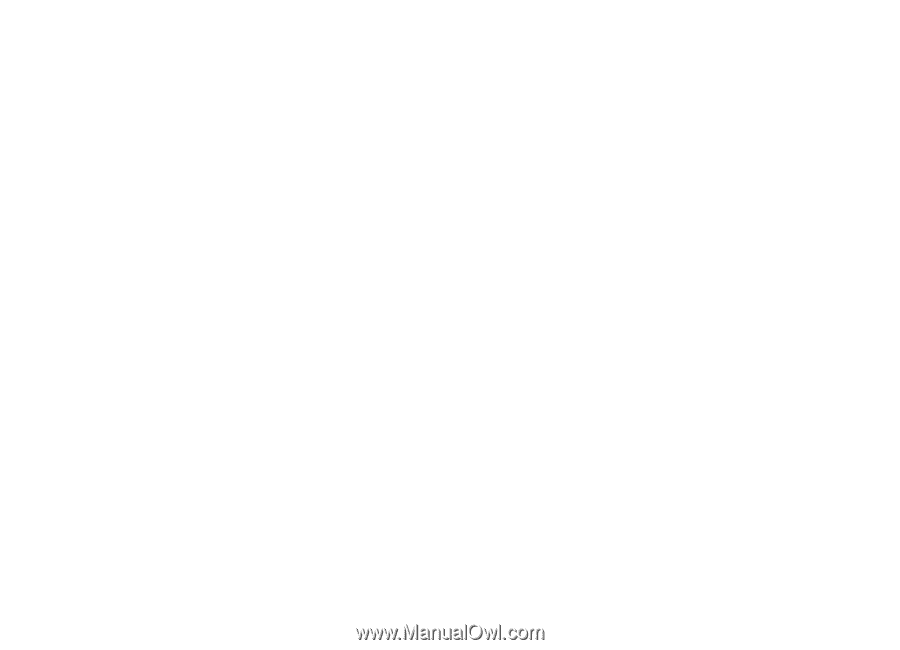
User’s Guide for Nokia N93i