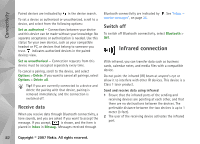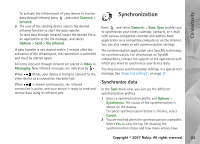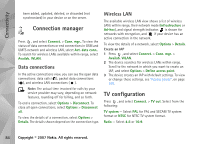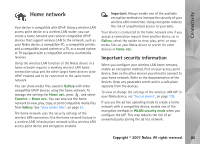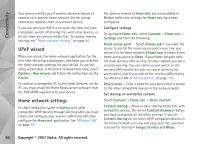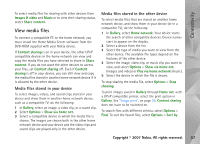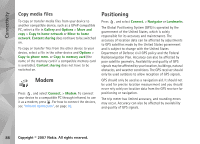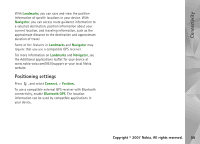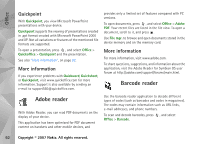Nokia N93i User Guide - Page 97
View media files, Media files stored in your device
 |
View all Nokia N93i manuals
Add to My Manuals
Save this manual to your list of manuals |
Page 97 highlights
Connectivity To select media files for sharing with other devices from Images & video and Music or to view their sharing status, select Share content. View media files To connect a compatible PC to the home network, you must install the Home Media Server software from the DVD-ROM supplied with your Nokia device. If Content sharing is on in your device, the other UPnP compatible devices in the home network can view and copy the media files you have selected to share in Share content. If you do not want the other devices to access your files, set Content sharing off. Even if Content sharing is off in your device, you can still view and copy the media files stored in another home network device if it is allowed by the other device. Media files stored in your device To select images, videos, and sound clips stored in your device and show them in another home network device, such as a compatible TV, do the following: 1 In Gallery, select an image, a video clip, or a sound clip. 2 Select Options > Show via home net. 3 Select a compatible device in which the media file is shown. The images are shown both in the other home network device and your device and the video clips and sound clips are played only in the other device. Media files stored in the other device To select media files that are stored on another home network device, and show them in your device (or in a compatible TV), do the following: 1 In Gallery, select Home network. Your device starts the search of other compatible devices. Device names start to appear on the display. 2 Select a device from the list. 3 Select the type of media you want to view from the other device. The available file types depend on the features of the other device. 4 Select the image, video clip, or music clip you want to view, and select Options > Show via home net. (images and video) or Play via home network (music). 5 Select the device in which the file is shown. To stop sharing the media file, select Options > Stop showing. To print images saved in Gallery through Home net. with a UPnP compatible printer, select the print option in Gallery. See "Image print", on page 25. Content sharing does not have to be switched on. To search files with different criteria, select Options > Find. To sort the found files, select Options > Sort by. Copyright © 2007 Nokia. All rights reserved. 87