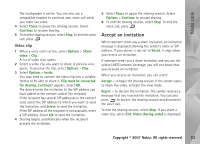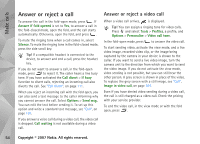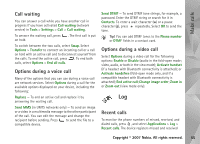Nokia N93i User Guide - Page 60
Video calls, Speak now, Mobile, Mobile home, Mobile business, Telephone, Tel. home, Tel. business
 |
View all Nokia N93i manuals
Add to My Manuals
Save this manual to your list of manuals |
Page 60 highlights
Make calls 2 A short tone is played, and Speak now is displayed. Say clearly the name or nickname that is saved on the contact card. 3 The device plays a synthesized voice tag for the recognized contact in the selected device language, and displays the name and number. After a timeout of 2.5 seconds, the device dials the number. If the recognized contact was not correct, select Next to view a list of other matches, or Quit to cancel voice dialing. If several numbers are saved under the name, the device selects the default number, if it has been set. Otherwise the device selects the first available number of the following: Mobile, Mobile (home), Mobile (business), Telephone, Tel. (home), and Tel. (business). Video calls You can make video calls in the fold-open mode and view mode. See "Modes", on page 1. For hands-free video calls, use the view mode. When you make a video call, you can see a real-time, two-way video between you and the recipient of the call. The live video image, or video image captured by the camera in your device is shown to the video call recipient. To be able to make a video call, you must have a USIM card and be in the coverage of a UMTS network. For availability of and subscription to video call services, contact your service provider. A video call can only be made between two parties. The video call can be made to a compatible mobile phone or an ISDN client. Video calls cannot be made while there is another voice, video, or data call active. Icons: You are not receiving video (the recipient is not sending video or the network is not transmitting it). You have denied video sending from your device. To send a still image instead, see "Call", on page 104. 1 To start a video call, with the fold open, enter the phone number in the standby mode, or select Contacts and a contact. 2 Select Options > Video call. If you want to make a hands-free video call, activate the view mode after the call recipient has answered the call. Starting a video call may take a while. Waiting for video image is shown. If the call is not successful (for example, video calls are not supported by the network, or the receiving device is not compatible) you are asked if you want to try a normal call or send a message instead. The video call is active when you see two video images, and hear the sound through the loudspeaker. The call recipient 50 Copyright © 2007 Nokia. All rights reserved.