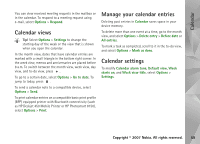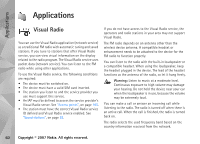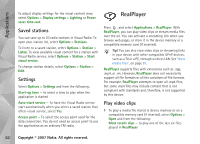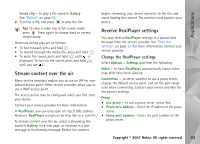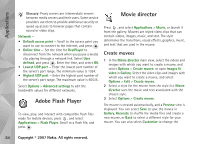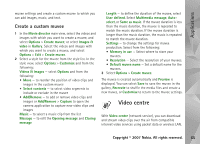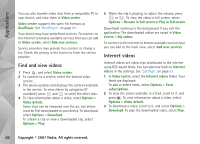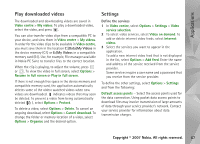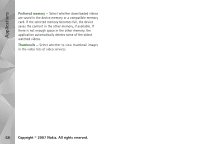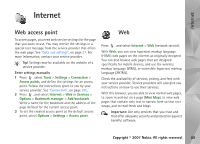Nokia N93i User Guide - Page 74
Adobe Flash Player, Movie director, Create muvees
 |
View all Nokia N93i manuals
Add to My Manuals
Save this manual to your list of manuals |
Page 74 highlights
Applications Glossary: Proxy servers are intermediate servers between media servers and their users. Some service providers use them to provide additional security or speed up access to browser pages that contain sound or video clips. Network - • Default access point - Scroll to the access point you want to use to connect to the internet, and press . • Online time - Set the time for RealPlayer to disconnect from the network when you pause a media clip playing through a network link. Select User defined, and press . Enter the time, and select OK. • Lowest UDP port - Enter the lowest port number of the server's port range. The minimum value is 1024. • Highest UDP port - Enter the highest port number of the server's port range. The maximum value is 65535. Select Options > Advanced settings to edit the bandwidth values for different networks. Adobe Flash Player To view, play, and interact with compatible flash files made for mobile devices, press , and select Applications > Flash Player. Scroll to a flash file, and press . Movie director Press , and select Applications > Movie, or launch it from the gallery. Muvees are styled video clips that can contain videos, images, music, and text. The style determines the transitions, visual effects, graphics, music, and text that are used in the muvee. Create muvees 1 In the Movie director main view, select the videos and images with which you want to create a muvee, and select Options > Create muvee; or open Images & video in Gallery. Select the video clips and images with which you want to create a muvee, and select Options > Edit > Create muvee. 2 Select a style for the muvee from the style list. Movie director uses the music and text associated with the chosen style. 3 Select Options > Create muvee. The muvee is created automatically, and a Preview view is displayed. You can select Save to save the muvee in Gallery, Recreate to shuffle the media files and create a new muvee, or Back to select a different style for your muvee. You can also select Customise to change the 64 Copyright © 2007 Nokia. All rights reserved.