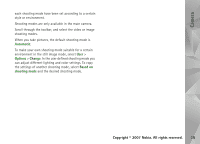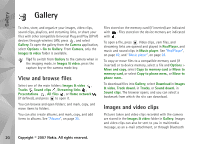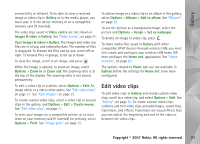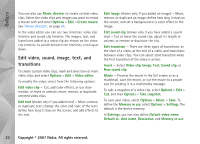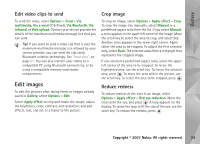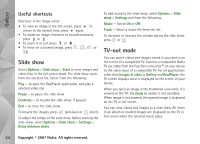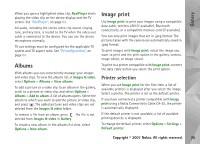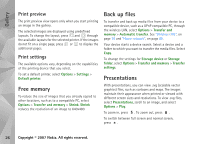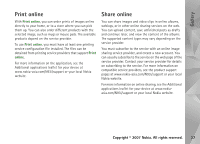Nokia N93i User Guide - Page 34
Useful shortcuts, Slide show, TV-out mode
 |
View all Nokia N93i manuals
Add to My Manuals
Save this manual to your list of manuals |
Page 34 highlights
Gallery Useful shortcuts Shortcuts in the image editor: • To view an image in the full screen, press . To return to the normal view, press again. • To rotate an image clockwise or counterclockwise, press or . • To zoom in or out, press or . • To move on a zoomed image, press , , , or . Slide show Select Options > Slide show > Start to view images and video clips in the full screen mode. The slide show starts from the selected file. Select from the following: Play - to open the RealPlayer application, and play a selected video clip Pause - to pause the slide show Continue - to resume the slide show, if paused End - to close the slide show To browse the images, press (previous) or (next). To adjust the tempo of the slide show, before starting the slide show, select Options > Slide show > Settings > Delay between slides. To add sound to the slide show, select Options > Slide show > Settings and from the following: Music - Select On or Off. Track - Select a music file from the list. To decrease or increase the volume during the slide show, press or . TV-out mode You can watch videos and images stored in your device on the screen of a compatible TV. Connect a compatible Nokia TV out cable from the Pop-Port connectorTM on your device to the video input of a compatible TV. For all applications other than Images & video in Gallery and RealPlayer, the TV screen displays what is displayed on the screen of your device. When you open an image in the thumbnail view while it is viewed on the TV, the Zoom in option is not available. When image is not zoomed, the opened image is displayed on the TV in full screen. You can view videos and images as a slide show. All items in an album or marked images are displayed on the TV in full screen while the selected music plays. 24 Copyright © 2007 Nokia. All rights reserved.