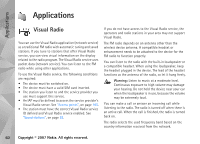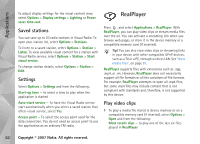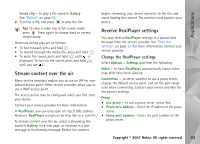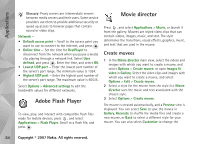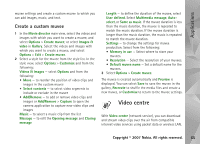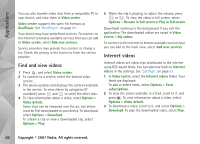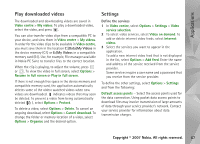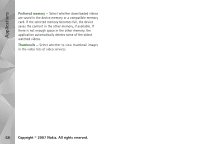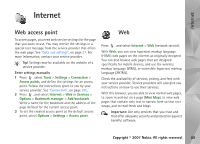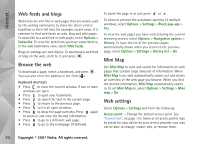Nokia N93i User Guide - Page 75
Create a custom muvee, Video centre
 |
View all Nokia N93i manuals
Add to My Manuals
Save this manual to your list of manuals |
Page 75 highlights
Applications muvee settings and create a custom muvee to which you can add images, music, and text. Create a custom muvee 1 In the Movie director main view, select the videos and images with which you want to create a muvee, and select Options > Create muvee; or select Images & video in Gallery. Select the videos and images with which you want to create a muvee, and select Options > Edit > Create muvee. 2 Select a style for the muvee from the style list. In the style view, select Options > Customise and from the following: Videos & Images - select Options and from the following: • Move - to reorder the position of video clips and images in the custom muvee • Select contents - to select video segments to include or exclude in the muvee • Add/Remove - to add or remove video clips and images or Add/Remove > Capture to open the camera application to capture new video clips and images Music - to select a music clip from the list Message - to edit the Opening message and Closing message Length - to define the duration of the muvee, select User defined. Select Multimedia message, Autoselect, or Same as music. If the muvee duration is less than the music duration, the muvee is repeated to match the music duration. If the muvee duration is longer than the music duration, the music is repeated to match the muvee duration. Settings - to change the settings for muvee production. Select from the following: • Memory in use - Select where to store your muvees. • Resolution - Select the resolution of your muvees. • Default muvee name - Set a default name for the muvees. 3 Select Options > Create muvee. The muvee is created automatically and Preview is displayed. You can select Save to save the muvee in the gallery, Recreate to shuffle the media files and create a new muvee, or Customise to return to the muvee settings. Video centre With Video centre (network service), you can download and stream video clips over the air from compatible internet video services using packet data or wireless LAN. Copyright © 2007 Nokia. All rights reserved. 65