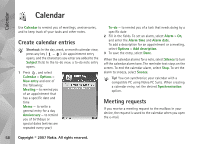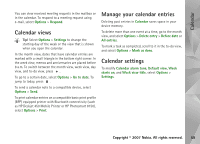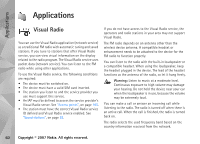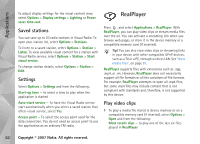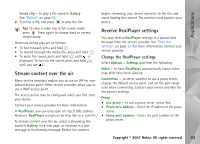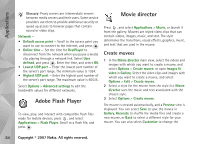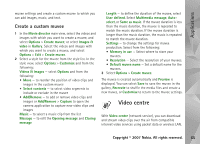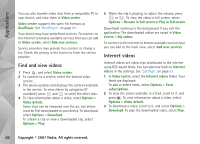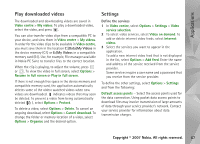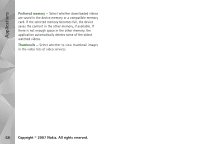Nokia N93i User Guide - Page 73
Stream content over the air, Receive RealPlayer settings
 |
View all Nokia N93i manuals
Add to My Manuals
Save this manual to your list of manuals |
Page 73 highlights
Applications Saved clip - to play a file saved in Gallery See "Gallery", on page 20. 2 Scroll to a file, and press to play the file. Tip! To view a video clip in full screen mode, press . Press again to change back to normal screen mode. Shortcuts during play are as follows: • To fast forward, press and hold . • To rewind through the media file, press and hold . • To mute the sound, press and hold until is displayed. To turn on the sound, press and hold until you see . Stream content over the air Many service providers require you to use an IAP for your default access point. Other service providers allow you to use a WAP access point. The access points may be configured when you first start your device. Contact your service provider for more information. In RealPlayer, you can only open an rtsp:// URL address. However, RealPlayer recognizes an http link to a .ram file. To stream content over the air, select a streaming link saved in Gallery, on a web page, or received in a text message or multimedia message. Before live content begins streaming, your device connects to the site and starts loading the content. The content is not saved in your device. Receive RealPlayer settings You may receive RealPlayer settings in a special text message from the service provider. See "Data and settings", on page 37. For more information, contact your service provider. Change the RealPlayer settings Select Options > Settings and from the following: Video - to have RealPlayer automatically repeat video clips after they finish playing Connection - to select whether to use a proxy server, change the default access point, and set the port range used when connecting. Contact your service provider for the correct settings. Proxy - • Use proxy - To use a proxy server, select Yes. • Proxy serv. address - Enter the IP address of the proxy server. • Proxy port number - Enter the port number of the proxy server. Copyright © 2007 Nokia. All rights reserved. 63