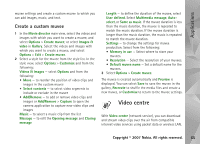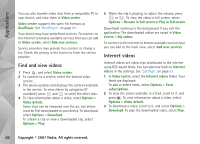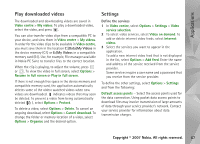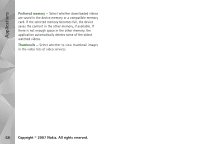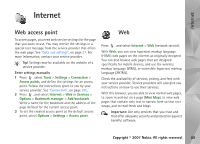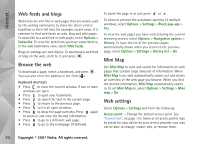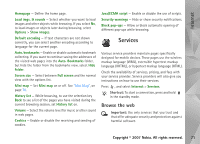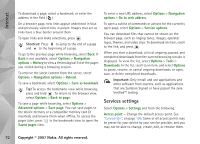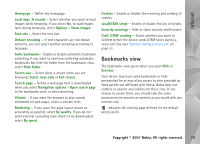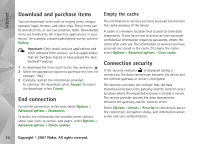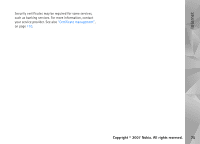Nokia N93i User Guide - Page 80
Web feeds and blogs, Browse the web, Mini Map, Web settings, Options, Subscribe, Web feeds, Settings
 |
View all Nokia N93i manuals
Add to My Manuals
Save this manual to your list of manuals |
Page 80 highlights
Internet Web feeds and blogs Web feeds are xml files in web pages that are widely used by the weblog community to share the latest entries' headlines or their full text, for example, recent news. It is common to find web feeds on web, blog and wiki pages. To subscribe to a web feed on web pages, select Options > Subscribe. To view the web feeds you have subscribed to, in the web bookmarks view, select Web feeds. Blogs or weblogs are web diaries. To download a web feed or blog on the web, scroll to it, and press . Browse the web To download a page, select a bookmark, and press . You can also enter the address in the field ( ). Keyboard shortcuts • Press to close the current window if two or more windows are open. • Press to open your bookmarks. • Press to search for text in the current page. • Press to return to the previous page. • Press to list all open windows. • Press to show the page overview. Press again to zoom in and view the desired information. • Press to go to a different web page. • Press to go to the homepage (if defined). To zoom the page in or out, press or . To allow or prevent the automatic opening of multiple windows, select Options > Settings > Block pop-ups > Yes. To view the web pages you have visited during the current browsing session, select Options > Navigation options > History. To have the list of the previous pages automatically shown when you return to the previous page, select Options > Settings > History list > On. Mini Map Use Mini Map to view and search for information on web pages that contain large amounts of information. When Mini Map is on, web automatically zooms out and shows an overview of the web page you browse. When you find the desired information, Mini Map automatically zooms in. To set Mini Map on, select Options > Settings > Mini map > On. Web settings Select Options > Settings and from the following: Access point - Change the default access point. See "Connection", on page 105. Some or all access points may be preset for your device by your service provider; you may not be able to change, create, edit, or remove them. 70 Copyright © 2007 Nokia. All rights reserved.