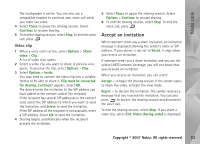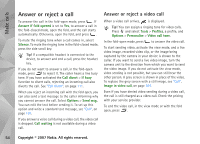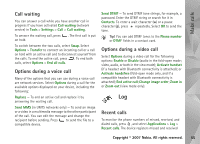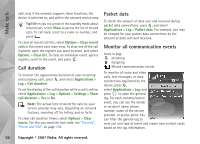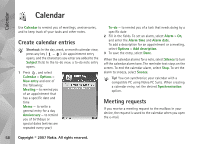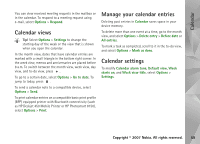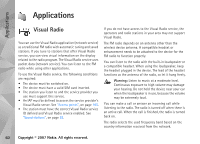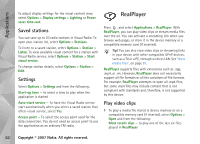Nokia N93i User Guide - Page 67
Options, Settings, Show call duration, Messag., Filter, Clear log, Log duration, duration, No log
 |
View all Nokia N93i manuals
Add to My Manuals
Save this manual to your list of manuals |
Page 67 highlights
Make calls Tip! To see the duration of a voice call on the main display during an active call, select Options > Settings > Show call duration > Yes. Tip! To view a list of sent messages, press , and select Messag. > Sent. Subevents, such as a text message sent in more than one part and packet data connections, are logged as one communication event. Connections to your mailbox, multimedia messaging center, or web pages are shown as packet data connections. To filter the log, select Options > Filter and a filter. To erase the contents of the log, recent calls register, and messaging delivery reports permanently, select Options > Clear log. Select Yes to confirm. To remove a single event from the log, press . To set the Log duration, select Options > Settings > Log duration. The log events remain in the device memory for a set number of days after which they are automatically erased to free memory. If you select No log, all the log contents, recent calls register, and messaging delivery reports are permanently deleted. To view the details of a communication event, in the general log view, scroll to an event, and press . Tip! In the details view, to copy a phone number to the clipboard, select Options > Copy Number. Packet data counter and connection timer: To view how much data, measured in kilobytes, is transferred and how long a certain packet data connection lasts, scroll to an incoming or outgoing event indicated by Pack., and select Options > View details. Copyright © 2007 Nokia. All rights reserved. 57