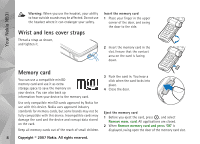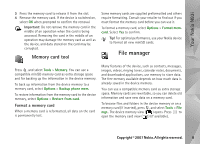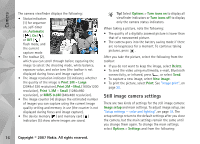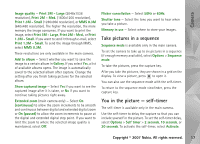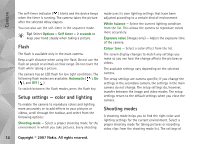Nokia N93i User Guide - Page 23
Camera, Record videos
 |
View all Nokia N93i manuals
Add to My Manuals
Save this manual to your list of manuals |
Page 23 highlights
Camera Camera Your Nokia device has two cameras, a high-resolution camera on the side of the device (the main camera) and a lower-resolution camera on the top of the main display (the secondary camera). You can use both cameras to take still images and record video in the portrait and landscape views. The Nokia device supports an image capture resolution of 2048x1536 pixels using the main camera. The image resolution in these materials may appear different. The images and video clips are automatically saved in Images & video in Gallery. The cameras produce .jpg images. Video clips are recorded in the .mp4 file format or in the 3GPP file format with the .3gp file extension (Sharing modes). See "Video settings", on page 14. You can send images and video clips in a multimedia message as an e-mail attachment or by using Bluetooth connectivity or infrared. You can also share images and video clips in compatible online albums, weblogs, or in other online sharing services on the web. See "Share online", on page 27. Record videos To activate the main camera, rotate the display to the imaging mode. If the camera is in the still image mode, use the camera mode key to switch to the video mode. Press the capture key to start recording. The record icon is displayed and a tone sounds. The red recording indicator is lit, indicating that video is being recorded. 1 To stop recording at any time, press the capture key. 2 Press the capture key again to resume recording. The video clip is automatically saved to Images & video in Gallery. See "Gallery", on page 20. To make lighting and color adjustments before recording a video in the imaging mode, use the side scroll key to scroll through the toolbar. See "Setup settings - color and lighting", on page 18 and "Shooting modes", on page 18. To zoom in or out of the subject (continuous 3x optical and up to 20x digital zoom), rotate the zoom key on the side of the device. Copyright © 2007 Nokia. All rights reserved. 13