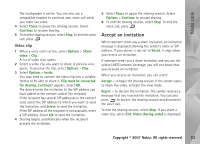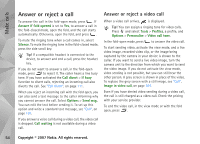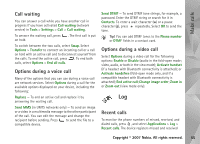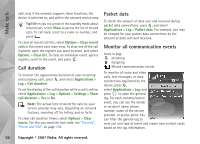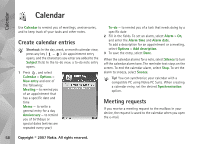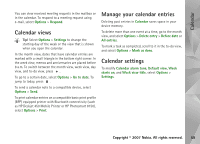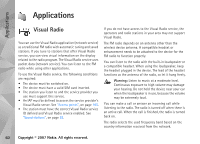Nokia N93i User Guide - Page 66
Call duration, Packet data, Monitor all communication events, Options, Clear recent, calls, Clear list
 |
View all Nokia N93i manuals
Add to My Manuals
Save this manual to your list of manuals |
Page 66 highlights
Make calls calls only if the network supports these functions, the device is switched on, and within the network service area. Tip! When you see a note in the standby mode about missed calls, select Show to access the list of missed calls. To call back, scroll to a name or number, and press . To clear all recent call lists, select Options > Clear recent calls in the recent calls main view. To clear one of the call registers, open the register you want to erase, and select Options > Clear list. To clear an individual event, open a register, scroll to the event, and press . Call duration To monitor the approximate duration of your incoming and outgoing calls, press , and select Applications > Log > Call duration. To set the display of the call duration while a call is active, select Applications > Log > Options > Settings > Show call duration > Yes or No. Note: The actual time invoiced for calls by your service provider may vary, depending on network features, rounding off for billing, and so forth. To clear call duration timers, select Options > Clear timers. For this you need the lock code; see "Security", "Phone and SIM", on page 108. Packet data To check the amount of data sent and received during packet data connections, press , and select Applications > Log > Packet data. For example, you may be charged for your packet data connections by the amount of data sent and received. Monitor all communication events Icons in Log: Incoming Outgoing Missed communication events To monitor all voice and video calls, text messages, or data connections registered by the device, press , select Applications > Log, and press to open the general log. For each communication event, you can see the sender or recipient name, phone number, name of the service provider, or access point. You can filter the general log to view just one type of event and create new contact cards based on the log information. 56 Copyright © 2007 Nokia. All rights reserved.