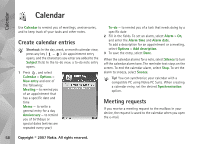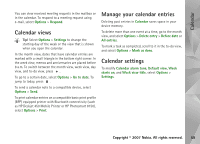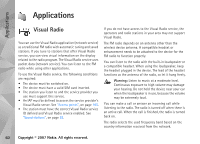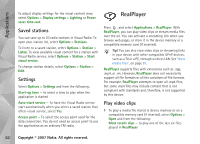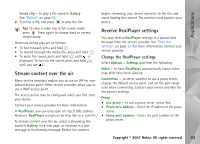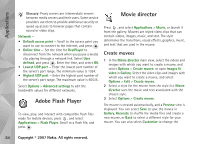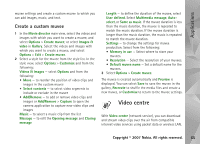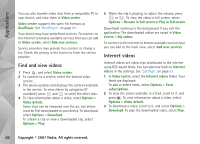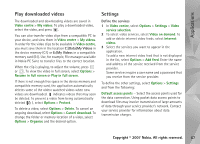Nokia N93i User Guide - Page 72
Saved stations, Settings, RealPlayer, Play video clips
 |
View all Nokia N93i manuals
Add to My Manuals
Save this manual to your list of manuals |
Page 72 highlights
Applications To adjust display settings for the visual content view, select Options > Display settings > Lighting or Power saver time-out. Saved stations You can save up to 20 radio stations in Visual Radio. To open your station list, select Options > Stations. To listen to a saved station, select Options > Station > Listen. To view available visual content for a station with Visual Radio service, select Options > Station > Start visual service. To change station details, select Options > Station > Edit. Settings Select Options > Settings and from the following: Start-up tone - to select a tone to play when the application is started Auto-start service - To have the Visual Radio service start automatically when you select a saved station that offers visual service, select Yes. Access point - To select the access point used for the data connection. You do not need an access point to use the application as an ordinary FM radio. RealPlayer Press , and select Applications > RealPlayer. With RealPlayer, you can play video clips or stream media files over the air. You can activate a streaming link when you browse web pages, or store it in the device memory or a compatible memory card (if inserted). Tip! You can also view video clips or streaming links in your device with other compatible UPnP devices, such as a TV or a PC, through wireless LAN. See "View media files", on page 87. RealPlayer supports files with extensions such as .3gp, .mp4, or .rm. However, RealPlayer does not necessarily support all file formats or all the variations of file formats. For example, RealPlayer attempts to open all .mp4 files, but some .mp4 files may include content that is not compliant with standards and, therefore, is not supported by this device. Play video clips 1 To play a media file stored in device memory or on a compatible memory card (if inserted), select Options > Open and from the following: Most recent clips - to play one of the last six files played in RealPlayer 62 Copyright © 2007 Nokia. All rights reserved.