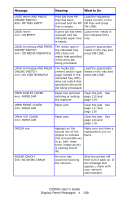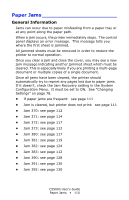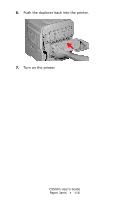Oki C5500n Guide: User's, C5500n (American English) - Page 111
If paper jams are frequent, Jam is cleared, but printer does not print., Possible cause, Remedy
 |
View all Oki C5500n manuals
Add to My Manuals
Save this manual to your list of manuals |
Page 111 highlights
If paper jams are frequent • More than one sheet feeds at a time. • Paper curls. • Paper feeds at an angle. Possible cause Remedy The printer is not horizontal. The paper is too thin. The paper is moist or affected by static. The paper is creased or wrinkled. The paper is not aligned correctly. Paper doesn't feed. Place the printer on a stable, level surface. Use the correct type of paper. See "Paper Weights" on page 11. Store paper within specified temperature and humidity levels. See "Specifications" on page 103. Remove the creased / wrinkled paper from the feed tray. Adjust tray or manual feed guides. Correct paper feed selection in the Properties Setup tab in the printer driver. Jam is cleared, but printer does not print. Possible cause Remedy The top cover has not remained open until all paper jams have been cleared. Removing a paper jam is not sufficient: Raise and gently lower the top cover, especially if the paper jam has been removed from behind the front cover. C5500n User's Guide Paper Jams • 111