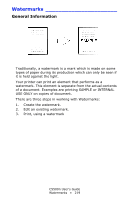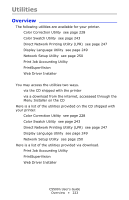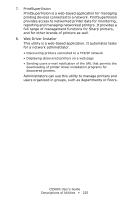Oki C5500n Guide: User's, C5500n (American English) - Page 224
Descriptions of Utilities, The Direct Network Printing Utility LPR allows you
 |
View all Oki C5500n manuals
Add to My Manuals
Save this manual to your list of manuals |
Page 224 highlights
Descriptions of Utilities 1. Color Correction Utility This utility allows you to fine tune the printer's color settings and save them for future use. See "Color Correction Utility" on page 228. 2. Color Swatch Utility This utility allows you to print color samples or swatches on your color printer. The swatches are used with your software program to select and reproduce color accurately. The swatches represent selected samples of the your printer's color palette and can be used to find the desired colors for your printed documents. See "Color Swatch Utility" on page 243. 3. Direct Network Printing Utility (LPR) The Direct Network Printing Utility (LPR) allows you to print directly to a printer on the network without a print server. It creates a Printer Port, and installs a pop-up status box so you can monitor printer status. The Direct Network Printing Utility (LPR) operates in Windows Me/98, Windows NT 4.0, Windows 2000, and Windows XP operating systems. See "Direct Network Printing Utility (LPR)" on page 247. 4. Display Language Utility This utility allows you to change the language of the front panel of your printer. See "Display Language Utility" on page 249. 5. Network Setup Utility This utility provides an easy way to configure your printer on a network. See the online Network User's Guide for details on how to use this utility. See "Network Setup Utility" on page 250. 6. Print Job Accounting Utility The Print Job Accounting software, designed specifically for Sharp printers in a network environment, provides job accounting features that allow you to track printer usage, calculate printing costs, and specify access available to each client (user). C5500n User's Guide Descriptions of Utilities • 224