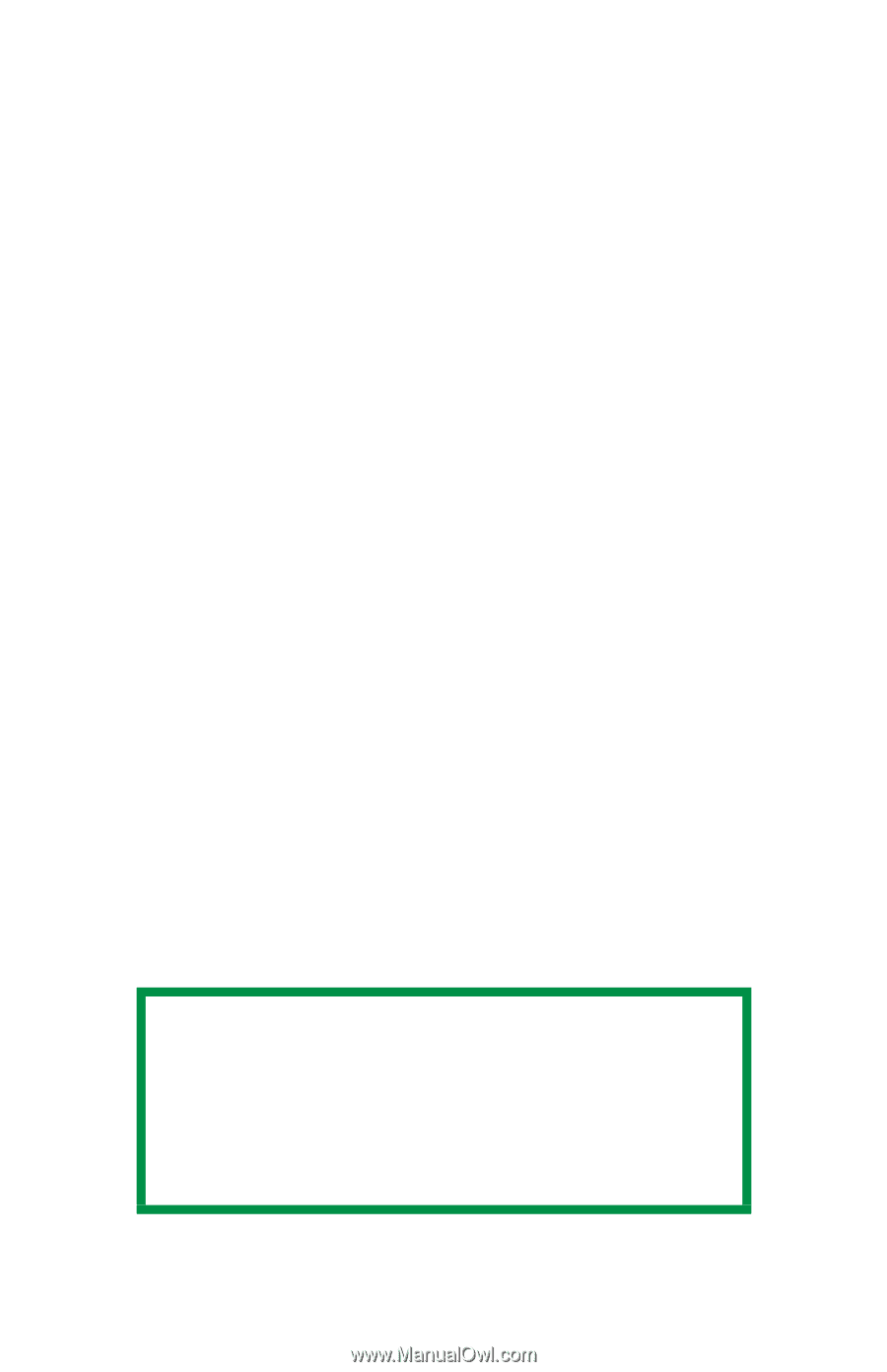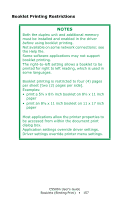Oki C5500n Guide: User's, C5500n (American English) - Page 152
Windows, True Black, Individual Print Jobs, All Print Jobs Default
 |
View all Oki C5500n manuals
Add to My Manuals
Save this manual to your list of manuals |
Page 152 highlights
Windows True Black Normally, the printer prints black using all four toner colors (Composite Black). If you do a lot of black-only printing, set the printer to use only black toner (True Black). Individual Print Jobs 1. When you print a job, click on the driver's Color tab 2. Click in the box next to Grayscale. If the box has a check mark, the feature is ON. If the box is empty, the feature is OFF. All Print Jobs (Default) 1. Click Start → Settings → Printers [Printers and Faxes in Windows XP]. 2. Right-click the printer name. 3. Next Windows 98/Me: select Properties. Click Printer Properties. Windows 2000/XP: select Properties. Click Printing Preferences. Windows NT 4.0: select Document Defaults. 4. On the Color tab, click Grayscale. If the box has a check mark, the feature is ON. If the box is empty, the feature is OFF. 5. Click OK twice. NOTE Once Grayscale is set as the default, you must select either Auto Color or Manual Color on the Color tab when you print color documents. See "List of Color Matching Methods" on page 180. C5500n User's Guide Black Printing • 152