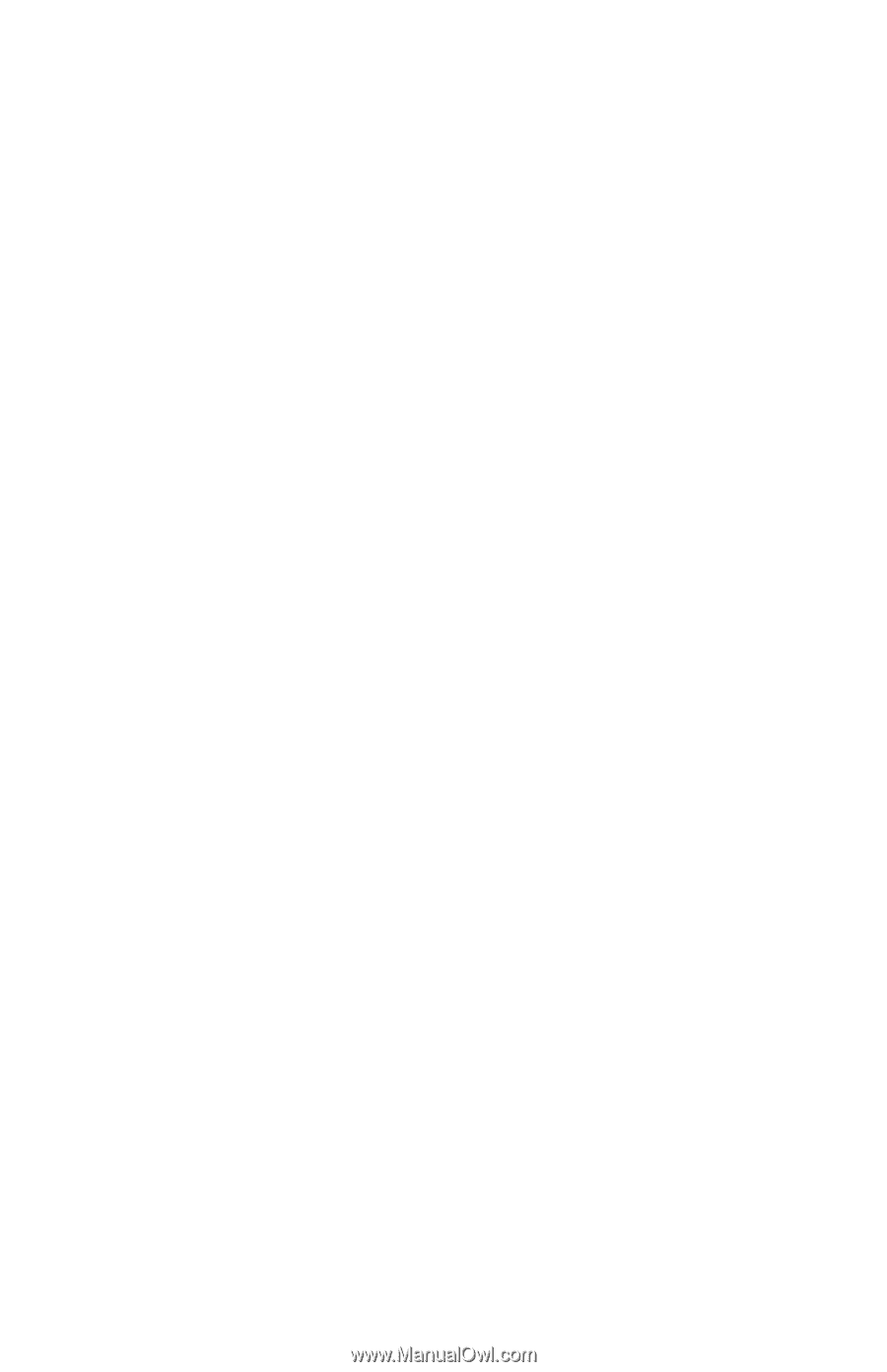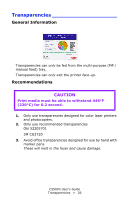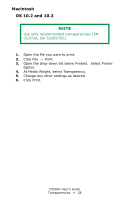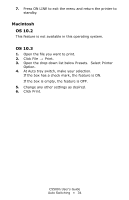Oki C5500n Guide: User's, C5500n (American English) - Page 31
Paper Size Check, General Information, Windows, Macintosh, OS 10.2 and 10.3
 |
View all Oki C5500n manuals
Add to My Manuals
Save this manual to your list of manuals |
Page 31 highlights
Paper Size Check General Information If Paper Size Check is turned on (enabled), the printer checks whether the size paper loaded in the selected tray matches that required for the document being printed. Windows 1. Open the file you want to print. 2. Click File → Print. 3. In the Print dialog box, select your printer. 4. Next: Windows 98 / Me / NT4.0: click Properties. Windows XP: click Preferences. Windows 2000: go to the next step. 5. On the Setup tab, click Paper feed options. 6. Select Media Check. Macintosh OS 10.2 and 10.3 1. Open the file you want to print. 2. Click File → Print. 3. Open the drop-down list below Presets. Select Printer Option. 4. Make your selection for Paper size check. If the box has a check mark, the feature is ON. If the box is empty, the feature is OFF. 5. Change any other settings as desired. 6. Click Print. C5500n User's Guide Paper Size Check • 31