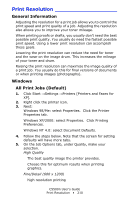Oki C5500n Guide: User's, C5500n (American English) - Page 212
Individual Print Jobs
 |
View all Oki C5500n manuals
Add to My Manuals
Save this manual to your list of manuals |
Page 212 highlights
Windows Individual Print Jobs 1. Open the file you want to print. 2. Select File →Print. 3. In the Print dialog box, select your printer. 4. Next: Windows 98 / Me / NT4.0: click Properties. Windows XP: click Preferences. Windows 2000: go to the next step. 5. On the Job Options tab, under Quality, make your selection. High Quality The best quality image the printer provides. Choose this for optimum results when printing graphics. Fine/Detail (600 x 1200) high resolution printing Normal standard resolution. The default. 6. Change any other settings as desired. 7. Next: Windows 98 / Me / NT4.0/XP: click OK. Windows 2000: go to the next step. 8. Next: Windows 98 / Me / NT4.0: click OK. Windows XP/2000: click Print. C5500n User's Guide Print Resolution • 212